Introduction
This tip suggests an extension method as a means of using the System.Windows.Forms.RichTextBox control as an appendable logging window.
Background
There are many controls suitable for logging windows (windows that display the ongoing state of a multi-step process such as installation). A multi-line scrolling TextBox can work fine, but lacks any colour, making it difficult to bring attention to problems.
A RichTextBox can do the trick, and works similarly to TextBox, however it poses some problems. To append some text, there is the AppendText method, but it cannot easily be formatted without some nitpicky work if you want to add any formatting.
Writing directly in RTF is not practical. There isn't an AppendRtf method, so you need to get and set the Rtf property each time you wish to update. This involves a lot of overhead, and wouldn't really work anyway due to the structure of RTF and the need for the document to have matching brace pairs.
I have implemented this functionality using an extension method that takes care of the verbose code required to format an appended line of text.
Extension Method
using System;
using System.Drawing;
using System.Windows.Forms;
namespace RedCell.Windows.Forms
{
public static class RichTextBoxExtension
{
public static void AppendSelection(this RichTextBox control, string text)
{
int len = control.TextLength;
control.AppendText(text);
control.SelectionStart = len;
control.SelectionLength = text.Length;
control.ScrollToCaret();
}
public static void AppendSelection(this RichTextBox control, string text, Color colour, Font font)
{
AppendSelection(control, text);
control.SelectionColor = colour;
control.SelectionFont = font;
}
public static void AppendLog(this RichTextBox control, string text, Color colour, Font font)
{
Action append = () => AppendSelection(control, text, colour, font);
if (control.InvokeRequired)
control.Invoke(append);
else
append();
}
}
}
The AppendSelection method appends text to the end of the control, and leaves it in a selected state so that you can apply any additional formatting using the RichTextBox.Selection... properties.
There are two method signatures. The second is an example of further extending the method to be even more useful. You may wish to create your own to meet the formatting needs of your application.
The method AppendLog is an example of creating a logging method for your own needs. In this case, I am invoking on the UI thread if required, since actions that require logging often take place on a background thread.
Using the Code
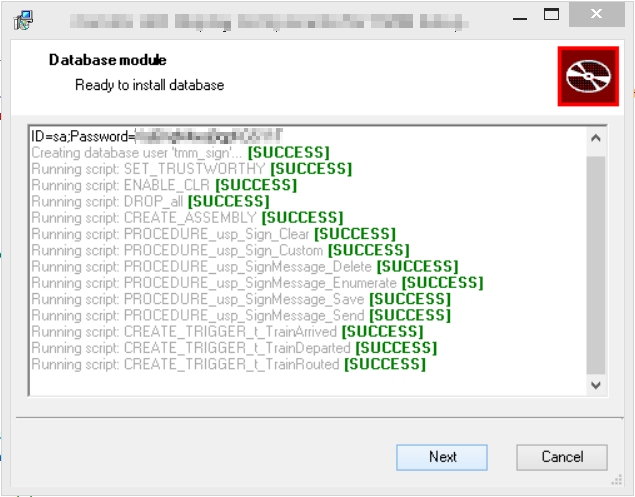
To use the code, instantiate your RichTextBox in the designer or in code, and start using it. A complete example might look like:
public static void Main()
{
var form = new Form {Width = 600, Height = 400};
var rtb = new RichTextBox {Dock = DockStyle.Fill};
form.Controls.Add(rtb);
form.Show();
var success = Color.Green;
var failure = Color.Red;
var message = Color.DarkGray;
var normal = rtb.Font;
var bold = new Font(normal, FontStyle.Bold);
rtb.AppendLog("My logging window 1.0\r\n", message, normal);
try
{
rtb.AppendLog("Loading a file... ", message, normal);
var file = System.IO.File.ReadAllText("happy.txt");
rtb.AppendLog("SUCCESSFUL\r\n", success, bold);
}
catch (Exception ex)
{
rtb.AppendLog("FAILED: " + ex.Message + "\r\n", failure, bold);
}
}
Conclusion
Using a simple extension method we bundled several lines of code required to implement a scrolling formatted text control into a no-need-to-think-about-it method.
History
