In this section, I will demonstrate how to publish your ASP.NET APP on Linux VM using Docker extension of Visual Studio 2015. So, before we begin, we must need VS 2015 RC candidate installed on our machine. Then, we do need Docker extension for Visual Studio installed on our machine. You can install the same from Extension and Updates as shown below in the screen shot.
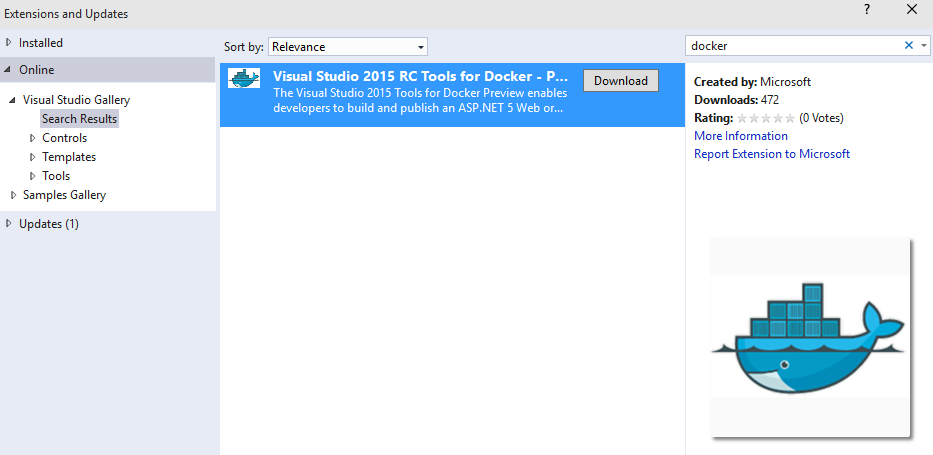
Then, I need to create new ASP.NET 5 website as shown below in the screen shot.



Once site got created successfully; then simply rt-click on the website and say Publish as shown below.

Then, it will provide the below options.

Now, if you don’t have any subscription, then you need to create one and provide the details in the next screen. For privacy reason, my details are hidden.


Then, it will give the below confirmation message.

When you say ok here, it will build the app and prepare for hosting. You can check the status of the same in the output window when Azure is provisioning things for you. This process will take some time.

Once it's completed, it will show the confirmation message as shown below:

Now, I will come to and say publish, this time it will come in connections tab with below VM credentials.

Then you can click on validate Connection for confirming everything is correct. Once verified, then you can go ahead and click next and publish the app.


While building the app, you can check the status in the output window.



Once done, it will launch the same in the browser. Also, it launched in my new Project Spartan browser as I’m running on Windows 10 machine.

Thanks for reading!

