It is time for a new guest blog post. The author is again my colleague – Kristina Bankova LinkedIn, who is a Quality Assurance Engineer at Telerik. She prepared a full tutorial for how to create subscriptions for reports in SQL Server Reporting Services (SSRS).
How to Create a Subscription
- Navigate to http://YourServerName/Reports/Pages/Folder.aspx
- Click at Report Name
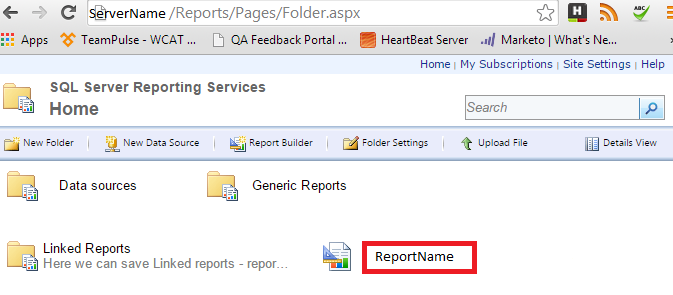
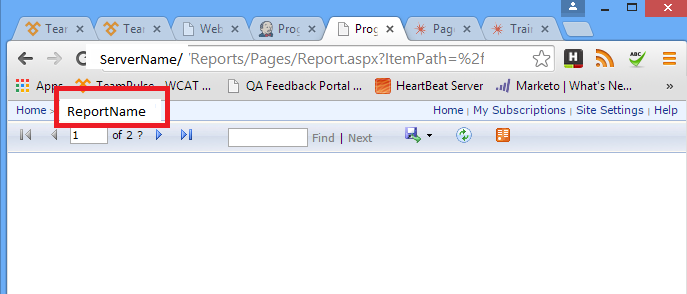
- Navigate to Subscriptions and click New Subscription.
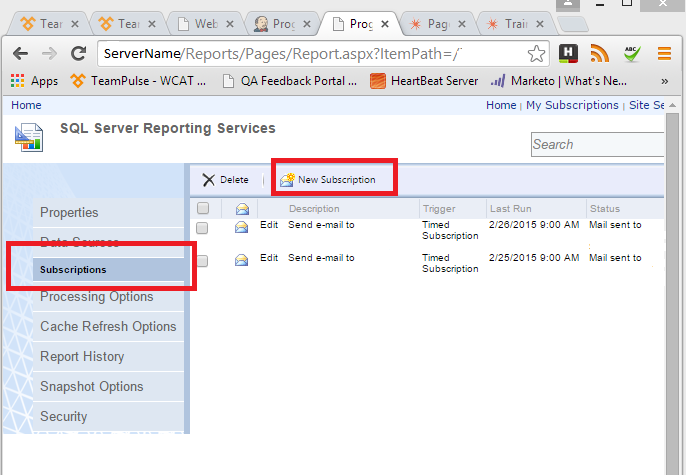
- Configure the email, the schedule and the subject for your subscription.
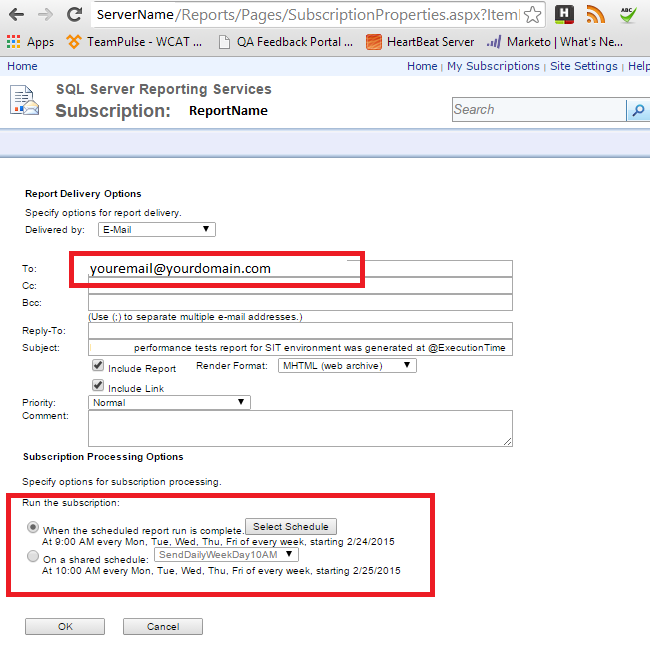
You could have different schedules in your reports – either a custom one for the subscription or a shared one.
How to See and Manage Your Subscriptions
You can see, edit and delete your subscriptions.
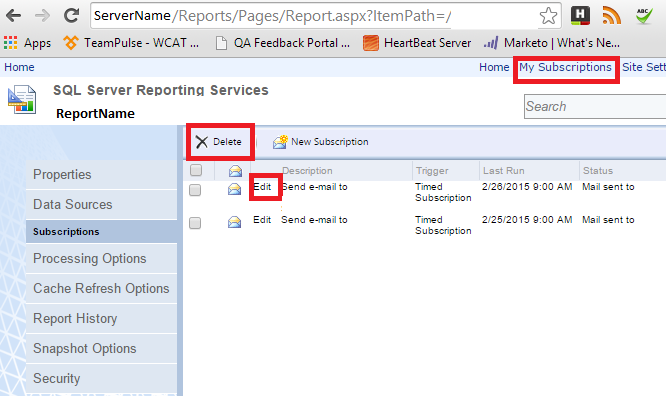
From My Subscriptions, you could see all your subscriptions for all reports.
How to Create a Shared Schedule
- Navigate to Site Settings
- Navigate to Schedules and click at New Schedule.
How to Setup the SSRS SMTP Server
- Create a remote connection to the server machine (The one with the installed SSRS).
- Open the Report Services Configuration Manager.
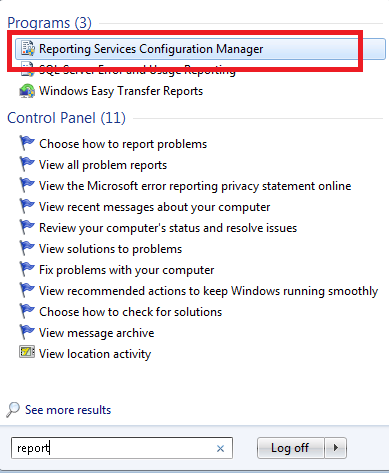
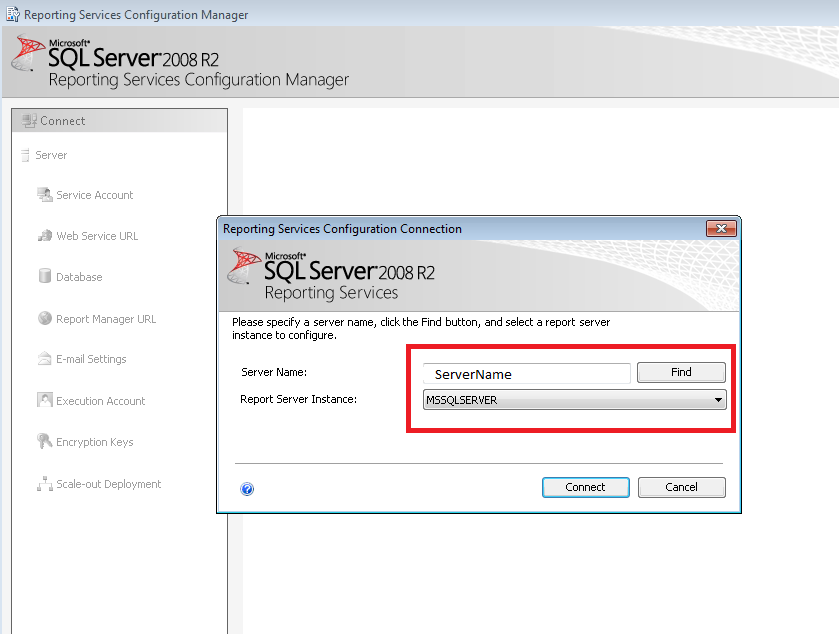
- Configure the email settings
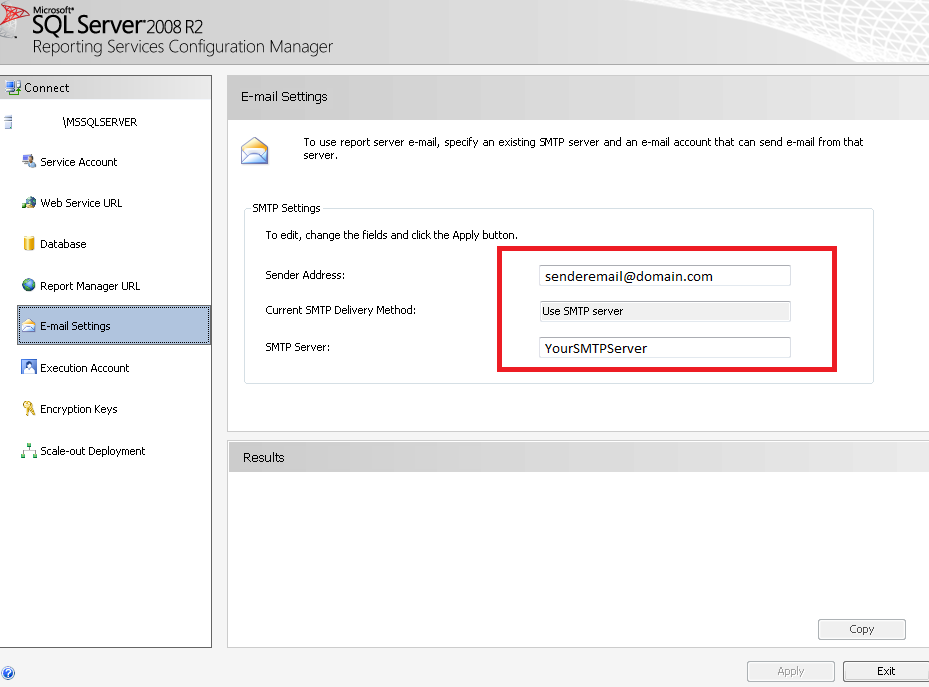
On the following address, you can find Kristina Bankova’s first guest blog article about how to set up Test Cases Statistics with SSRS and TFS Data Warehouse.
So Far in the TFS API Series
1. Connect to TFS Team Project C# Code
2. Manage TFS Test Plans C# Code
3. Manage TFS Test Cases C# Code
4. Manage TFS Test Suites C# Code
5. TFS Associate Automated Test with Test Case C# Code
6. Test Cases Statistics with SSRS and TFS Data Warehouse
7. SSRS SQL Server Reporting Services- Subscriptions for Reports
If you enjoy my publications, feel free to SUBSCRIBE
Also, hit these share buttons. Thank you!
The post, SSRS SQL Server Reporting Services- Subscriptions for Reports appeared first on Automate The Planet.
