Yes, I know this sounds strange, but sometimes it can be very useful. For example, let's say we are .NET developers, but really addicted to NotePad++, and each time I click on File.CS file, I want Notepad++ to open it…
There are two ways to do it.
The Ugly Way – Registry
Under HKEY_CURRENT_USER\Software\Microsoft\VisualStudio\10.0, find the “Default Editors” key (create if it doesn't exist).
Create another Key with the name of the File extension (Example :cs) you want to allocate to a custom editor, inside that key create:
- String Key called “
Custom” with the name of the Custom Editor (You can choose...) DWORD called “Type” with value of 2 (Default)

Below the File Extension Key, create another key with the custom editor name and add String Key with the path to the Custom Editor.

You can use the below script to easily create a massive amount of custom editors for different extensions.
[HKEY_CURRENT_USER\Software\Microsoft\VisualStudio\10.0\Default Editors]
[HKEY_CURRENT_USER\Software\Microsoft\VisualStudio\10.0\Default Editors\cs]
"Type"=dword:00000002
"Custom"="Notepad++"
[HKEY_CURRENT_USER\Software\Microsoft\VisualStudio\10.0\Default Editors\cs\Notepad++]
@="\"C:\\Program Files (x86)\\Notepad++\\notepad++.exe\""gb
The Normal Way
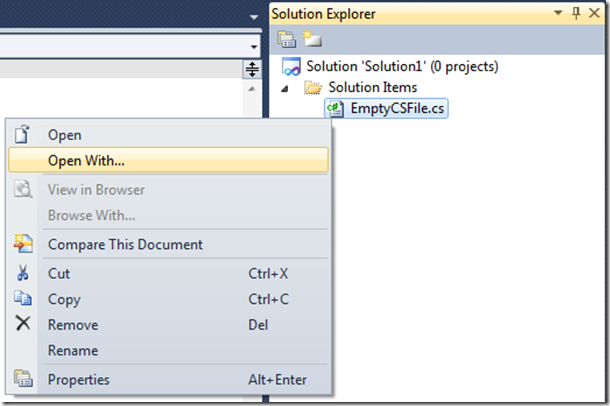
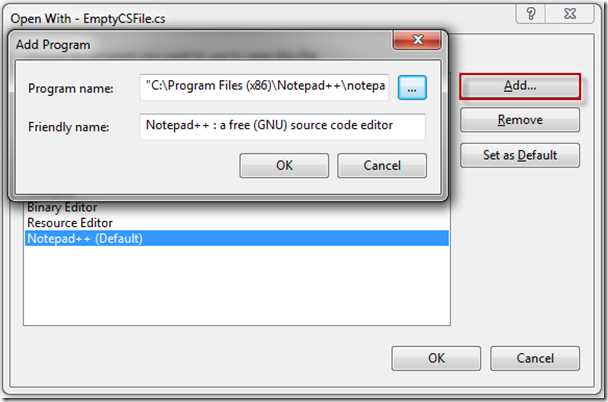
Enjoy!


