Introduction
In this tip, we are going to discuss 4 ways to improve the performance of IBM Lotus Notes. You can use any one or all techniques discussed here to improve the overall performance.
Background
I have experienced Lotus Notes is very slow as compared to Microsoft Outlook. Here are some of the techniques I have used to improve the performance and I got good results out of it. This tip is written by using Lotus Notes version 8.5, however you can use this with most of the other versions also.
Here are 4 techniques.
1. Clear Notes Cache
Lotus Notes cache size increases over time and it is required to clear. If you don't clear, it ends up reducing rather than improving the efficiency. Follow the below steps to clear the cache.
- Click on Open -> Applications -> Workspace
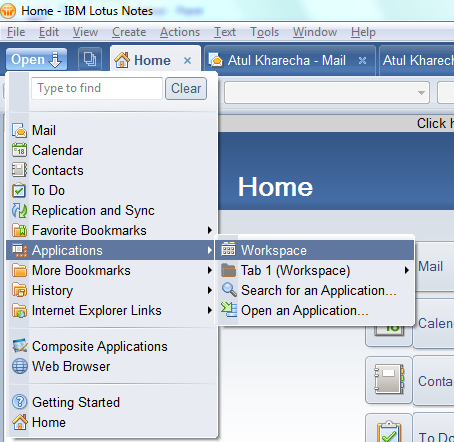
- Right click on workspace area anywhere and click on Workspace Properties.
- Click on 2nd tab and click on Compact button. This will make compact copy of your cache.

- Click on File -> Preferences and go to the below option.

- From Local application folder, select and copy its path to clipboard by pressing Ctrl + C.
- Exit from Lotus Notes and go to Windows Explorer. Change the current path by pasting path you copied earlier by pressing Ctrl + V and then Enter.
- You should see cache.ndk file. Delete it.
- Restart Lotus Notes.
2. Increase Allocated Memory
If you have at least 2 GB or more RAM, the following configuration is recommended in jvm.properties file.
- Exit from Lotus Notes.
- Open the following file in Notepad:
C:\Program Files\IBM\Lotus\Notes\framework\rcp\deploy\jvm.properties
- Find the line that says
vmarg.Xmx=-Xmx256m (it should be the first entry) as below:

- Change the settings to the following values:
vmarg.Xmx=-Xmx1024m
vmarg.Xms=-Xms512m
vmarg.Xmca=-Xmca512k
- Save and exit from Notepad.
- Restart Notes.
3. Basic Mode
If you are using Lotus Notes only for emails, running Lotus Notes in basic mode will drastically improve the performance. Follow the below steps to run Lotus Notes in basic mode. Note that you will not be able to use embedded SameTime chat client in basic mode.
- Exit from Lotus Notes.
- From your Lotus Notes Start menu option or icon on the desktop, right click on it and click on Properties.
- Add suffix as
-basic at the end of the filename like below in the Target option.

- Click on OK and restart the Notes.
4. Archive Your Emails
Working with locally archived emails instead of opening directly from the server will extremely improve the performance. Follow the below steps to archive your emails.
- Go to your inbox in Notes and select all emails by pressing Ctrl + A.
- Click on Actions menu and select Archive -> Archive Selected Documents.
- Select the archive destination and click on OK.
- This will take some time depending on number of emails selected.
- Once the process is completed, you can view all emails moved into Archive folder under selected destination, which you can access like locally stored emails.
Conclusion
We discussed few common techniques to improve the performance of Lotus Notes, but there are other techniques available depending on the scenarios you come across. Your comments are welcome!!
