Introduction
This tip guides you on how to prepare the IDE for Windows universal application development. It explains a trick for those who are facing an issue by trying to install the SDK.
Background
No such knowledge needed, it's a basic level tip.
Using the Code
If you want to develop a Windows universal application, you need the following three things:
- Windows 10 installed
- Visual Studio Community/Pro/Enterprise 2015
- Universal App SDK
Some people are facing an issue with the third point, this includes me and many of my friends. Now I have found a way to solve it and want to share it with you guys.
A general way to install SDK is that when you create a universal app project, it asks you to install the SDK and gives you the download option there. When you click it, the installation starts but some people are facing an issue that after the installation they still see the same download option in VS 2015 and can't create the universal project.
So here is what you need to do:
- Open Program and Features in your control panel and search for "Windows Software Development Kit". If it is installed, then uninstall it.
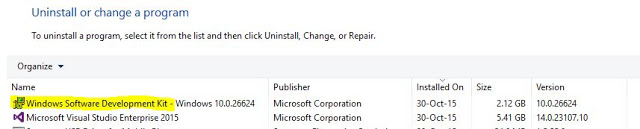
- After uninstalling it, select "Microsoft Visual Studio Enterprise 2015" and click on "Change".

- A new dialog of Visual Studio will open giving you three options. Select "Modify":

- Next screen will give you an option to select multiple features to be installed. Select "Universal Windows App Development Tools" it will automatically select all the sub-menus in it. It will require approximately 4GB of space.

- Then click on "UPDATE". The next step will require some time, for me it was around 3 hours! It may seem that the setup has been stuck but it will make a jump move after some time so don't panic, just wait!
- After the update; it will notify you. Then restart your PC.
- Now open Visual Studio, click on new project, select Universal in Windows and there you go, now you can create Universal Apps. SDK has been installed and integrated in VS 2015.

- Enjoy your development now :-)
Points of Interest
I tried to install it by the main method for 2-3 days but got the same results every time. Sometimes, it failed and sometimes it says succeeded but can't find the 'universal' option in the VS. After so many tries, I tried this trick and this worked for me and my friends!
For more information, queries and contact, visit my blog at http://csdebugger.blogspot.com/.
