Introduction
I've been looking for a way to access some files that I've written to my Genymotion device as I need these to be part of the app I'm developing. I guess my sleepless nights have paid off. With this trick, as a developer, you will just be able to do that.
Background
I will assume that you have Genymotion installed, including Oracle Virtual box and have an emulator already working for you.
Using the Code
There is no code necessary per se in this trick, but just following some specific steps. I don't own all the credit to this as I have found the solutions on the internet, but then just put them together to make this work. One other thing, this is a very brief topic, but needs careful follow up.
Get Ready, Set, Go!
- Follow this stackoverflow topic here, execute the one with more than 600 votes or something. This is just to ensure you have Google Play Store Running in your device.
- On your genymotion emulator, on Google Play Store, install Wifi USB Disk - Smart Disk Pro.
- Download Smart Disk Pro from here and install on your PC.
- Close Genymotion. Start VirtualBox (don't start any emulator), goto Settings->Network, Select the Adapter 2 (Adapter 1 is used primary by Genymotion and cannot change), using Bridged Adapter and select the working network card in Intranet / wireless usually adapter. I selected wireless in my case. Apply and close.
- Start Smartdisk on your computer. Type in Genymotion on ip/name and specify a password. Click Mount.
- Start Genymotion and emulator of choice and Open Smartdisk. Choose which disk you want and mount it.
- If all goes well, you should have your Windows Explorer showing your device.
SmartDisk Running on PC
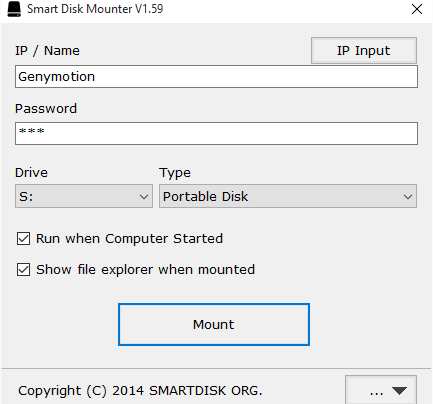
Installing SmartDisk on Genymotion Emulator

Running Smart Disk on Genymotion Emulator

Genymotion Disk on your Explorer

That's all, folks.
Points of Interest
I must say the ICT world is moving in bounds. I'm just so excited to have figured this out finally.
History
It's a first topic discussion, so I will keep you posted of changes. Ta!
