Introduction
SharePoint 2013 Central Administration Provides the Interface to Create Web Applications, Site Collections and to manage them. In this article we’ll look at a brief on how to create and manage Web Applications and Site Collections in SharePoint Server Using Central Administration.
Background
Terms:
- Web Application : Web Application is a top level site in SharePoint Server hosted in IIS. Web Application behaves as a container for the Site Collections and Other Sub Sites. In other words Web Application hosts the Site Collections and sub sites in the SharePoint. SPWebApplication object represents a Web Application in SharePoint.
- Site Collection : A site collection is a grouping of websites under a common top-level site that have the same owner and share administration settings, for example, permissions. When you create a site collection, a top-level site is automatically created in the site collection.
- Sub Site : Sub Site is equivalent to a general asp.net site under a given Site Collection. We can have ‘n’ number of Sub Sites for a give Site Collection. In general SPWeb object represents the current site (which can be a top-level site or a sub-site).
In this Article we’ll go through the steps for creating a Web Application, Site Collection and a Sub Site respectively.
Creating a Web Application/Site Collection/Sub-Site
Creating Web Application
- Go to Start -> All Programs -> Microsoft SharePoint 2013 Products -> SharePoint 2013 Central Administration.
- By clicking on SharePoint 2013 Central Administration. Central Administration Web Site is opened in the browser as shown below.
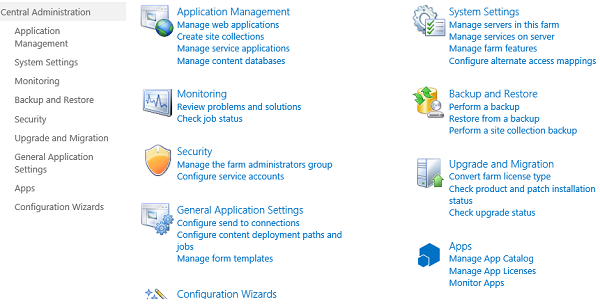
- The Central Administration Web Site allows the management of the following settings and services.
- Application Management.
- System Settings.
- Monitoring
- Backup and Restore
- Security
- Upgrade and Monitoring
- General Application Settings
- Configuration Wizards.
- Application management section of Central Administration allows us to create and manage the Web Applications and Site Collections.
- Under Application Management Section of Central Administration, choose 'Manage Web Applications'.
- On the Ribbon menu click on New Button which displays 'Create New Web Application' Window.

- Choose the following options in the window:
- IIS Web Site: Create New/ Add to Existing ISS Web Site. Specify the port number.

- Authentication-Mode: Classic Mode for Windows Authentication / Claims Based for FBA Authentication.

- Security Configuration: Choose - Negotiate (Kerberos).

- And similarly provide Application Pool and Database Name for the Web Application to be created.
- Under *Service Application Connections choose the required Service(s) for the Web Application.


- This completes the creation the Web Application in SharePoint.
Creating a Site Collection
- Under Application Management section of Central Administration, click on ‘Create Site Collection’ option available in Site Collections section.

- Provide the following options in the opened window in order to create site collection.
- Choose Web Application: - Choose one Web Application from the available web applications dropdown list.
- Provide the Title and Description for the Site Collection.
- Provide the Web Site Address.
- Choose the Template from the list of available templates in the provided tabbed window.
- Provide Primary and Secondary Site Collection Administrator for the Site Collection.
- Choose the **Quota Template if required.



- Repeat the same steps in order to create other Site Collections under Same/Different Web Application.
- By now a Web Application and Site Collection has been created. Now we can browse the created Site Collection and we can create any number of Sub Sites in it.

Creating a Sub Site
- Browse through the available Site Collection in SharePoint.
- Click on the Site Actions Ribbon of the SharePoint Site and from the dropdown list click on New Site option, which displays the create window


- From the available templates choose ‘Team Site’ template and provide the title and description values. The more options button provides the option to have same set of permission or new set of Permissions for the sub site.


- The Following options are available in the Create window of a site:
- Title and Description.
- Web Site Address. URL to navigate through the crated sub site.
- Permissions. Use Unique Permissions Option provides to have new set of permissions for the created sub site. Use Same Permissions options will inherit the Parent site permissions for the sub site.
- Navigation Inheritance. Provides the navigation options. One can display the parent navigation in current site or only current site navigation.
* Service Application Connections: SharePoint provides lot of services that provides most of the out of the box features of SharePoint. More information on SharePoint Application Services is available in the next article.
** Quota Templates: SharePoint allows the users to allot some kind of limitation on the usage of space for a particular Web Application. This functionality is achieved by using ‘Quota Templates’. More information on Quota templates is available in the article.
Manage Web Application
Now coming back to Web Application Management, as we have already created a Web Application, now we can go head and manage the available Web Applications using Central Administration site.
Under the Application Management click on Manage web applications and then select a web application. Once the web application is selected the options are avaiable in the ribbon
The following are the options available for the web application.
- General Settings
- Manage Features
- Service Connections
- Authentication Providers
- Self-Service Site Creation
- Blocked File Types.
- User Permissions.
- Web part Security
- User Policy, Anonymous Policy and Permission Policy.

We'll go through the options one bye one in brief here:
a) General Settings:
The following Screen Shots shows the available options in the general settings.

The General Settings tab has the following options:
- General Settings
- Default Time Zone for all the sites and sub sites that are created under the site collection.
- User Profile Provider settings
- Quota Template
- User Action and Presence Settings: if enable display the online status of the person when user right click on the members name.
- Alerts: We can turn on and off the alerts, set the maximum alert count for the site using this option.
- RSS Settings: We can enable or disable the RSS settings for the lists and libraries.
- Blog API Settings.
- Browser File Handling Settings.
- Web Page Security Validation
- Send User Name and Email in validation.
- Master Page Settings for Application _layouts Pages.
- Maximum Upload Size.
- Customer Improvement Experience Programme.
- Usage Cookie.
- Resource Throttling.
The Resource Throttling option allows us to manage, the list throttling settings for a particular Web Application. The following settings options are available under this setting. Using List Throttling we can restrict the count of list item for database operations.
Following are the Resource Throttling settings available under this category, List View Threshold,Object Model Override,List View Threshold for Auditors and Administrators,List View Lookup Threshold,Daily Time Window for Large Queries,List Unique Permissions Threshold,and Backward-Compatible Event Handlers.
- Workflow.
By using this we can allow users to have the option to use the existing workflows deployed on the server. The following screenshot show the available options for workflows.

- Outgoing E-Mail settings.
Sending mails is one the important aspect of business across all the divisions. And it is mandatory that we need to configure the mail server to our Web Application. This option in General Settings allows to achieve this task.

- Mobile Account.
We can configure our Web Application to be able to send sms notification over mobile using the existing service provider. The following screenshot shows the SMS service configuration settings.

- SharePoint Designer.
This part of the General Application settings allows you to enable or disable the user to use the SharePoint designer for customizing the webportals.
b) Manage Features
All the Components in the SharePoint are available in the form of Features. SharePoint provides the plug and play facility to work with the components available in portal. SharePoint allows us to enable or disable the feature so as to have the only required components active in the site. The Features with Scope as "Web Application" are visible in under this option. More about features are explained in the upcoming article.
The below screenshot shows the available features that can activated/deactivated for the current web application.

c) Service Connections
While create web application, we can either choose 'default' or 'custom' connections group using which the selected service connections are binded to the web application. More about service connections are explained in detailed in further article.
d) Authentication Providers
Authentication Providers in SharePoint allows us to choose the Authentication mechanism to validate the user against available user store like active directory, database etc. In SharePoint we can use Claims based or Classic mode of authentication were in the Claims based authentication allows us to use both windows and FBA(Form Based Authentication) were as the Classic mode is used for windows authentication.
The following screenshots show the available Authentication provider for the web application
e) Self-Service Site Creation
Sele Service site creation option in SharePoint allows us to create 'MySites' using which users can create and update their profiles, share status, follow colleagues, and get all other benefits of a socail netowrk site.
f) Blocked File Types
By using this option we can control file extension that can be allowed in the Web Application. We can block the unwanted file extension as shown in the below image
g) User Permissions
SharePoint has in-built defined set of permissions that we can apply across all the sites and sub-sites for a particular Site Collection/Web Application. In order to avail these predefined permissions, we can choose them by using this option.
The below image shows built in permissions levels that are defined for a web application
h) Web part Security
By using this option we can enable or disable the Web part connections and editing of scripts in the Web parts for the users with Contribute permission level.
i) User Policy, Anonymous Policy and Permission Policy.
All these options allow us to work with the permissions and users policies. We enable or disable Anonymous access to a web application here, we can manage zone level permission and so on.
Below screenshots show the same.
Points of Interest
This article is part of series of articles on Sharepoint for beginners.
Below are the list of articles on "Sharepoint for beginners."
- SharePoint - Web Application Management
