Introduction
Control the Visual Studio Load Time
In Visual Studio 2017, you can control the load time of Visual Studio using Manage Visual Studio Performance option. To use this feature, go to Help->Manage Visual Studio Performance menu command as shown below:
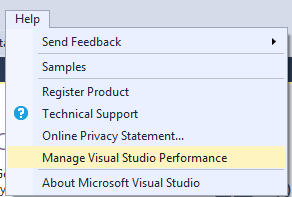
The Manage Visual Studio Performance dialog shows which extensions and tool windows slow down the performance during startup, solution load and typing.

You can enable or disable the extension by clicking on the Enable/Disable button.
In case your solution contains lot of projects, then you can control the solution load time using Enable Lightweight Solution Load option as shown below:

Visual Studio remembers the projects that you previously opened and loads only those projects. Once you enable this option, it will be effected next time you load the solution.
You can also enable this feature globally by navigating to Tools->Options as shown below:

