Introduction
Don’t you feel annoyed if you want run the same scripts in multiple databases over and over. I had the same situation at my work. So I made a small tool in WPF using MVVM architecture. I hope this may be helpful to you.
Background
I have a situation whenever I make changes or develop stored procedures I have to run in couple of databases. Sometimes I forget to run in a few databases that cause an application error. So I decided to write an application to do this laborious job.
Using the Code
This tool is very light, the reason I called very light because I am not loading servers and databases information from the network. I feel it is overhead and shows more than you wanted. This tool reads this information from ServerConfig.xml file, you can add only information (Servers and Databases) you want to use in the XML file.
**This File must be located in application folder (Ex: bin/Debug or bin/Release)

All you need to configure is the DisplayText and Tag in the XML, you can disregard the rest of the stuff.
DisplayText – The text you see in the user interface, for example, server name in the server dropdown.
Tag – Actual name of the server/database
If you configure your settings in XML file, you are ready to use the application. The following picture shows the sequence of steps to how to use this tool.
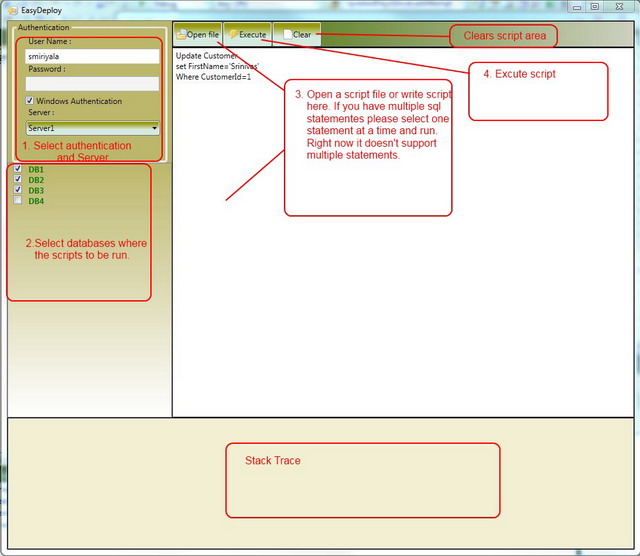
Here are the steps again:
- Select authentication (Windows or SQL authentication), if it is SQL authentication enter valid user name and password.
- Select databases where you want to run your scripts.
- Select a script file if you have script already in the file, or you can type in your SQL script in the text area. If you have multiple SQL statements, each statement must end with a semicolon or enclose each statement between
BEGIN and END to execute everything at once. Otherwise you will have to select each SQL statement at a time to execute. - Click execute button to run the SQL statements
- You can see success or failure messages in the bottom of the application.
- Click clear to clear text area.
Points of Interest
I wanted to write a small useful application using WPF and MVVM.
History
10/25/10 Initial release
