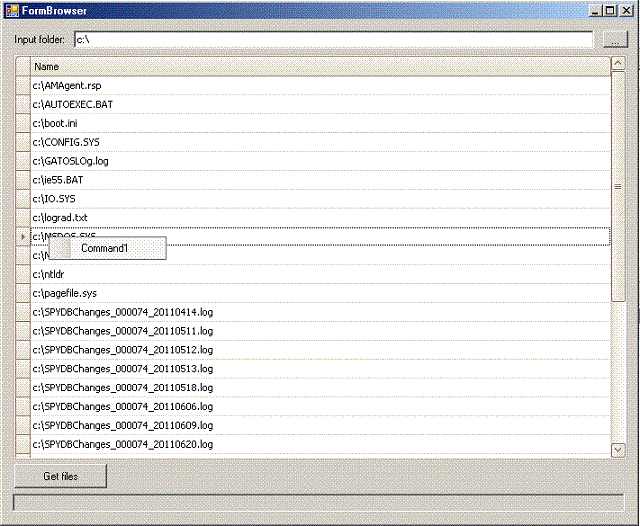
Introduction
In Windows, context menus are displayed either by right-clicking on the mouse, or by pressing the Apps key on the keyboard. This post describes how to implement the same functionality on a DevExpress GridControl.
Background
The Apps key is usually to the left of the right Ctrl button on the keyboard.
Using the Code
Compile the project and run it. Set in the Input folder field a folder which contains some files. When pressing the Get files button, the grid is populated with the list of files of that folder. When pressing the Apps key on a selected row, the context menu appears. The context menu is displayed by the code:
Public Delegate Sub ContextMenuShow(ByVal v As GridView, ByVal pt As System.Drawing.Point)
Protected Overridable Sub ContextGridMenuShow_
(ByVal v As GridView, ByVal pt As System.Drawing.Point)
ContextMenuStrip1.Show(v.GridControl, pt)
End Sub
Private Shared Sub View_KeyDown( _
ByVal v As GridView, ByVal e As KeyEventArgs, ByVal f As ContextMenuShow)
If e.KeyCode = Keys.Apps Then
If v.FocusedRowHandle > -1 Then
Dim col As DevExpress.XtraGrid.Columns.GridColumn = v.FocusedColumn
Dim gvi As ViewInfo.GridViewInfo = col.View.GetViewInfo()
Dim rvi As ViewInfo.GridDataRowInfo = _
gvi.RowsInfo(v.FocusedRowHandle - gvi.RowsLoadInfo.TopVisibleRowIndex)
Dim i As Integer = _
IIf(col.VisibleIndex < rvi.Cells.Count - 1, col.VisibleIndex + 1, 1)
Dim rect As System.Drawing.Rectangle = rvi.Cells(i).Bounds
If Not rect.IsEmpty Then
Dim pt As System.Drawing.Point = rect.Location : pt.Offset(20, 10)
f(v, pt)
End If
End If
End If
End Sub
Protected Overridable Sub GridView1_KeyDown(ByVal sender As Object, _
ByVal e As System.Windows.Forms.KeyEventArgs) Handles GridView1.KeyDown
If e.KeyCode = Keys.Enter Then
ShowEditForm()
End If
View_KeyDown(sender, e, AddressOf ContextGridMenuShow)
End Sub
The View_KeyDown method checks if the Apps key was pressed. If it was, and a row on the grid is focused, it gets the focused column. The visible row is retrieved through v.FocusedRowHandle - gvi.RowsLoadInfo.TopVisibleRowIndex, because the grid may have been scrolled. The cell next to the focused column is taken, or the second cell is taken if the focused column is larger than the displayed columns. For this cell, the bounds are taken and a point with an offset of 20 and 10 from the upper left corner is taken. For that point, a function is called that displays the context menu at that point (ContextGridMenuShow).
Points of Interest
This project also shows how a detail form may be displayed when double-clicking or pressing Enter on a row.
History
- 28th June, 2011: Initial post
