Say you have an application, in my case the ancient PowerBuilder and you want it to always "Run as Administrator" so it has access to writing files to the Program Files (x86) folder instead of the users AppData folder.
Obviously, you don't want to turn off UAC, that would be silly.
Here is a little trick that I've been using for a while to get an application to open without the annoying User Account Control prompt asking you to Allow the Application to run in Admin mode.
- Go go the Administrative Tools -> Scheduled Tasks
- Create a new Scheduled Task
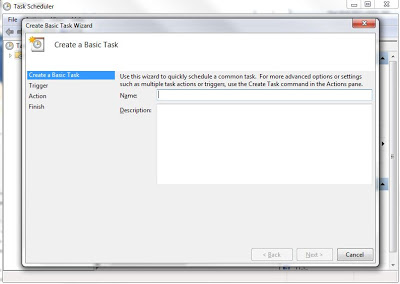
- Add a Task name and then make sure you select the "Run with highest privileges" option:
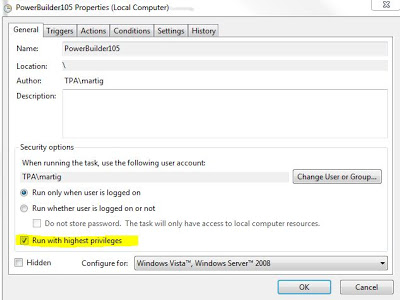
- Click on the Actions tab and then browse for the Application you want to open. In my case, PowerBuilder.
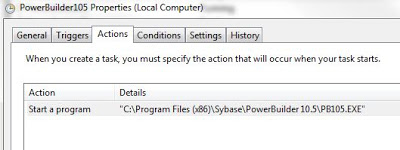
- Click OK to save the task. Make a note of the Task Name you assigned.
- Now, create a shortcut, on the target, you will call the task scheduler and then send as an argument the name of the task you previously created, like this: C:\Windows\System32\schtasks.exe /run /tn "YourTaskName", this will run your tasks by invoking the Task Scheduler Directly.

You are all set, now use the shortcut to access your application. It will open with Administrative privileges.
If you would like to see this workaround in action and get additional details, please check my video posting below:
Hope it helps,
Will
