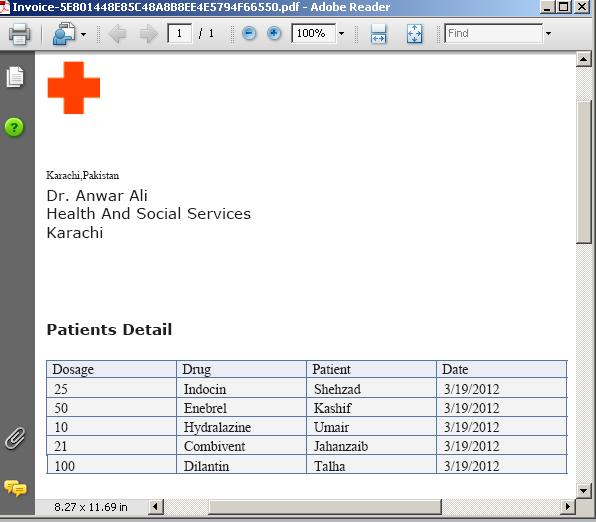
Introduction
MigraDoc Foundation is an Open Source .NET library that easily creates documents based on an object model with paragraphs, tables, styles, etc. and renders them into PDF, XPS, or RTF.
A new feature I have added is when you provide a datatable (.NET) it will be easily converted to a PDF file.
Using the code
The zip file is a Visual Studio 2010 solution. PdfForm.cs has the functionality for converting a datatable to PDF and the remaining work is done using code inside
the Default.aspx file.
public Document CreateDocument()
{
this.document = new Document();
this.document.Info.Title = "";
this.document.Info.Subject = "";
this.document.Info.Author = "Aftab";
DefineStyles();
CreatePage();
FillContent();
return this.document;
}
Here, CreateDocument() in PDFform.cs creates a new MigraDoc. Take a look at the three functions called for creating style and page and fill the content
of the tables.
void DefineStyles()
{
Style style = this.document.Styles["Normal"];
style.Font.Name = "Verdana";
style = this.document.Styles[StyleNames.Header];
style.ParagraphFormat.AddTabStop("16cm", TabAlignment.Right);
style = this.document.Styles[StyleNames.Footer];
style.ParagraphFormat.AddTabStop("8cm", TabAlignment.Center);
style = this.document.Styles.AddStyle("Table", "Normal");
style.Font.Name = "Verdana";
style.Font.Name = "Times New Roman";
style.Font.Size = 9;
style = this.document.Styles.AddStyle("Reference", "Normal");
style.ParagraphFormat.SpaceBefore = "5mm";
style.ParagraphFormat.SpaceAfter = "5mm";
style.ParagraphFormat.TabStops.AddTabStop("16cm", TabAlignment.Right);
}
DefineStyles() does the job of styling the document:
void CreatePage()
{
Section section = this.document.AddSection();
Image image= section.AddImage(path);
image.Top = ShapePosition.Top;
image.Left = ShapePosition.Left;
image.WrapFormat.Style = WrapStyle.Through;
Paragraph paragraph = section.Footers.Primary.AddParagraph();
paragraph.AddText("Health And Social Services.");
paragraph.Format.Font.Size = 9;
paragraph.Format.Alignment = ParagraphAlignment.Center;
............
this.table = section.AddTable();
this.table.Style = "Table";
this.table.Borders.Color = TableBorder;
this.table.Borders.Width = 0.25;
this.table.Borders.Left.Width = 0.5;
this.table.Borders.Right.Width = 0.5;
this.table.Rows.LeftIndent = 0;
Column column;
foreach (DataColumn col in dt.Columns)
{
column = this.table.AddColumn(Unit.FromCentimeter(3));
column.Format.Alignment = ParagraphAlignment.Center;
}
Row row = table.AddRow();
row.HeadingFormat = true;
row.Format.Alignment = ParagraphAlignment.Center;
row.Format.Font.Bold = true;
row.Shading.Color = TableBlue;
for (int i = 0; i < dt.Columns.Count; i++)
{
row.Cells[i].AddParagraph(dt.Columns[i].ColumnName);
row.Cells[i].Format.Font.Bold = false;
row.Cells[i].Format.Alignment = ParagraphAlignment.Left;
row.Cells[i].VerticalAlignment = VerticalAlignment.Bottom;
}
this.table.SetEdge(0, 0, dt.Columns.Count, 1, Edge.Box,
BorderStyle.Single, 0.75, Color.Empty);
}
Here CreatePage() adds a header, footer, and different sections into the document and then the table is created to display the records.
Columns from the datatable are added into the table inside the document and then a header row that contains the column names is added.
column = this.table.AddColumn(Unit.FromCentimeter(3));
Row row = table.AddRow();
row.Cells[i].AddParagraph(dt.Columns[i].ColumnName);
this.table.SetEdge(0, 0, dt.Columns.Count, 1, Edge.Box,
BorderStyle.Single, 0.75, Color.Empty);
void FillContent()
{
...............
Row row1;
for (int i = 0; i < dt.Rows.Count; i++)
{
row1 = this.table.AddRow();
row1.TopPadding = 1.5;
for (int j = 0; j < dt.Columns.Count; j++)
{
row1.Cells[j].Shading.Color = TableGray;
row1.Cells[j].VerticalAlignment = VerticalAlignment.Center;
row1.Cells[j].Format.Alignment = ParagraphAlignment.Left;
row1.Cells[j].Format.FirstLineIndent = 1;
row1.Cells[j].AddParagraph(dt.Rows[i][j].ToString());
this.table.SetEdge(0, this.table.Rows.Count - 2, dt.Columns.Count, 1,
Edge.Box, BorderStyle.Single, 0.75);
}
}
.............
}
FillContent() fills the rows from the datatable into the table inside the document:
row1.Cells[j].AddParagraph(dt.Rows[i][j].ToString());
The Default.aspx file contains the code for generating the PDF:
using MigraDoc.DocumentObjectModel;
using MigraDoc.Rendering;
using System.Diagnostics;
MigraDoc libraries are used for generating PDF documents, and System.Diagnostics for starting a PDF Viewer:
PDFform pdfForm = new PDFform(GetTable(), Server.MapPath("img2.gif"));
Document document = pdfForm.CreateDocument();
document.UseCmykColor = true;
PdfDocumentRenderer pdfRenderer = new PdfDocumentRenderer(true);
pdfRenderer.Document = document;
pdfRenderer.RenderDocument();
string filename = "PatientsDetail.pdf";
pdfRenderer.Save(filename);
Process.Start(filename);
The PdfForm object is created and using it, a new MigraDoc is generated. PdfDocumentRenderer renders the PDF document and then saves it.
Process.Start(filename) starts a PDF viewer to open the PDF file created using MigraDoc.
