Introduction
In this article, we try to make a shelf view show a list of books or newspapers, etc.
Using the Code
- First, main.xml:
In this file, you should use ScrollView and TableLayout for showing a shelf view.
="1.0"="utf-8"
<ScrollView xmlns:android="http://schemas.android.com/apk/res/android"
android:layout_width="fill_parent"
android:layout_height="wrap_content"
android:id="@+id/sclView">
<TableLayout
android:id="@+id/tblLayout"
android:layout_width="fill_parent"
android:layout_height="fill_parent"
android:padding="0dp">
</TableLayout>
</ScrollView>
showShelfView class: Inner TableLayout add several HorizontalScroll equals the number of rows. Also inner any TableRow add Image. Don't forget to set a shelf image for Row's background:
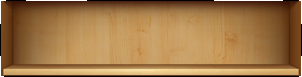
public class showShelfView extends Activity {
public void onCreate(Bundle savedInstanceState) {
super.onCreate(savedInstanceState);
setContentView(R.layout.main);
int numRow = 4;
int numCol = 8;
TableLayout tblLayout = (TableLayout) findViewById(R.id.tblLayout);
for(int i = 0; i < numRow; i++) {
HorizontalScrollView HSV = new HorizontalScrollView(this);
HSV.setLayoutParams(new LayoutParams(LayoutParams.FILL_PARENT,
LayoutParams.FILL_PARENT));
TableRow tblRow = new TableRow(this);
tblRow.setLayoutParams(new LayoutParams(LayoutParams.FILL_PARENT,
LayoutParams.WRAP_CONTENT));
tblRow.setBackgroundResource(R.drawable.bookshelf);
for(int j = 0; j < numCol; j++) {
ImageView imageView = new ImageView(this);
imageView.setImageResource(R.drawable.book1);
TextView textView = new TextView(this);
textView.setText("Java Tester");
textView.setLayoutParams(new LayoutParams(LayoutParams.WRAP_CONTENT,
LayoutParams.WRAP_CONTENT));
tblRow.addView(imageView,j);
}
HSV.addView(tblRow);
tblLayout.addView(HSV, i);
}
}
}
Points of Interest
Notice, we make TableRow and HorizontalScrollView equal the number of numRow variable. You can use a Dialog or Editview for input value, then create rows equal to that value.
