Introduction
Sometimes we need to count the total number of unique products in DataGridView. This article will explain how to count the number of unique products
in DataGridView as well as it will demonstrate how to display the total price of all products in a column.
How it will look?
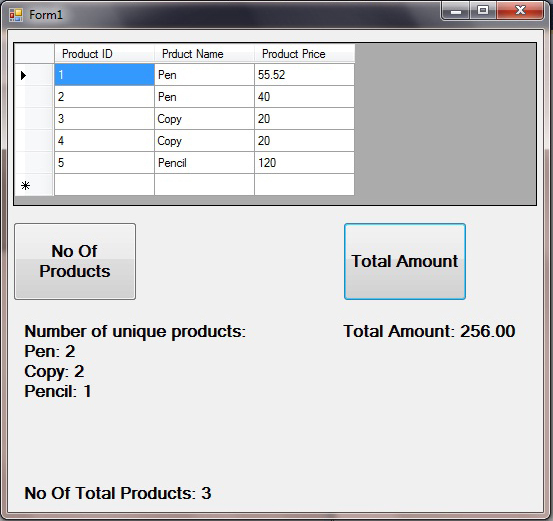
Adding values to DataGridView
Here I will not use any database. I have added the value to the DataGridView dynamically.
I just added the values in the DataGridView using an array. First take a DataGridView control on your Form and then write following code
on Page_Load.
private void Page_Load(object sender, EventArgs e)
{
dataGridView1.ColumnCount = 3;
dataGridView1.Columns[0].Name = "Product ID";
dataGridView1.Columns[1].Name = "Prduct Name";
dataGridView1.Columns[2].Name = "Product Price";
string[] row = new string[] { "1", "Pen", "55.52" };
dataGridView1.Rows.Add(row);
row = new string[] { "2", "Pen", "40" };
dataGridView1.Rows.Add(row);
row = new string[] { "3", "Copy", "20" };
dataGridView1.Rows.Add(row);
row = new string[] { "4", "Copy", "20" };
dataGridView1.Rows.Add(row);
row = new string[] { "5", "Pencil", "120" };
dataGridView1.Rows.Add(row);
}
These code will add the values to the DataGridView.
Displaying the Unique Products
Now take two Labels and a Button control. Set the Name property of the first Label and the second
to lblUniqueProducts and lblTotalProducts, respectively.Now double click on Button control.
This will generate a button1_Click event. Press F7 for coding view and write following code on the button_Click method.
private void button1_Click(object sender, EventArgs e)
{
Dictionary<string, int> dic = new Dictionary<string, int>();
string cellValue = null;
for (int i = 0; i <= dataGridView1.Rows.Count - 1; i++)
{
if (!dataGridView1.Rows[i].IsNewRow)
{
cellValue = dataGridView1[1, i].Value.ToString();
if (!dic.ContainsKey(cellValue))
{
dic.Add(cellValue, 1);
}
else
{
dic[cellValue] += 1;
}
}
}
StringBuilder sb = new StringBuilder();
sb.AppendLine("Number of unique products:");
foreach (KeyValuePair<string, int> keyvalue in dic)
{
sb.AppendLine(string.Format("{0}: {1}", keyvalue.Key, keyvalue.Value));
}
lblUniqueProducts.Text = sb.ToString();
lblTotalProducts.Text = dic.Count.ToString();
}
Here I have used a Dictionary object for storing the Product Name and the number of the Product.
Displying the Total Amount from Column
Now here is the code to display the Total Price. For that take a Label and Button control. Set the Name property
of the Label to lblTotalPrice. Now double click on the Button. This will generate the button_Click event.
Write the following code on button2_Click.
private void button2_Click(object sender, EventArgs e)
{
decimal sum=0;
for (int i = 0; i < dataGridView1.Rows.Count; ++i)
{
decimal dec = 0;
decimal.TryParse(this.dataGridView1[2, i].FormattedValue.ToString(), out dec);
sum += dec;
}
sum = Math.Round(sum);
lblTotalPrice.Text = sum.ToString("0.00");
}Here I have used the Round method of the Math class. This will display the round figure of the Total Amount.
I hope this article will help beginners. Any suggestion is appreciated. Thanks for reading this article.
