Introduction
In this article we can explore the underlying aspects involved in enabling the New Document feature in a Document Library.
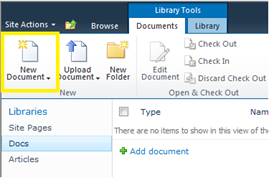
The expected case on clicking the above button is to create a new document inside MS Office client in the local machine. The template of the particular document
is fetched from the configured one for Document Library.
We are using the following environment:
- SharePoint 2010
- Windows 7 64 bit
- Office 2010
- Internet Explorer 8
While using the command some of you might have faced the problem with this dialog box:

The error message says: ‘New Document’ requires a Microsoft SharePoint Foundation-compatible application and web browser.
Now let us go some levels deep to see what is happening in the hood. Following are the infrastructure elements required to make it work as expected.
Element 1: Compatible Browser Version
You
have to ensure that the right version and bit of Browser is being used. The 32
bit version of Internet Explorer is compatible with this feature.
You
can check the version from Browser > Help Button > About Internet
Explorer menu item.

Note: The default iexplore command executed from Run window opens the IE
32 bit version.
Element 2: Compatible Office Version
- SharePoint 2010 is best compatible with Office 2010
- SharePoint 2007 is best compatible with Office 2007
Ensure that the client machine is having a compatible Microsoft Office version installed.

Element 3: Microsoft SharePoint Foundation Support in Office
You have to ensure the Microsoft Office installed has the following feature:
Microsoft Office > Office Tools > Microsoft SharePoint Foundation Support

If the above feature is not installed (Run from My Computer) you need to fix this.
Following are the steps to fix this:
- Go to Control Panel
- Choose Programs and Features
- Select Microsoft Office 2010
- Choose Change option and Add / Remove features
- Ensure the above option is selected as Run from My computer
- Execute the installation
Element 4: Internet Explorer ActiveX Control
Additionally the ‘New Document’ feature inside Internet Explorer works by launching a 64-bit Active X control. You can verify this control is enabled inside Internet
Explorer. Please follow the following steps to verify it.
Open Internet Explorer and choose Tools > Internet Options window. Go to the tab Programs and click on the Manage add-ons button as shown below:

In the appearing window choose All add-ons as shown below:

Once the list on the right hand side is refreshed, sort the list based on Publisher column and locate the item named SharePoint OpenDocuments Class as shown below.

Ensure the version is 14.0 and it is enabled (If you can see the Disable button it shows it is enabled)
Testing the New Document feature
Now everything is ensured we can test the above feature. Open the SharePoint site, go to a library, select the Documents tab and click on the New Document button.

You will be getting a dialog similar to this:

The warning is happening because the template.dotx will be opened by Microsoft Word application locally. This may induce any security threats if the source of the
document is not valid. Click the OK button to continue.
You can see the new document is created inside Microsoft Word as shown below:

This concludes our research with New Document feature enabling and usage with compatible browser and Office application. The same aspects are to be ensured
while working with Edit document feature from the client side.
Advanced Settings
Inside the Library Settings you can change the following:
- Default Template
- Add multiple content type templates
- Change the document open behaviour in client side
References
Summary
In this article we have explored the underlying aspects of making the New Document feature work in client side.
