Introduction
This is a simple solution for numbering lines in a text in HTML page (i.e., code writing). Since, to my knowledge, there is no HTML element that is offering this possibility by default, I created a small and simple code that perfectly and effectively does the trick, even for very long texts.
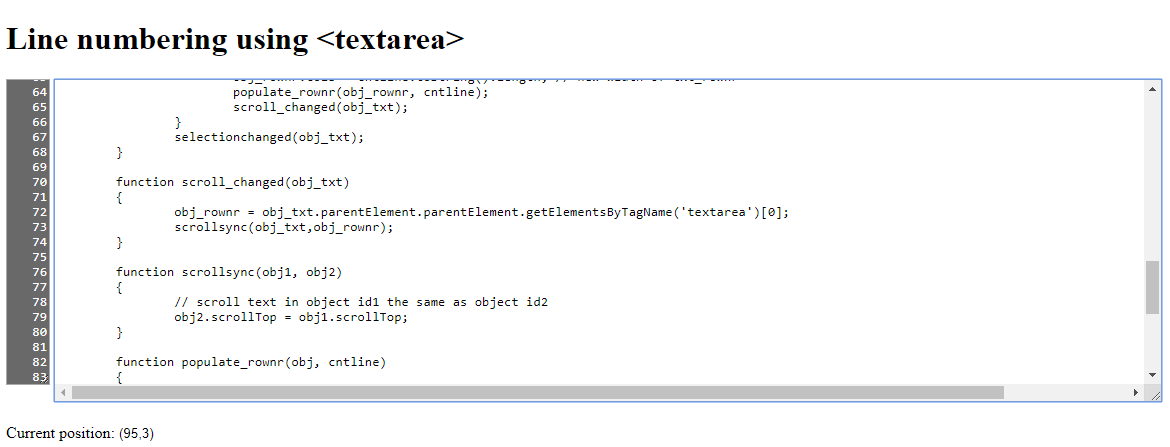
It uses 2 textarea elements, the right one is for writing or pasting text, and the left one is readonly and populated by JavaScript, it shows the lines of the text. The 2 textarea elements are scroll-synced in the JS code. There is also another element underneath that is showing the current position/selection in the text.
Using the Code
The HTML part is very short, there are 2 textarea elements, wrapped together in a div; the textarea for writing is wrapped together with input element for showing current position/selection in a span - this is purely for easier access to these elements from within the JavaScript code.
<body onload="initialize()" onresize="onresize_sub()">
<h1>Line numbering using <textarea></h1>
<div>
<textarea class="rownr" rows="20"
cols="3" value="1" readonly></textarea>
<span>
<textarea class="txt" rows="20"
cols="150" nowrap="nowrap" wrap="off"
autocomplete="off" autocorrect="off"
autocapitalize="off" spellcheck="false"
onclick="selectionchanged(this)"
onkeyup="keyup(this,event)" oninput="input_changed(this)"
onscroll="scroll_changed(this)"></textarea><br/><br/>
<label>Current position:
</label><input id="sel_in" style="border-style:none" readonly>
</span>
</div>
</body>
The CSS is also very simple, some coloring and text alignment:
<style>
.rownr {overflow-y: hidden; background-color: rgb(105,105,105); color: white;
text-align: right; vertical-align:top}
.txt {width: 95%; overflow-x: scroll}
</style>
The main textarea uses event handlers for:
oninput (for populating line numbers)onscroll (for scroll syncing)onclick and onkeyup events (for reading current position/selection)
Oninput Event Handler
When some text is entered into the textarea, function input_changed is called:
function input_changed(obj_txt)
{
obj_rownr = obj_txt.parentElement.parentElement.getElementsByTagName('textarea')[0];
cntline = count_lines(obj_txt.value);
if(cntline == 0) cntline = 1;
tmp_arr = obj_rownr.value.split('\n');
cntline_old = parseInt(tmp_arr[tmp_arr.length - 1], 10);
if(cntline != cntline_old)
{
obj_rownr.cols = cntline.toString().length;
populate_rownr(obj_rownr, cntline);
scroll_changed(obj_txt);
}
selectionchanged(obj_txt);
}
This function is calling another function count_lines to count the lines in the text (by splitting text by \n and counts the elements of the resulting array). Then, if there was indeed a change in the number of lines, rownr textarea is repopulated.
Onscroll Event Handler
The onscroll event handler ( scroll_changed ) is, basically, reading the scrollTop attribute of one textarea, and sets this attribute for the other textarea. (This function can also work with any 2 scrollable HTML elements.)
function scroll_changed(obj_txt)
{
obj_rownr = obj_txt.parentElement.parentElement.getElementsByTagName('textarea')[0];
scrollsync(obj_txt,obj_rownr);
}
function scrollsync(obj1, obj2)
{
obj2.scrollTop = obj1.scrollTop;
}
Onclick and onkeyup Event Handlers
When the textarea is clicked, selectionchanged function is called.
function selectionchanged(obj)
{
var substr = obj.value.substring(0,obj.selectionStart).split('\n');
var row = substr.length;
var col = substr[substr.length-1].length;
var tmpstr = '(' + row.toString() + ',' + col.toString() + ')';
if(obj.selectionStart != obj.selectionEnd)
{
substr = obj.value.substring(obj.selectionStart, obj.selectionEnd).split('\n');
row += substr.length - 1;
col = substr[substr.length-1].length;
tmpstr += ' - (' + row.toString() + ',' + col.toString() + ')';
}
obj.parentElement.getElementsByTagName('input')[0].value = tmpstr;
}
This simple function uses the selectionStart and selectionEnd attributes of textarea objects (also works for some other HTML elements) to calculate the current line and column where the snippet is located.
In order to handle also the arrow keys on the keyboard, plus the Home, End, Page Up and Page Down keys, there is also a handler function for keyUp event. This function is doing nothing but calling the selectionchanged function if any of these keys are pressed.
function keyup(obj, e)
{
if(e.keyCode >= 33 && e.keyCode <= 40)
selectionchanged(obj, e.keyCode);
}

History
- 26th July, 2019: Initial version
