Introduction
What is PhoneGap?
PhoneGap (previously called Apache Callback, now Apache Cordova) is an
open-source mobile development framework produced by Nitobi, purchased by Adobe
Systems. It enables developers to build applications for mobile devices using
JavaScript, HTML5 and CSS3, instead of device specific languages such as C# or
Objective-C. The resulting applications are hybrid, meaning that they are
neither truly native (layout rendering is done via web views instead of the
platform's native UI framework) nor purely web-based (because they are not just
web apps, but are packaged as apps for distribution and have access to native
device APIs).
Background
Windows 8 apps can be designed and coded using HTML, CSS and JavaScript just
like PhoneGap apps can. And with very little effort you can use your skill and
existing resources to have a modern looking Windows 8 app in no time.
PhoneGap and Windows 8 development are more similar than you realize
What you can take as an advantage when you create PhoneGap applications for
Windows 8
- Your skills, assets, and probably a lot of your existing pure HTML/CSS and
JavaScript code will just work in a Windows 8 application.
- You can update the look of your applications with very little effort by
using the intrinsic styles for the basic HTML elements like <h1> and
<button>, as well as the advanced Windows 8 controls like the app
bar, date
picker, flip
view, and more.
- Your code that interacts with the PhoneGap API (to handle things like file
access, sensors and application lifecycle events) can be updated to use the WinJS
library to accomplish the same things you were doing in PhoneGap.
- Scenarios where you had to write PhoneGap plugins can be addressed by either
finding the functionality in the expansive WinJS library, or by incorporating
native code in a Windows 8 JavaScript app.
In this article we will talk about different ways to create Windows 8 Store
applications with PhoneGap and will make a simple comparison between Windows 8
Applications with PhoneGap and those that use only WinJS
How to Create PhoneGap applications for Windows 8
There are three different ways to start with Windows 8 and PhoneGap
- To create a new Windows 8 JavaScript project and add PhoneGap references
manually
- To start with PhoneGap startup project included in the distribution
- To build a PhoneGap Windows 8 template and use it in Visual Studio
2012
Create a new Windows 8 JavaScript project and add PhoneGap references
manually
What you need to start:
- Windows 8
- Visual Studio 2012 Professional or better, or Visual Studio 2012 Express for
Windows 8
Create a PhoneGap Windows 8 Application
- Download latest PhoneGap 2.x - http://phonegap.com/download or PhoneGap
project from the Github : https://github.com/phonegap/phonegap/tree/master/lib/windows8
- Create Blank JavaScript project.
- Add “cordova-2.x.js” JavaScript file to your js folder. (Located in
\lib\windows8)
- Change default.html to index.html(optional).
Microsoft continues to use
default.html as the default page for use in websites, whereas most "open web"
developers use index.html. (Plus it's likely that in the other platform variants
of your project you are using index.html as the name of your default page.) To
fix this, in Solution Explorer rename the default.html file to index.html. Then
double-click the package.appxmanifest file and change the Start page value to
index.html.
- Add reference to cordova-2.x.js file from default.html/index.html page
- Adding a ’deviceready’ handler... (optional)
You can read more details here.
You could start your Windows 8 PhoneGap application from JavaScript Windows
Store Blank App template
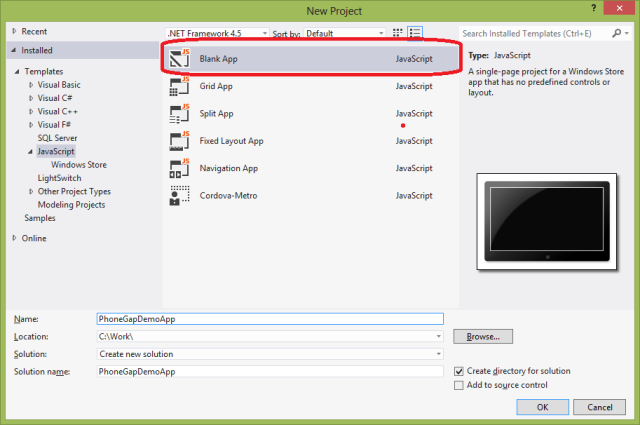
If you want to change default.html to index.html you need also change the name
of the start page in the package.appxmanifest file.

It is a good practice to add a ‘deviceready’ handler to be possible let your
application to know when PhoGap libraries are fully loaded.
The Cordova deviceready
event fires once Cordova has fully loaded. After the device has fired, you can
safely make calls to Cordova function.

Start with PhoneGap startup project included in the
distribution
The official PhoneGap distribution and most of Apache Cordova source branches
in the GtiHub have for each supported platform a template folder where is
located a startup project. For some reasons most of distributions don’t include
a ready for use Visual Studio project template but you could start your
applications from a copy of this project.
Open the /lib/windows8/template folder from your distribution.

Check the settings in your package.appxmanifest and you can continue with the
development of applications with PhoneGap.

Create a PhoneGap Windows 8 template
It is more convenient if you have Visual Studio project template for Windows
Store PhoneGap applications. As it was mentioned before for each supported
platform there is a template folder where is located a startup project, but for
Windows 8 there is not a ready for use project template. You could create a
Visual Studio 2012 project template from this startup project. For Windows 8 it
is located in /lib/windows8/template folder from your distribution.
Most of Cordova implementations provide CordovaBuilder project that could
generate a Visual Studio 2012 project templates. Unfortunately CordovaBuilder
project for Windows 8 is not updated from several months. It works correct for
some implementations like this https://github.com/01org/cordova-win8
but raise exceptions in the newest versions of PhoneGap because of project
structure changes. More details how to build a Visual Studio Windows Store
project template with CordovaBuilder you could find here. If you are using the
latest version you need to update a CordovaBuilder.cs file.
Another approach is to create your template manually.
Custom project templates require the following items
A metadata (.vstemplate) file that Visual Studio uses to define how to
display the project in the IDE and, if you have specified the appropriate
properties, to customize how the project is created in the IDE.
A project file.
Code files such as Web forms, class files, and resource files.
In Cordova distribution you need add only a metadata file named
MyTemplate.vstemplate and add a correct template settings.
A sample metadata (.vstemplate) file.
<VSTemplate Version="3.0.0" xmlns="http://schemas.microsoft.com/developer/vstemplate/2005" Type="Project">
<TemplateData>
<Name>Template-Cordova2</Name>
<Description><No description available></Description>
<ProjectType>JavaScript</ProjectType>
<ProjectSubType>
</ProjectSubType>
<SortOrder>1000</SortOrder>
<CreateNewFolder>true</CreateNewFolder>
<DefaultName>Template-Cordova2</DefaultName>
<ProvideDefaultName>true</ProvideDefaultName>
<LocationField>Enabled</LocationField>
<EnableLocationBrowseButton>true</EnableLocationBrowseButton>
<Icon>__TemplateIcon.ico</Icon>
</TemplateData>
<TemplateContent>
<Project TargetFileName="CordovaApp.jsproj" File="CordovaApp.jsproj" ReplaceParameters="true">
<Folder Name="www" TargetFolderName="www">
<Folder Name="css" TargetFolderName="css">
<ProjectItem ReplaceParameters="true" TargetFileName="index.css">index.css</ProjectItem>
</Folder>
<Folder Name="img" TargetFolderName="img">
<ProjectItem ReplaceParameters="false"
TargetFileName="logo.png">logo.png</ProjectItem>
<ProjectItem ReplaceParameters="false"
TargetFileName="smalllogo.png">smalllogo.png</ProjectItem>
<ProjectItem ReplaceParameters="false"
TargetFileName="splashscreen.png">splashscreen.png</ProjectItem>
<ProjectItem ReplaceParameters="false"
TargetFileName="storelogo.png">storelogo.png</ProjectItem>
</Folder>
<Folder Name="js" TargetFolderName="js">
<ProjectItem ReplaceParameters="true" TargetFileName="index.js">index.js</ProjectItem>
</Folder>
<ProjectItem ReplaceParameters="true" TargetFileName="cordova-2.3.0.js">cordova-2.3.0.js</ProjectItem>
<ProjectItem ReplaceParameters="true" TargetFileName="index.html">index.html</ProjectItem>
</Folder >
<ProjectItem ReplaceParameters="false" TargetFileName="package.appxmanifest">package.appxmanifest</ProjectItem>
<ProjectItem ReplaceParameters="false" TargetFileName="CordovaApp_TemporaryKey.pfx">CordovaApp_TemporaryKey.pfx</ProjectItem>
</Project>
</TemplateContent>
</VSTemplate>
More details about Visual Studio project templates you could find here.
When you are ready just zip the all content of your /lib/windows8/template
folder .
Copy your zip file in your \My Documents\Visual Studio
2012\Templates\ProjectTemplates\Language\ folder. In this case language is
JavaScript.
Then open a new instance of Visual Studio 2012 and select
File->New->Project you will see your project template.

When you select Template-Cordova2 item from the list you will have a Windows 8
with PhoneGap startup project.


PhoneGap vs WinJS
The main difference between PhoneGap and WinJS is in the API. When you need
to access some device resources you need to use different APIs . For example for
geolocation in Cordova you need to use
navigator.geolocation.getCurrentPosition(…) function. In WinJS library you need
to create an instance of Geolocator:
var geolocator =
Windows.Devices.Geolocation.Geolocator();
and then to call
geolocator.getGeopositionAsync().
A showLocation function using PhoneGap
function showLocation() {
navigator.geolocation.getCurrentPosition(function (location) {
$("#locationResult").innerHTML = "Latitude: <strong>" +
location.coords.latitude + "</strong><br/>Longitude: <strong>" +
location.coords.longitude + "</strong>";
}, function (err) {
$("#locationResult").textContent = "Error getting location";
}, { timeout: 30000, enableHighAccuracy: true });
}The same showLocation function using WinJS
function showLocation() {
var geolocator = Windows.Devices.Geolocation.Geolocator();
geolocator.desiredAccuracy = Windows.Devices.Geolocation.PositionAccuracy.high;
geolocator.getGeopositionAsync().then(getCurPosHandler, errHandler);
}
Windows Store JavaScript Applications with PhoneGap
index.html code
<!DOCTYPE html>
<html>
<head>
<meta charset="utf-8" />
<title>PhoneGap Demo App</title>
<!--
<link href="http://www.codeproject.com/Microsoft.WinJS.1.0/css/ui-dark.css" rel="stylesheet" />
<script src="http://www.codeproject.com/Microsoft.WinJS.1.0/js/base.js"></script>
<script src="http://www.codeproject.com/Microsoft.WinJS.1.0/js/ui.js"></script>
<!--
<script src="http://www.codeproject.com/js/cordova-2.2.0.js"></script>
<!--
<link href="http://www.codeproject.com/css/default.css" rel="stylesheet" />
<script src="http://www.codeproject.com/js/default.js"></script>
</head>
<body>
<p>Content goes here</p>
<h1>PhoneGap for Windows 8 - Demo</h1>
<script type="text/javascript">
console.log("Subscribing top deviceready event...");
document.addEventListener("deviceready", function () {
navigator.notification.alert("This device is ready!");
});
</script>
<p>
<strong>Location</strong>
<button id="btnGeoLocation">Get Current Location</button><br />
</p>
<div id="locationResult">
default.js code
(function () {
"use strict";
WinJS.Binding.optimizeBindingReferences = true;
var app = WinJS.Application;
var activation = Windows.ApplicationModel.Activation;
function $(element) {
return document.querySelector(element);
}
function showLocation() {
navigator.geolocation.getCurrentPosition(function (location) {
$("#locationResult").innerHTML = "Latitude: <strong>" +
location.coords.latitude + "</strong><br/>Longitude: <strong>" +
location.coords.longitude + "</strong>";
}, function (err) {
$("#locationResult").textContent = "Error getting location";
}, { timeout: 30000, enableHighAccuracy: true });
}
app.onactivated = function (args) {
if (args.detail.kind === activation.ActivationKind.launch) {
if (args.detail.previousExecutionState !== activation.ApplicationExecutionState.terminated) {
$("#btnGeoLocation").addEventListener("click", showLocation, false);
} else {
}
args.setPromise(WinJS.UI.processAll());
}
};
app.oncheckpoint = function (args) {
};
app.start();
})();
- Create a Windows Store PhoneGap application
You need to turn on Location capabilities

Geolocation application screen.

Windows Store JavaScript Geolocation Application with
WinJS
Here is the code of the default.html file.
<!DOCTYPE html>
<html>
<head>
<meta charset="utf-8" />
<title>WinJS Demo App</title>
<!--
<link href="http://www.codeproject.com/Microsoft.WinJS.1.0/css/ui-dark.css" rel="stylesheet" />
<script src="http://www.codeproject.com/Microsoft.WinJS.1.0/js/base.js"></script>
<script src="http://www.codeproject.com/Microsoft.WinJS.1.0/js/ui.js"></script>
<!--
<link href="http://www.codeproject.com/css/default.css" rel="stylesheet" />
<script src="http://www.codeproject.com/js/default.js"></script>
</head>
<body>
<p>Content goes here</p>
<h1>WinJS for Windows 8 - Demo</h1>
<p>
<strong>Location</strong>
<button id="btnGeoLocation">Get Current Location</button><br />
</p>
<div id="locationResult"></div>
</body>
</html>Source code of the default.js file is shown below.
(function () {
"use strict";
WinJS.Binding.optimizeBindingReferences = true;
var app = WinJS.Application;
var activation = Windows.ApplicationModel.Activation;
function showLocation() {
var geolocator = Windows.Devices.Geolocation.Geolocator();
geolocator.desiredAccuracy = Windows.Devices.Geolocation.PositionAccuracy.high;
geolocator.getGeopositionAsync().then(getCurPosHandler, errHandler);
}
function getCurPosHandler(pos) {
document.getElementById('locationResult').innerHTML = "Latitude: <strong>" +
pos.coordinate.latitude + "</strong><br/>Longitude: <strong>" +
pos.coordinate.longitude + "</strong>";
}
function errHandler(e) {
document.getElementById('locationResult').innerHTML = e.message;
}
app.onactivated = function (args) {
if (args.detail.kind === activation.ActivationKind.launch) {
if (args.detail.previousExecutionState !== activation.ApplicationExecutionState.terminated) {
document.getElementById('btnGeoLocation').addEventListener("click", showLocation, false);
} else {
}
args.setPromise(WinJS.UI.processAll());
}
};
app.oncheckpoint = function (args) {
};
app.start();
})();
Conclusions
It is a pretty easy to create Windows 8 applications with PhoneGap. Many people
will ask - why PhoneGap after we are able to create Windows Store WinJS
applications. The advantage of using PhoneGap e when you want an application to
be compiled for different platforms (Windows 8 and various mobile platforms)
without changes in your HTML and JavaScript code. If you need to create an
application only for Windows Store with JavaScript the native choice will be
to use WinJS except the case when you already have experience with PhoneGap for
some of the mobile platforms. In all cases PhoneGap support for Windows 8
provides additional opportunities to create portable applications with
JavaScript code. All WEB developers who know PhoneGap can easily to create
Windows Store applications without additional effort.
Source code of the Windows 8 PhoneGap geolocation application
is available here.
Windows 8 sample application - geolocation with WinJS is available
here.
You could download Visual Studio 2012 Windows Store PhoneGap template from this link.
As always, you can follow me on Twitter @mihailmateev and stay in touch on Facebook, Google+ and LinkedIn!
History
The new version of Apache Cordova 2.3.0, released on 7th of January 2013. You are welcome to go download and get started with the direct link to the RTM or r via the tags page atgithub.com/phonegap/phonegap/tags .
