In this post, you will see how to unmerge an Excel file.
Introduction
Drag and drop an Excel file on top of VBS file to unmerge.
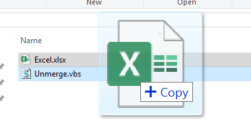
Before unmerge:
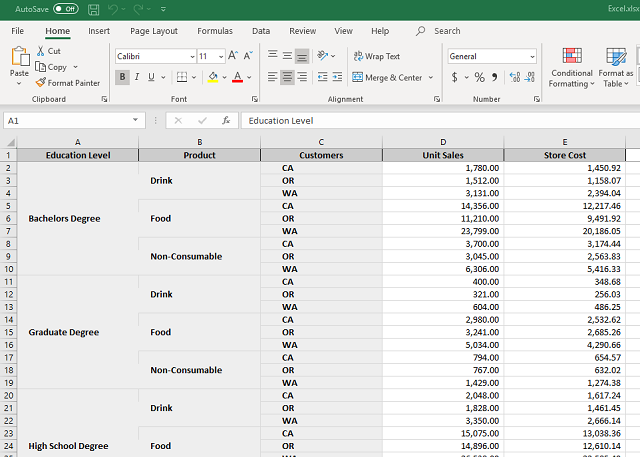
After unmerge:
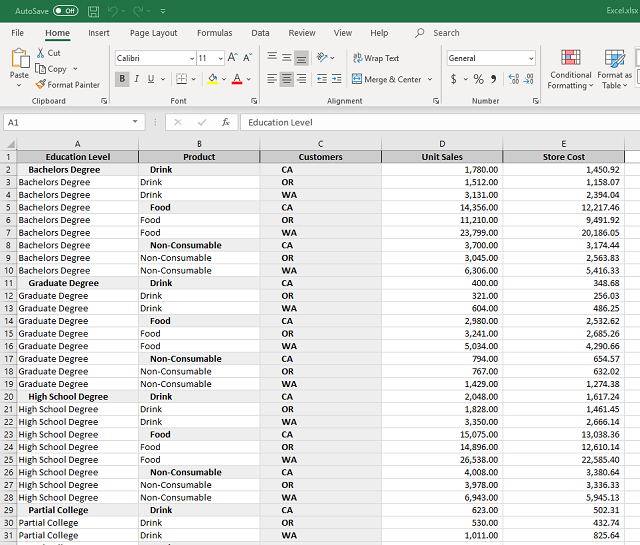
Using the Code
This script will unmerge merged ranges that are one cell wide and many rows deep.
Set fso = CreateObject("Scripting.FileSystemObject")
Dim sFilePath1
If WScript.Arguments.Count = 1 then
sFilePath1 = WScript.Arguments(0)
Else
MsgBox("Please drag an excel file.")
Wscript.Quit
End If
If fso.FileExists(sFilePath1) = False Then
MsgBox "File 1 is missing: " & sFilePath1
Wscript.Quit
End If
Dim oExcel: Set oExcel = CreateObject("Excel.Application")
oExcel.Visible = True
oExcel.DisplayAlerts = false
Set oWorkBook1 = oExcel.Workbooks.Open(sFilePath1)
For Each oSheet in oWorkBook1.Worksheets
oSheet.Activate
iColCount = GetLastCol(oSheet)
iRowsCount = GetLastRowWithData(oSheet)
For iRow = 1 to iRowsCount
For iCol = 1 to iColCount
Set oRange = oSheet.Cells(iRow, iCol)
If oRange.MergeCells Then
If iRow > 1 And oRange.MergeArea.Count > 1 And _
oRange.MergeArea.Columns.Count = 1 And oRange.MergeArea.Rows.Count > 1 Then
sValue = oRange.value
iRowCount = oRange.MergeArea.Rows.Count
oRange.MergeArea.UnMerge
For i = 2 to iRowCount
Set oCell = oSheet.Cells(iRow + (i-1), iCol)
If oCell.Value = "" Then
oCell.Value = sValue
End If
Next
End If
End If
Next
Next
Next
MsgBox "Done"
Function GetLastRowWithData(oSheet)
Dim iMaxRow: iMaxRow = oSheet.UsedRange.Rows.Count
If iMaxRow > 500 Then
iMaxRow = oSheet.Cells.Find("*", oSheet.Cells(1, 1), -4163, , 1, 2).Row
End If
Dim iRow, iCol
For iRow = iMaxRow to 1 Step -1
For iCol = 1 to oSheet.UsedRange.Columns.Count
If Trim(oSheet.Cells(iRow, iCol).Value) <> "" Then
GetLastRowWithData = iRow
Exit Function
End If
Next
Next
GetLastRowWithData = 1
End Function
Function GetLastCol(st)
on error resume next
GetLastCol = st.Cells.Find("*", st.Cells(1, 1), , 2, 2, 2, False).Column
If Err.number <> 0 Then
GetLastCol = 0
End If
End Function
Function SheetExists(oWorkBook, sName)
on error resume next
Dim oSheet: Set oSheet = oWorkBook.Worksheets(sName)
If Err.number = 0 Then
SheetExists = True
Else
SheetExists = False
Err.Clear
End If
End Function
History
- 1st December, 2020: Initial version
