This tutorial will teach you how to create a VB.NET application to test the connection of MySql databases.
Introduction
This tutorial will teach you how to create a VB.NET application to test the connection of MySQL databases.
Set-Up
You need to install MySql.Data from NuGet or if you are using the PM:
PM> Install MySql.Data
You will need to create two forms called Form1 and Form2.
On Form1, you will need to create the following components:
| Type | Name |
Button | connect |
Button | disconnect |
Label | status |
TextBox | host |
TextBox | user |
TextBox | database |
Button | options |
TextBox | password
|
When done, Form1 should look like this:
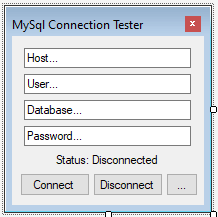
On Form2, you will need to create the following components:
| Type | Name |
Button | Button1 |
Button | Button2 |
CheckBox | resetOnFail |
CheckBox | readOnlyData |
CheckBox | resetOnDisconnect |
CheckBox | usePasswordChar |
TextBox | passwordChar |
Label | Label1 |
PictureBox | PictureBox |
When done, Form2 should look like this:
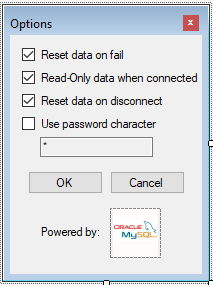
Code
Add these imports:
Imports MySql.Data
Imports MySql.Data.MySqlClient
Add this code to Form1:
Dim connectionString As String
Dim mySqlConnection As MySqlConnection
Dim resetDataOnFail As Boolean
Dim readOnlyData As Boolean
Dim passwordChar As String
Dim usePasswordChar As Boolean
Dim resetOnDisconnect As Boolean
These are important variables to monitor certain aspects of our program. Also create the last 4 as settings in "Project/Properties/Settings" so they can be accessed between forms.
Then add:
Private Sub Form1_Load(sender As Object, e As EventArgs) Handles MyBase.Load
connect.Enabled = True
status.Text = "Status: Disconnected"
UpdateOptions()
End Sub
This enables the connect button and changes the status. The "UpdateOptions()" function is created later.
Add:
Private Sub connect_Click(sender As Object, e As EventArgs) Handles connect.Click
Try
connectionString = "server=" & host.Text & ";user=" & user.Text & ";_
database=" & database.Text & ";password=" & password.Text & ";"
mySqlConnection = New MySqlConnection(connectionString)
mySqlConnection.Open()
status.Text = "Status: Connected"
connect.Enabled = False
disconnect.Enabled = True
If readOnlyData = True Then
FreezeData()
End If
Catch ex As Exception
status.Text = "Status: Failed"
connectionString = ""
mySqlConnection = Nothing
MsgBox("One or more properties are invalid", MsgBoxStyle.Critical,
"MySql Connection Tester")
status.Text = "Status: Disconnected"
connect.Enabled = True
disconnect.Enabled = False
If resetDataOnFail = True Then
ResetData()
End If
Exit Sub
End Try
End Sub
This handles the click event of our connect button. The first three lines are to open the connection to the server. The next three lines prepare for disconnection. "FreezeData()" is created later. Underneath, we handle any exceptions that occur. This is most likely when the database cannot be found.
Add:
Private Sub disconnect_Click(sender As Object, e As EventArgs) Handles disconnect.Click
Try
mySqlConnection.Close()
status.Text = "Status: Disconnected"
connect.Enabled = True
disconnect.Enabled = False
connectionString = ""
mySqlConnection = Nothing
If resetOnDisconnect = True Then
MeltAndClearData()
Else
MeltData()
End If
Catch ex As Exception
status.Text = "Status: Failed"
connectionString = ""
mySqlConnection = Nothing
MsgBox("One or more properties are invalid", MsgBoxStyle.Critical)
status.Text = "Status: Connected"
connect.Enabled = False
disconnect.Enabled = True
Exit Sub
End Try
End Sub
Here, we handle the disconnection event, where we disconnect from the database and prepare for connection. "MeltAndClearData()" and "MeltData()" and created later. Underneath, we specify what should happen if we fail to disconnect from the database.
Add:
Public Sub ResetData()
host.Text = "Host..."
database.Text = "Database..."
user.Text = "User..."
password.Text = "Password..."
End Sub
Public Sub FreezeData()
host.ReadOnly = True
database.ReadOnly = True
user.ReadOnly = True
password.ReadOnly = True
End Sub
Public Sub MeltData()
host.ReadOnly = False
database.ReadOnly = False
user.ReadOnly = False
password.ReadOnly = False
End Sub
Public Sub MeltAndClearData()
MeltData()
ResetData()
End Sub
"ResetData()", resets the text in the textboxes. "FreezeData()" makes the textboxes read-only so they cannot be modified while we are connected to the database. "MeltData()" makes the text boxes editable when we are disconnected. "MeltAndClearData()" makes the textboxes editable and it resets them to their defaults.
Add:
Public Sub Button1_Click(sender As Object, e As EventArgs) Handles options.Click
Form2.ShowDialog()
If Form2.DialogResult = DialogResult.OK Then
UpdateOptions()
End If
End Sub
Public Sub UpdateOptions()
resetDataOnFail = My.Settings.resetDataOnFail
readOnlyData = My.Settings.readOnlyDataOnConnected
usePasswordChar = My.Settings.usePasswordChar
passwordChar = My.Settings.passwordChar
resetOnDisconnect = My.Settings.resetOnDisconnected
If usePasswordChar = True Then
password.PasswordChar = passwordChar
Else
password.PasswordChar = ""
End If
End Sub
Here, we choose what to do when Button1 is pressed. We also create "UpdateOptions" which reads the data that Form2 creates and stores them in variables. These are all the settings for our application.
Add this code to Form2:
Private Sub passwordChar_CheckedChanged(sender As Object, e As EventArgs) _
Handles usePasswordChar.CheckedChanged
If usePasswordChar.Checked = True Then
passwordChar.ReadOnly = False
Else
passwordChar.ReadOnly = True
End If
End Sub
Private Sub Button1_Click(sender As Object, e As EventArgs) Handles Button1.Click
My.Settings.resetDataOnFail = resetOnFail.CheckState
My.Settings.readOnlyDataOnConnected = readOnlyData.CheckState
My.Settings.resetOnDisconnected = resetOnDisconnect.CheckState
My.Settings.usePasswordChar = usePasswordChar.CheckState
My.Settings.passwordChar = passwordChar.Text
My.Settings.Save()
Me.DialogResult = DialogResult.OK
Me.Close()
End Sub
Private Sub Button2_Click(sender As Object, e As EventArgs) Handles Button2.Click
Me.DialogResult = DialogResult.Cancel
Me.Close()
End Sub
Here, we handle what happens when we change whether we want to use a password character. We change the application settings when we close it and do not change them when we cancel.
The full code of Form1 is here:
Imports MySql.Data
Imports MySql.Data.MySqlClient
Public Class Form1
Dim connectionString As String
Dim mySqlConnection As MySqlConnection
Dim resetDataOnFail As Boolean
Dim readOnlyData As Boolean
Dim passwordChar As String
Dim usePasswordChar As Boolean
Dim resetOnDisconnect As Boolean
Private Sub Form1_Load(sender As Object, e As EventArgs) Handles MyBase.Load
connect.Enabled = True
status.Text = "Status: Disconnected"
UpdateOptions()
End Sub
Private Sub connect_Click(sender As Object, e As EventArgs) Handles connect.Click
Try
connectionString = "server=" & host.Text & ";_user=" & user.Text & ";_
database=" & database.Text & ";password=" & password.Text & ";"
mySqlConnection = New MySqlConnection(connectionString)
mySqlConnection.Open()
status.Text = "Status: Connected"
connect.Enabled = False
disconnect.Enabled = True
If readOnlyData = True Then
FreezeData()
End If
Catch ex As Exception
status.Text = "Status: Failed"
connectionString = ""
mySqlConnection = Nothing
MsgBox("One or more properties are invalid", _
MsgBoxStyle.Critical, "MySql Connection Tester")
status.Text = "Status: Disconnected"
connect.Enabled = True
disconnect.Enabled = False
If resetDataOnFail = True Then
ResetData()
End If
Exit Sub
End Try
End Sub
Private Sub disconnect_Click(sender As Object, e As EventArgs) Handles disconnect.Click
Try
mySqlConnection.Close()
status.Text = "Status: Disconnected"
connect.Enabled = True
disconnect.Enabled = False
connectionString = ""
mySqlConnection = Nothing
If resetOnDisconnect = True Then
MeltAndClearData()
Else
MeltData()
End If
Catch ex As Exception
status.Text = "Status: Failed"
connectionString = ""
mySqlConnection = Nothing
MsgBox("One or more properties are invalid", MsgBoxStyle.Critical)
status.Text = "Status: Connected"
connect.Enabled = False
disconnect.Enabled = True
Exit Sub
End Try
End Sub
Public Sub ResetData()
host.Text = "Host..."
database.Text = "Database..."
user.Text = "User..."
password.Text = "Password..."
End Sub
Public Sub FreezeData()
host.ReadOnly = True
database.ReadOnly = True
user.ReadOnly = True
password.ReadOnly = True
End Sub
Public Sub MeltData()
host.ReadOnly = False
database.ReadOnly = False
user.ReadOnly = False
password.ReadOnly = False
End Sub
Public Sub MeltAndClearData()
MeltData()
ResetData()
End Sub
Public Sub Button1_Click(sender As Object, e As EventArgs) Handles options.Click
Form2.ShowDialog()
If Form2.DialogResult = DialogResult.OK Then
UpdateOptions()
End If
End Sub
Public Sub UpdateOptions()
resetDataOnFail = My.Settings.resetDataOnFail
readOnlyData = My.Settings.readOnlyDataOnConnected
usePasswordChar = My.Settings.usePasswordChar
passwordChar = My.Settings.passwordChar
resetOnDisconnect = My.Settings.resetOnDisconnected
If usePasswordChar = True Then
password.PasswordChar = passwordChar
Else
password.PasswordChar = ""
End If
End Sub
End Class
The full code of Form2 is here:
Public Class Form2
Private Sub passwordChar_CheckedChanged(sender As Object, e As EventArgs) _
Handles usePasswordChar.CheckedChanged
If usePasswordChar.Checked = True Then
passwordChar.ReadOnly = False
Else
passwordChar.ReadOnly = True
End If
End Sub
Private Sub Button1_Click(sender As Object, e As EventArgs) Handles Button1.Click
My.Settings.resetDataOnFail = resetOnFail.CheckState
My.Settings.readOnlyDataOnConnected = readOnlyData.CheckState
My.Settings.resetOnDisconnected = resetOnDisconnect.CheckState
My.Settings.usePasswordChar = usePasswordChar.CheckState
My.Settings.passwordChar = passwordChar.Text
My.Settings.Save()
Me.DialogResult = DialogResult.OK
Me.Close()
End Sub
Private Sub Button2_Click(sender As Object, e As EventArgs) Handles Button2.Click
Me.DialogResult = DialogResult.Cancel
Me.Close()
End Sub
End Class
That is it! I hope you enjoyed making this application and find it useful! Downloads will be available soon!
History
- 9th March, 2021: Initial version
