Imagine having an intelligent coding partner at your disposal, offering real-time code suggestions and completions as you write. That's exactly what CoPilot brings to the table. By analyzing your code and context, it provides accurate and relevant suggestions to help you write high-quality code with ease.
Introduction
Welcome to the age of efficient and productive coding! With CoPilot in VS Code, an AI-powered pair programming assistant, you can supercharge your coding workflow like never before. Imagine having an intelligent coding partner at your disposal, offering real-time code suggestions and completions as you write. That's exactly what CoPilot brings to the table. By analyzing your code and context, it provides accurate and relevant suggestions to help you write high-quality code with ease.
Background
CoPilot in VS Code is an AI-powered tool developed by GitHub. It leverages OpenAI's Codex technology to provide intelligent code suggestions and completions within the VS Code editor. To begin, make sure you have the latest version of VS Code installed. You can find detailed installation instructions in the official VS Code documentation.
Once VS Code is installed, enabling GitHub Copilot is a breeze. Navigate to the Extensions view by clicking on the Extensions icon in the Activity Bar on the side of the window. Search for "GitHub Copilot" and install it.
Note. You'll need to sign in with your GitHub account to activate Copilot fully.
Now that CoPilot is up and running, let's see it in action.
Utilizing CoPilot's Inline Code Suggestions
Forget tedious typing of repetitive code snippets. CoPilot can complete functions, classes, imports, and even entire lines based on your context. Simply start typing, and watch as helpful suggestions magically appear, saving you precious time and keystrokes.
Unlocking Copilot's suggestions is a straightforward process that involves just three simple steps.
- Start by writing lines of code, comments, or tests. Copilot provides suggestions across various languages and frameworks. Given a specific input, Copilot might present multiple suggestions, offering you the flexibility to choose the most fitting one or dismiss them altogether.
- Copilot presents suggestions in a subtle gray ghost text format. Ghost text acts as a temporary placeholder, awaiting your input or selection from Copilot. It serves as a guide, indicating where your code will seamlessly integrate with Copilot's suggestions.
- When faced with multiple suggestions, feel free to navigate through them and select the one that aligns perfectly with your coding intent. Copilot facilitates this process by allowing you to accept a suggestion with a simple Tab key press or by utilizing the inline suggestion toolbar upon hovering over the suggestion.
Here’s an example of the kind of suggestions copilot provides.
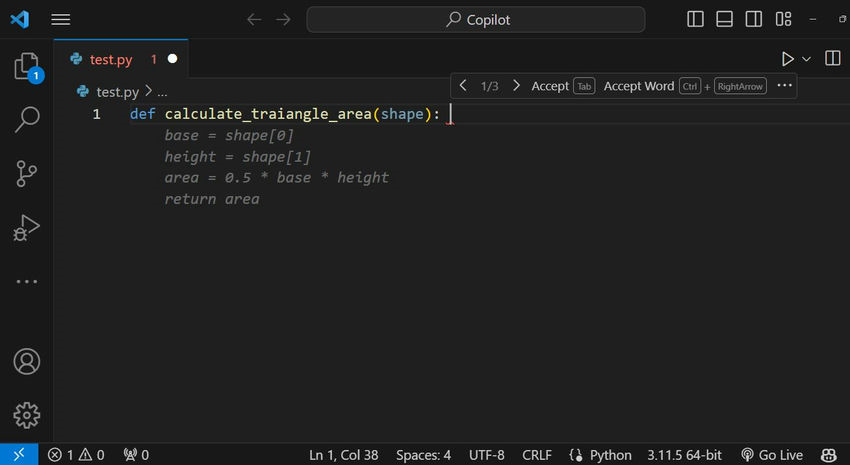
Generate Documentation Instantly
Say goodbye to wrestling with comments. CoPilot can automatically generate docstrings explaining your code, keeping your project clean and well-documented. Simply type """" (triple quotes) at the beginning of a function, and CoPilot takes care of the rest.

Tackle Tricky Tasks with Ease
Stuck on a complex algorithm or unfamiliar library? CoPilot can be your research assistant. Ask it questions like "How to implement quick sort in Python?" or "What are the key methods of the Pandas library?", and it will provide relevant snippets and documentation to guide you.

Beyond the Basics
CoPilot's potential doesn't stop there. You can customize its behavior to fit your coding style and preferences. Here are some advanced tips:
-
Fine-tune your CoPilot: Adjust CoPilot's temperature to control how creative or conservative its suggestions are. A higher temperature leads to more innovative but potentially risky completions, while a lower temperature keeps things grounded.
-
Train CoPilot on your code: Feed CoPilot your own codebase to learn your style and coding patterns. This personalizes its suggestions and leads to even more relevant completions.
-
Leverage the power of comments: Use comments to guide CoPilot towards specific goals. For example, adding "// Calculate area using formula X" before a function will influence CoPilot to suggest code relevant to that formula.
If you want to learn more about Github Copilot, here are some great links for you to start with:
Happy coding!
History
- 11th February, 2024: Initial version
