It can sometimes be tricky when you try to share config files in a solution.
Linking to share files is one of the oldest and easiest things to do in Windows. But it's also easy to get tripped up by another old feature of Windows, filtering files for dialog boxes.
One practice in integration testing is for the integration test project to link to the infrastructure project for configuration files for NHibernate, Log4Net, or other libraries.
Another approach is to create a Solution Folder to store those share-worthy files.
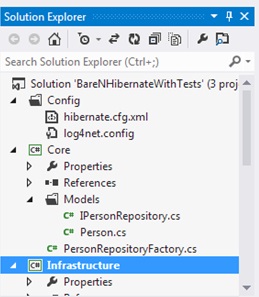
But then when you go to link them into your project by adding them as an Existing Item,

You do not even see the folder, let alone the files.

And if you look in Windows Explorer, you don't see the folder there either.

How can you link the files you can see in Solution Explorer, but not in the dialog to add them?
Or even see them with Windows Explorer?
You do it by changing the file filter in the Visual Studio dialog to All Files.

*Since the folder is a Solution Folder you only see it in Solution Explorer.
And then select Add as Link on the the drop down on the Add button.

