Introduction
This tip shows how a Shopping\To do list application is created. It gives an idea of the following:
- Adding a list Item in Application
- Opening Dialog from Android Activity
- Working with SQlite
- How to return data from one activity to another
In this tip, we would be discussing about the third point. The first two points are discussed here.
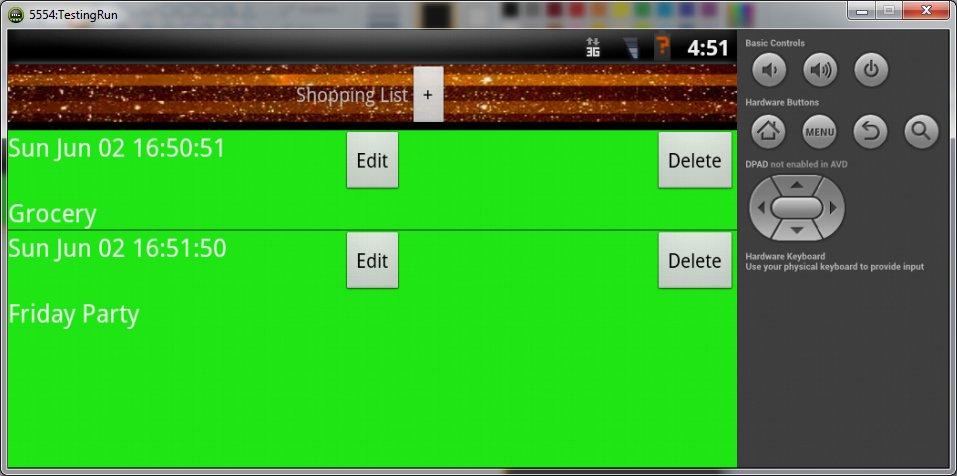
Using the Code
Working with SQLite
SQLite
A software library that implements a SQL database engine. It is fast and lightweight, hence best for Mobile devices. The database is stored within a single file. Every Android application can have its own private database. It is being used by many well-known groups/brands like Adobe, Airbus, Apple, Dropbox, General Electric, Google, Intuit, McAfee, Microsoft, php, python, skype, Toshiba, etc.
Database Fundamentals
Database is a collection of structured data organized in the form of tables. Table contains columns to define the attributes of data and rows contain the data records. We can inspect and manipulate database data especially in 4 ways:
- Add – using
INSERT command - Delete - using
DELETE command - Modify - using
UPDATE command - View – using
SELECT command
Using SQLite in Android
Android provides us with a few classes, which can be used while communicating with SQLite:
- SQLiteOpenHelper
- SQLitedatabase
- Cursor
Steps
- Derive a helper class from
SQLiteOpenHelper. - Override
OnCreate method and write query for creating the database and its schema. - In the helper class, write methods for the following:
- Inserting new records
- Deleting records
- Updating records
- Reading Records
It's done !!!
Here, in this example, we are using one table (NoteTable) with 4 columns (Note id, date/time, name and content).
Here is the sample query for onCreate method for creating database schema.
String sCreateSQL = "CREATE TABLE IF NOT EXISTS " +
CommonClass.TABLE_NAME + "( " + CommonClass.COL_SRNO
+ " INTEGER PRIMARY KEY, " +
CommonClass.COL_DATETIME + " TEXT, "
+ CommonClass.COL_NOTENAME + " TEXT, " +
CommonClass.COL_NOTECONTENT + " TEXT )";
db.execSQL(sCreateSQL);
db is an object of type SQLiteDatabase, which is passed as a parameter in <code>onCreate function.
For performing any of the operations on data (like insert, update, delete), we need to get an object of SQLiteDatabase. In the derived helper class, by using this object, we can call either getWritableDatabase or getReadabledatabase (depending on our requirement) for getting the database object.
Insert\Update\Delete Records
- Get the database object using
getWritableDatabase. - Use
ContentValues for adding data corresponding to the columns. - Execute using
insert\update\delete function. - Don't forget to close the database.
Sample Code
SQLiteDatabase db = this.getWritableDatabase();
ContentValues contentvalue = new ContentValues();
contentvalue.put(CommonClass.COL_DATETIME, objShoWData.get_DateTime());
contentvalue.put(CommonClass.COL_NOTECONTENT, objShoWData.get_NoteData());
contentvalue.put(CommonClass.COL_NOTENAME, objShoWData.get_NoteName());
db.insert(CommonClass.TABLE_NAME, null, contentvalue);
OR
db.update(CommonClass.TABLE_NAME,
contentvalue, CommonClass.COL_SRNO + " = ?",
new String[] { String.valueOf(objShowdata.get_NoteId()) });
OR
db.delete(CommonClass.TABLE_NAME, CommonClass.COL_SRNO + " = ?",
new String[] { String.valueOf(nId) });
db.close();
View Existing Records
- Get the database object using
getReadableDatabase. - Write the
SELECT statement. - Use
rawQuery function to execute the SELECT Query. - Iterate the
cursor object returned by the rawQuery function. - Retrieve values using
getString and getInt, etc. - Don't forget to close the database.
It's done!!!
SQLiteDatabase db = this.getReadableDatabase();
Cursor cursor = db.rawQuery(selectQuery, null);
if (cursor.moveToFirst()) {
do {
ShowData objShowData = new ShowData();
objShowData.set_NoteId(cursor.getInt(0));
objShowData.set_DateTime(cursor.getString(1));
... ...
listShowData.add(objShowData);
} while (cursor.moveToNext());
}
db.close();
History
- 12th June 2013: Initial release
