Introduction
In search engines, we often see the text/string we are searching for comes highlighted in the search result. In this tip, we will learn how to highlight the search text in search result.
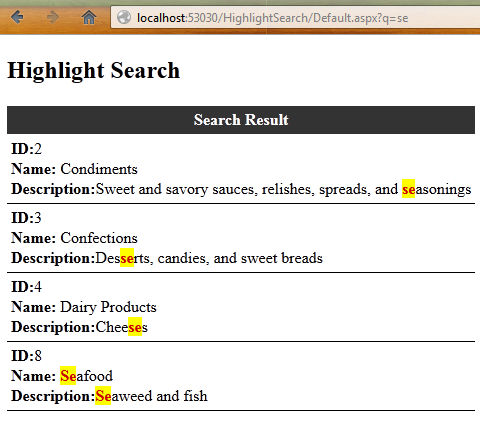
(Image:1)
Background
Before going through this tip, you should have basic knowledge of C# , ASP.NET Gridview control and how to use template field in Gridview.
Description
Let's create a GridView in our page:
<asp:GridView ID="GridView1"
runat="server" AutoGenerateColumns="False"
BackColor="White" BorderColor="#CCCCCC"
BorderStyle="None" BorderWidth="1px"
CellPadding="4" EmptyDataText="No Record Found" ForeColor="Black"
GridLines="Horizontal">
<Columns>
<asp:TemplateField HeaderText="Search Result">
<ItemTemplate>
<strong>ID:</strong>
<%#Eval("CategoryID")%><br /><strong>
Name:</strong> <asp:Label ID="Label1" runat="server"
Text='<%# ModifyString(Container.DataItem,
"CategoryName") %>'></asp:Label><br />
<strong>Description:</strong><asp:Label ID="Label2"
runat="server" Text='<%# ModifyString
(Container.DataItem,"Description") %>'></asp:Label>
</ItemTemplate>
</asp:TemplateField>
</Columns>
<FooterStyle BackColor="#CCCC99" ForeColor="Black" />
<HeaderStyle BackColor="#333333"
Font-Bold="True" ForeColor="White" />
<PagerStyle BackColor="White"
ForeColor="Black" HorizontalAlign="Right" />
<SelectedRowStyle BackColor="#CC3333"
Font-Bold="True" ForeColor="White" />
<SortedAscendingCellStyle BackColor="#F7F7F7" />
<SortedAscendingHeaderStyle BackColor="#4B4B4B" />
<SortedDescendingCellStyle BackColor="#E5E5E5" />
<SortedDescendingHeaderStyle BackColor="#242121" />
</asp:GridView>
Here two things are important:
<%# ModifyString(Container.DataItem,"CategoryName") %>
<%# ModifyString(Container.DataItem,"Description") %>
ModifyString method is used to bind string from codebehind file to the Label controls.
We can define the ModifyString method in codebehind as follows:
protected string ModifyString(object dataItem,string Field)
{
string val = string.Empty;
string data = string.Empty;
data = DataBinder.Eval(dataItem, Field).ToString();
if (Request.QueryString["q"] != null)
{
val = Request.QueryString["q"].ToString();
data = HighlighText(data, val);
}
return data;
}
We have used two methods HighlighText to replace the search text from our output string ignoring the case.
private string HighlighText(string Source, string SearchText)
{
return Regex.Replace(Source, SearchText,
new MatchEvaluator(ReplaceKeyWords), RegexOptions.IgnoreCase);
}
public string ReplaceKeyWords(Match m)
{
string srcstring = @"http://www.google.com/?q=" + m.Value +
"&output=search#gs_rn=22&gs_ri=psy-ab&
tok=I8yrcWFtnI_HqIsJurjImw&pq=" +
m.Value + "&cp=11&gs_id=st&xhr=t&q=" + m.Value +
"&es_nrs=true&pf=p&safe=off&
sclient=psy-ab&oq=" + m.Value +
"&gs_l=&pbx=1&bav=on.2,or.r_cp.r_qf.&bvm=bv.49784469,
d.bmk&fp=4d30aa4c9d6b1c2c&biw=1366&bih=676";
string tagstring = @"<a target='_blank' class='srcLink'
title='Search with google' href='" +srcstring + "'>";
return tagstring+"<span class='src'>" + m.Value + "</span></a>";
}
We are replacing the search string with a span with class src tag and providing Google search link in our highlighted string. For that, we have used these two following lines of code:
string srcstring = @"http://www.google.com/?q=" + m.Value +
"&output=search#gs_rn=22&gs_ri=psy-ab&tok=I8yrcWFtnI_HqIsJurjImw&pq=" + m.Value +
"&cp=11&gs_id=st&xhr=t&q=" + m.Value +
"&es_nrs=true&pf=p&safe=off&sclient=psy-ab&oq=" +
m.Value + "&gs_l=&pbx=1&bav=on.2,or.r_cp.r_qf.&bvm=bv.49784469,
d.bmk&fp=4d30aa4c9d6b1c2c&biw=1366&bih=676";
string tagstring = @"<a target='_blank' class='srcLink' title='Search with google' href='" +
srcstring + "'>";
Let's create our CSS style to format our highlighted string:
<style type="text/css">
.src
{
background-color: #FFFF00;
font-weight: bold;
color: #CC0000;
}
.srcLink
{
font-weight: bold;
text-decoration:none;
}
.srcLink:hover
{
font-weight: bold;
text-decoration:underline;
}
</style>
Here is the whole code in our codebehind file:
protected void Page_Load(object sender, EventArgs e)
{
string val=string.Empty;
if(!IsPostBack)
{
if (Request.QueryString["q"] != null)
{
val = Request.QueryString["q"].ToString();
}
GridView1.DataSource =GetDataBySearch(val);
GridView1.DataBind();
}
}
IQueryable GetDataBySearch(string SrcString)
{
NORTHWINDEntities nwObj = new NORTHWINDEntities();
var qry = (from ep in nwObj.Categories where (ep.Description.Contains(SrcString)||
ep.CategoryName.Contains(SrcString))
select new { ep.CategoryID, ep.CategoryName, ep.Description });
return qry;
}
protected string ModifyString(object dataItem,string Field)
{
string val = string.Empty;
string data = string.Empty;
data = DataBinder.Eval(dataItem, Field).ToString();
if (Request.QueryString["q"] != null)
{
val = Request.QueryString["q"].ToString();
data = HighlighText(data, val);
}
return data;
}
private string HighlighText(string Source, string SearchText)
{
return Regex.Replace(Source, SearchText,
new MatchEvaluator(ReplaceKeyWords), RegexOptions.IgnoreCase);
}
public string ReplaceKeyWords(Match m)
{
string srcstring = @"http://www.google.com/?q=" + m.Value +
"&output=search#gs_rn=22&gs_ri=psy-ab&
tok=I8yrcWFtnI_HqIsJurjImw&pq=" +
m.Value + "&cp=11&gs_id=st&xhr=t&q=" + m.Value +
"&es_nrs=true&pf=p&safe=off&sclient=psy-ab&oq=" + m.Value +
"&gs_l=&pbx=1&bav=on.2,or.r_cp.r_qf.&bvm=bv.49784469,
d.bmk&fp=4d30aa4c9d6b1c2c&biw=1366&bih=676";
string tagstring = @"<a target='_blank' class='srcLink'
title='Search with google' href='" +
srcstring + "'>";
return tagstring+"<span class='src'>" + m.Value +
"</span></a>";
}
I have used EntityFrameWork here to bind data to Gridview, no matter you can follow any other way to bind data to Gridview. That's it, we can get our search string highlighted in our Gridview, just pass any value through Query String "q" as shown in (Image:1) above.
Conclusion
Thank you for reading this tip. Please comment and make some suggestions to make this tip more interesting.
