Introduction
I had to visually separate my DataGrid in two different parts. I used XAML to do so and added a small unused column. I searched for a solution but I didn't find anything that would solve my problem.
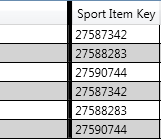
Using the Code
It is very simple, all in XAML. You just need to add a column and change the Header and Cell style.
<DataGridTemplateColumn MinWidth="4" MaxWidth="4"
IsReadOnly="True" CanUserResize="False">
<DataGridTemplateColumn.HeaderStyle>
<Style TargetType="{x:Type DataGridColumnHeader}">
<Setter Property="Margin" Value="-1" />
<Setter Property="Background" Value="Black" />
<Setter Property="BorderBrush" Value="Black" />
<Setter Property="BorderThickness" Value="2" />
</Style>
</DataGridTemplateColumn.HeaderStyle>
<DataGridTemplateColumn.CellStyle>
<Style TargetType="{x:Type DataGridCell}">
<Setter Property="BorderBrush" Value="Black" />
<Setter Property="BorderThickness" Value="2" />
<Setter Property="Focusable" Value="False" />
</Style>
</DataGridTemplateColumn.CellStyle>
</DataGridTemplateColumn>
With this separator, you can't use arrow to go between the two parts of the DataGrid but with Tab it is alright.
