Introduction
Yesterday, I opened an old Word document in Office 2013. After opening it, I saw a strange issue that affected it: black squares were on the place where numbers should be:
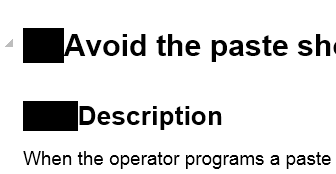
Notice that my office version is in Spanish therefore it is possible that the translations will not be exact.
Solving the Issue
In order to solve the issue, the steps to follow are the following ones:
- Put the cursor (the blinking one) on the title that has a black square where there should be a number.
- Right click on the right style button (the one that is related to the current title) let's call it "Title 1".
- Select "Modify".
- Select "Format"
- Select "Numbering"
- Click on "None" and press the OK button.
- This will remove all the numbers for this title level. Don't worry, we will recover them a little bit later.
- Press the OK button on the "Style modification" dialog.
- Repeat the previous steps for all the title styles that are not working properly.
- Put the cursor (the blinking one) back to the first title.
- Click on the "multilevel list" button and select the style you want, in my case the one with "Title" written.
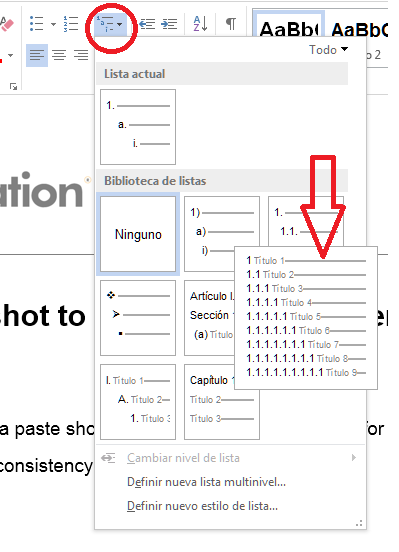
After doing that, you will get back your numbers in your titles.
