Introduction
The GridView control has a variety of functionalities. In this article I will use it as a preview container.
Suppose you have an image folder in your web application and that image folder has pictures for a slideshow or picture gallery or slider, etcetera. You might need to add a new picture there or replace an existing picture. For that I have used a
GridView control so that you can preview all the pictures in the images folder and replace them if required.
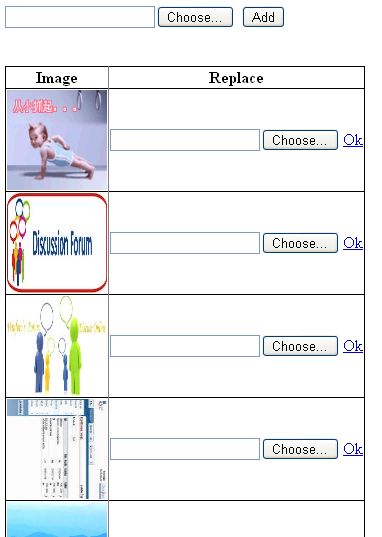
Of course you can also add a new image; for that there is a file upload control
ID. First of all, add an image folder to your web application as follows:
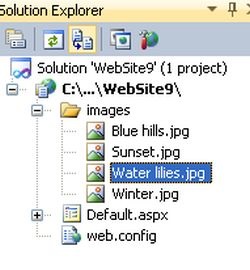
Controls on design
Now add a file-upload control and a button to add a new image. Add a GridView control,
and your source code should look as follows in the source view:
<asp:FileUpload runat="server" ID="FupMain" />
<asp:Button ID="Button1" runat="server" onclick="Button1_Click"
Text="Add" />
<br />
<br />
<br />
<asp:GridView DataKeyNames="Name" AutoGenerateColumns="false" ID="GridView1"
DataSource='<%#dt %>' runat="server" onrowcommand="GridView1_RowCommand">
<Columns>
<asp:TemplateField HeaderText="Image">
<ItemTemplate>
<asp:Image ImageUrl='<%# "~/images/"+ Eval("Name") %>'
runat="server" ID="img2" Height="100"Width="100" />
</ItemTemplate>
</asp:TemplateField>
<asp:TemplateField HeaderText="Replace">
<ItemTemplate>
<asp:FileUpload runat="server" ID="fup" />
<asp:LinkButton CommandName="replace" runat="server"Text="Ok" ID="btnRep" />
</ItemTemplate>
</asp:TemplateField>
</Columns>
</asp:GridView>
Note the following:
GridView has a property, onrowcommand="GridView1_RowCommand".GridView has two item-templates: one for the image control and another for the file-upload and link buttons.
Using Server Side Code
using System;
using System.Collections.Generic;
using System.Linq;
using System.Web;
using System.Web.UI;
using System.Web.UI.WebControls;
using System.Data;
using System.IO;
public partial class _Default : System.Web.UI.Page
{
public string[] arr;
public DataTable dt;
public DataRow dr;
protected void Page_Load(object sender, EventArgs e)
{
arr = Directory.GetFiles(Server.MapPath("~\\") +
"images").Select(path => Path.GetFileName(path)).ToArray();
dt = new DataTable();
dt.Columns.Add("name");
for (int i = 0; i < arr.Length; i++)
{
dr = dt.NewRow();
dr["name"] = arr[i].ToString();
dt.Rows.Add(dr);
}
GridView1.DataBind();
}
protected void GridView1_RowCommand(object sender, GridViewCommandEventArgs e)
{
if (e.CommandName == "replace")
{
LinkButton btn = (LinkButton)e.CommandSource;
GridViewRow grow = (GridViewRow)btn.NamingContainer;
FileUpload fup1 = (FileUpload)grow.FindControl("fup");
string fileName = GridView1.DataKeys[grow.RowIndex].Value.ToString();
if (fup1.HasFile)
{
string path = Server.MapPath("~/images/") + fileName;
fup1.SaveAs(path);
}
}
}
protected void Button1_Click(object sender, EventArgs e)
{
if (FupMain.HasFile)
{
string path = Server.MapPath("~/images/")+FupMain.FileName;
FupMain.SaveAs(path);
}
}
}
History
- 20 Dec. 2013: Initial version.
