Introduction
Storing and retrieving files from SkyDrive is not the same as local disk file and folder access. This article will be a good starting point to write a SkyDrive Windows 8.1 store app using Live Connect SDK and Visual Studio 2013.
Background
When I started writing my first SkyDrive app for Windows 8.1 store, I had some questions in using the SkyDrive Live Connect SDK within Visual Studio 2013. So I wanted to share my experience here that could help you to write your SkyDrive app rapidly.
How to Write a SkyDrive Store App
In this article, I will walk through step by step on writing your first SkyDrive app on Windows 8.1.
1. Get a paid developer account
(In my case, I needed a paid account so that I could access the SkyDrive using my C# store app while developing.)
2. Reserve an App name
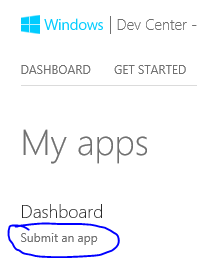
3. You should see your app name in the dashboard

4. Install Visual Studio 2013
5. Install Live Connect SDK
6. Create a new project in Visual Studio

7. Add reference to Live SDK

8. Associate your app to the store
This step will enable the access to SkyDrive files using your App:

9. Use the Live Connect SDK to access your files from SkyDrive
Points of Interest
I'm currently writing my SkyDrive Windows Store App and I will publish another article on how to use the Live Connect API.
History
- 9th January, 2014: Initial version
