Monitoring is not just about Lizards Anymore
In Droidio (Android Studio), select the "Monitor (DDMS Included)" glyph (the full-length green Droid glyph just to the left of the blue question mark):
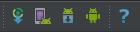
With the Devices tab active, select the File Explorer tab
Navigate to \data\data\<projectName>\databases\<fileName>*.DB (the default landing spot for SQLite databases created in Android).
Make sure your project is selected in the Name section of the Devices tab on the left.
Select your database, as shown here (assuming your database is named "HHS.db":

Harden the Molten Mass
Select the "<=" button ("Pull a file from the device") in the NE corner.
That will open the "Get Device File" dialog, which is a "File Save" dialog.
Once you save the *.DB file (and possibly the related "*.db-journal" file), you can open SQLite Database Browser utility (which you can download from here) and then, using the usual method for opening a file, view the database structure, raw data, or query it for specific data contained therein, as shown here:

Note: You can do more with SQLite Database Browser utility than just view and query the SQLite data, but that is beyond the scope of this tip (at any rate, if you are reading this, you can probably figure it out without any hand-holding).
Tin Cup
If you found this tip helpful, send me a Pistachio tree, or a bag of pistachio nuts, whichever is more convenient for you (note how accommodating I am).
