Introduction
Using foreach data binding in knockout, we can easily bind data to a table. But the trike part comes when we need to use rowspan in table. An example could be as simple as below or could be even more complex one, when we are using rowspans to make data more presentable to the user.
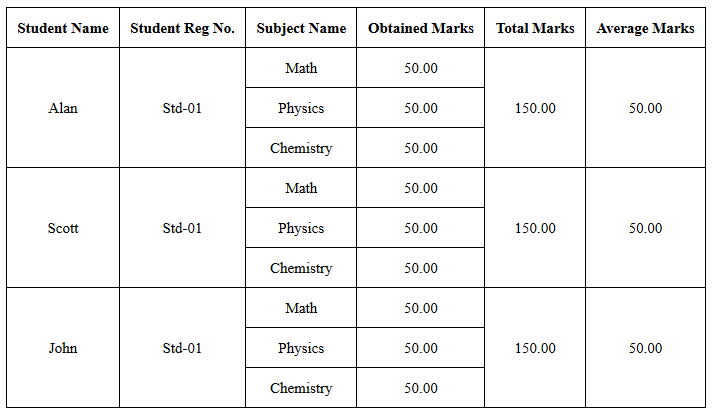
Background
To accomplish our goal, we are going to use:
- Regular
foreach data binding - Container less data binding to bind additional data
attr data binding to specify the rowspan
Using the Code
For a quick preview, checkout http://jsfiddle.net/y8Gzt/.
Let’s specify some models which we are going to use in the model binding.
function Subject(name, mark) {
this.name = name;
this.mark = parseFloat(mark).toFixed(2);
}
function Student(name, regNo, subjects) {
this.name = name;
this.regNo = regNo;
this.subjects = subjects;
this.totalMark = function() {
var total = parseFloat(0);
$.each(subjects, function(i) {
total += parseFloat(subjects[i].mark);
});
return parseFloat(total).toFixed(2);
};
this.average = function() {
var avg = this.totalMark() / parseFloat(subjects.length);
return parseFloat(avg).toFixed(2);
};
this.rowSpan = subjects.length + 1; }
Here is our view model where self.init() is populating the binding data.
function ViewModel() {
var self = this;
self.students = ko.observableArray([]);
self.init = function () {
var subjects = [
new Subject('Math', 50),
new Subject('Physics', 50),
new Subject('Chemistry', 50)
];
var students = [
new Student('Alan', 'Std-01', subjects),
new Student('Scott', 'Std-01', subjects),
new Student('John', 'Std-01', subjects)
];
self.students(students);
};
}
Finally, we are going to apply binding for the view model:
$(document).ready(function() {
var vm = new ViewModel();
vm.init(); ko.applyBindings(vm);
});
Now let’s hook this view model to HTML table.
<tbody data-bind="foreach: students"> - is just the regular binding<!-- ko foreach: subjects --> <!-- /ko --> - is the important container less binding for row murching attr: { rowspan: rowSpan } - is the rowspan binding to use rowspan in the table
<table>
<thead>
<tr>
<th>Student Name</th>
<th>Student Reg No.</th>
<th>Subject Name</th>
<th>Obtained Marks</th>
<th>Total Marks</th>
<th>Average Marks</th>
</tr>
</thead>
<tbody data-bind="foreach: students">
<tr>
<td data-bind="text: name, attr: { rowspan: rowSpan }"></td>
<td data-bind="text: regNo, attr: { rowspan: rowSpan }"></td>
<!--important to user class hidden to hide the cell-->
<td class="hidden"></td>
<td class="hidden"></td>
<td data-bind="text: totalMark(), attr: { rowspan: rowSpan }"></td>
<td data-bind="text: average(), attr: { rowspan: rowSpan }"></td>
</tr>
<!--knockout Containerless Binding-->
<!-- ko foreach: subjects -->
<tr>
<!--important to user class hiddenTop to hide top border-->
<td class="hiddenTop" data-bind="text: name"></td>
<td class="hiddenTop" data-bind="text: mark"></td>
</tr>
<!-- /ko -->
</tbody>
</table>
Now in the header section, let’s specify some styles so that our table may have a fresh and clean look. Here are some styles that are really important to use:
td.hidden - hides unnecessary cellstd.hiddenTop - hides unnecessary top border from cells
<style>
table {
border: 1px solid black;
border-collapse: collapse;
width: 700px;
}
thead {
font-size: 15px;
font-weight: bold
}
tbody {
font-size: 15px;
font-weight: normal
}
td, th {
border: 1px solid black;
text-align: center;
padding: 10px;
}
td.hidden {
border-width: 0px;
padding: 0px;
}
td.hiddenTop {
border-top-width: 0px;
}
</style>
Find the VS 2010 solution in the attachment.
