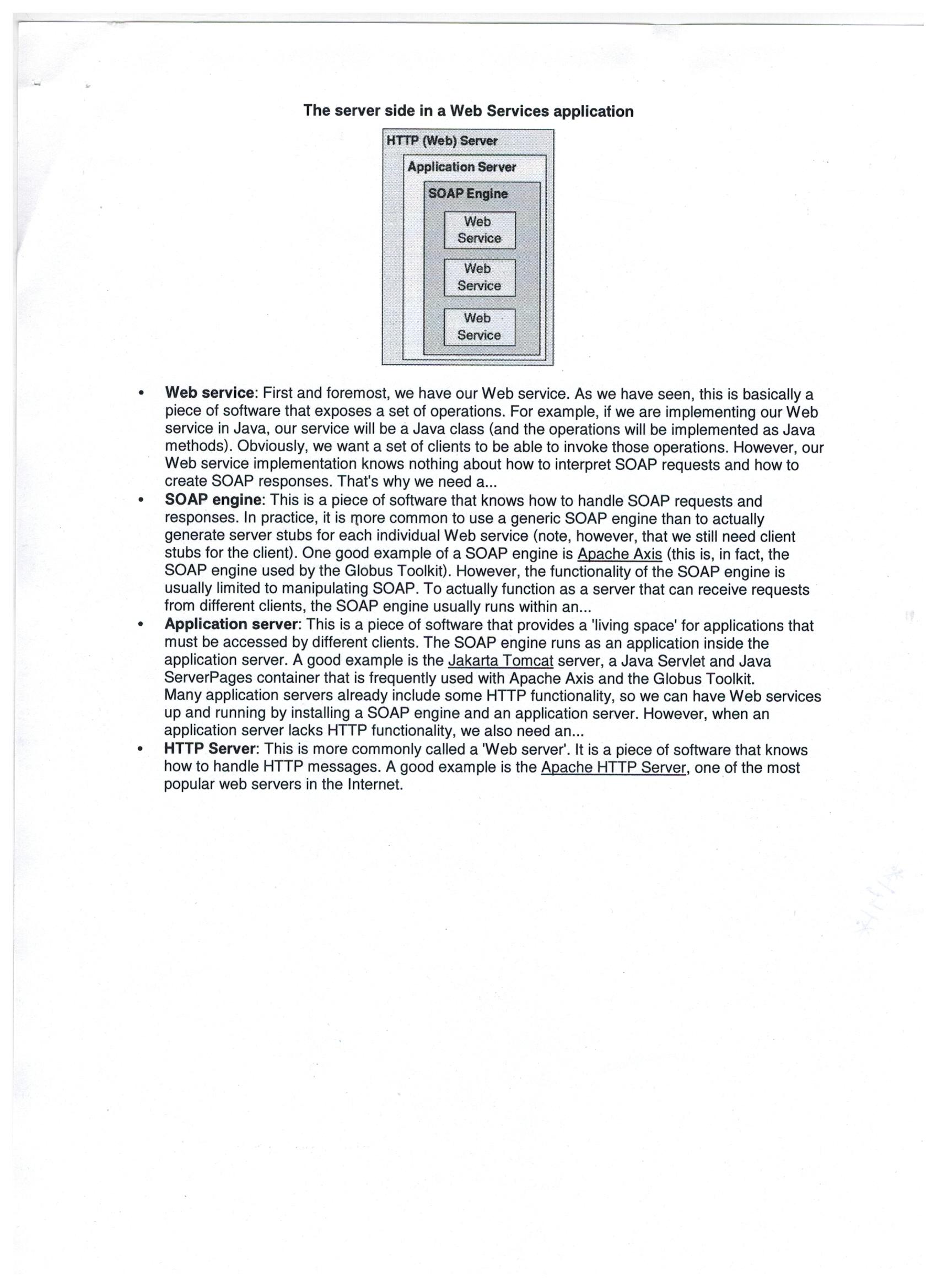
Introduction
This project is used to show how to use WIA Windows Image Acquisition supported Scanner. Using this project, we can scan applications from scanner and save into specific location automatically.
Background
With this project, we can learn how we can Access Scanners through C#. For this project, we need two things:
- WIA DLL
- WIA class
WIA dll is available in my resource file.
You can add this WIA class and there is no need to change anything.
class WIAScanner
{
const string wiaFormatBMP = "{B96B3CAB-0728-11D3-9D7B-0000F81EF32E}";
class WIA_DPS_DOCUMENT_HANDLING_SELECT
{
public const uint FEEDER = 0x00000001;
public const uint FLATBED = 0x00000002;
}
class WIA_DPS_DOCUMENT_HANDLING_STATUS
{
public const uint FEED_READY = 0x00000001;
}
class WIA_PROPERTIES
{
public const uint WIA_RESERVED_FOR_NEW_PROPS = 1024;
public const uint WIA_DIP_FIRST = 2;
public const uint WIA_DPA_FIRST = WIA_DIP_FIRST + WIA_RESERVED_FOR_NEW_PROPS;
public const uint WIA_DPC_FIRST = WIA_DPA_FIRST + WIA_RESERVED_FOR_NEW_PROPS;
public const uint WIA_DPS_FIRST = WIA_DPC_FIRST + WIA_RESERVED_FOR_NEW_PROPS;
public const uint WIA_DPS_DOCUMENT_HANDLING_STATUS = WIA_DPS_FIRST + 13;
public const uint WIA_DPS_DOCUMENT_HANDLING_SELECT = WIA_DPS_FIRST + 14;
}
public static List<Image> Scan()
{
WIA.ICommonDialog dialog = new WIA.CommonDialog();
WIA.Device device = dialog.ShowSelectDevice
(WIA.WiaDeviceType.UnspecifiedDeviceType, true, false);
if (device != null)
{
return Scan(device.DeviceID);
}
else
{
throw new Exception("You must select a device for scanning.");
}
}
public static List<Image> Scan(string scannerId)
{
List<Image> images = new List<Image>();
bool hasMorePages = true;
while (hasMorePages)
{
WIA.DeviceManager manager = new WIA.DeviceManager();
WIA.Device device = null;
foreach (WIA.DeviceInfo info in manager.DeviceInfos)
{
if (info.DeviceID == scannerId)
{
device = info.Connect();
break;
}
}
if (device == null)
{
string availableDevices = "";
foreach (WIA.DeviceInfo info in manager.DeviceInfos)
{
availableDevices += info.DeviceID + "\n";
}
throw new Exception("The device with provided ID could not be found.
Available Devices:\n" + availableDevices);
}
WIA.Item item = device.Items[1] as WIA.Item;
try
{
WIA.ICommonDialog wiaCommonDialog = new WIA.CommonDialog();
WIA.ImageFile image = (WIA.ImageFile)wiaCommonDialog.ShowTransfer(item,wiaFormatBMP , false);
string fileName = Path.GetTempFileName();
File.Delete(fileName);
image.SaveFile(fileName);
image = null;
images.Add(Image.FromFile(fileName));
}
catch (Exception exc)
{
throw exc;
}
finally
{
item = null;
WIA.Property documentHandlingSelect = null;
WIA.Property documentHandlingStatus = null;
foreach (WIA.Property prop in device.Properties)
{
if (prop.PropertyID == WIA_PROPERTIES.WIA_DPS_DOCUMENT_HANDLING_SELECT)
documentHandlingSelect = prop;
if (prop.PropertyID == WIA_PROPERTIES.WIA_DPS_DOCUMENT_HANDLING_STATUS)
documentHandlingStatus = prop;
}
hasMorePages = false;
if (documentHandlingSelect != null)
{
if ((Convert.ToUInt32(documentHandlingSelect.get_Value()) &
WIA_DPS_DOCUMENT_HANDLING_SELECT.FEEDER) != 0)
{
hasMorePages = ((Convert.ToUInt32(documentHandlingStatus.get_Value()) &
WIA_DPS_DOCUMENT_HANDLING_STATUS.FEED_READY) != 0);
}
}
}
}
return images;
}
public static List<string> GetDevices()
{
List<string> devices = new List<string>();
WIA.DeviceManager manager = new WIA.DeviceManager();
foreach (WIA.DeviceInfo info in manager.DeviceInfos)
{
devices.Add(info.DeviceID);
}
return devices;
}
}
Using the Code
I have created a UserInterface design like this:

Here Scan button is used to trigger the event to scan the objects placed in Scanner. I have used panel control to show scanned image.
After scanning the object placed in Scanner device, the UI will be like this:


Here, I have saved scanned image into specific location with yyyy-MM-dd HHmmss format.
Points of Interest
With this project, we can learn how to access local devices like printers, scanners and cameras.
