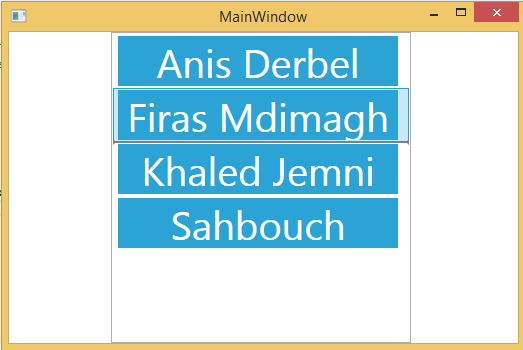Introduction
Drag and Drop usually ameliorate our project spacially on terme of use and simplicity.
Using the code
First of all , you need to add to the reference the dll GongSolutions.Wpf.DragDrop , it is already unclude on the Project after you downoad it.
Then we add the path of this dll in our MainPage.
xmlns:dd="clr-namespace:GongSolutions.Wpf.DragDrop;assembly=GongSolutions.Wpf.DragDrop"
After we create our ListBox or DataGrid , we add attributes dd:DragDrop.IsDragSource and dd:DragDrop.IsDropTarget="True".
<ListBox Grid.Column="1" SelectionMode="Extended" ItemsSource="{Binding MSPCollection}"
dd:DragDrop.IsDragSource="True" Width="300" Margin="0,0,5,0" dd:DragDrop.IsDropTarget="True">
...
After We Bind a List of Object to this Listbox we add two method DragOver and Drop.
Ps: You class should inherit the interface IDropTarget.
void IDropTarget.DragOver(DropInfo dropInfo)
{
}
void IDropTarget.Drop(DropInfo dropInfo)
{
}
History
Download this simple example to get the full project ;)