Introduction
Welcome to a new tip of User profile Service in SharePoint 2013. Today, I will be showing you a beautiful way to get Current logged in User’s details on a page using JavaScript.
So let’s do it:
- Create a new Page
- Add a Content Editor web part
- Place the below code in it.
Code
-----The following HTML code is used to display the Current logged in User name on a Content Editor Web Part.
Name- <span id="username"></span><br/>
---- The following code calls the sp service and append the HTML code replacing by the value.
<script type="text/javascript">
var thisUserAccount ;
$(document).ready(function() {
thisUserAccount= $().SPServices.SPGetCurrentUser({
fieldNames: ["Title","Department","Email"],
debug: false
});
var nametag="<span id=\"username\">"+thisUserAccount.Title+"</span>";
$('#username').replaceWith(nametag);
}
); </script>
This is the result on the Home page:
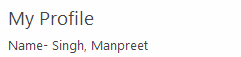
As you can see, the name comes up on the page load of the site. In a similar way, you can have the following attributes like Department, Email, etc. to your page.
| FIELD NAME | INTERNAL NAME |
Account | Name |
Name | Title |
Work e-mail | Email |
About me | Notes |
Picture | Picture |
Department | Department |
Job Title | JobTitle |
SIP Address | SipAddress |
First name | FirstName |
Last Name | LastName |
Work phone | WorkPhone |
Office | Office |
User name | UserName |
Web site | WebSite |
Responsibilities | SPResponsibility |
You just have to make a change like:
thisUserAccount.TitlethisUserAccount.EmailthisUserAccount.Department
in the code and hence the purpose will be served.
Till then, keep learning.
Cheers!
