Introduction
My friends and colleagues asked me to show them how to create site contents in 2013 and were thinking whether it is different from 2010? The answer is yes.
SharePoint 2013 had improved the creation of site contents by narrowing its site contents classifications.
Let’s take a look at it.
Click on the right top corner on the settings logo and click on Site Contents.
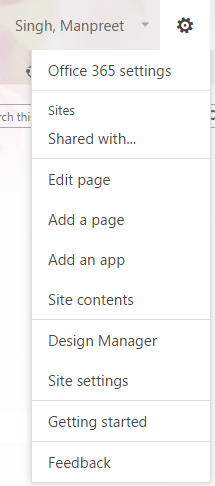
You will see an option as Add an app on the page opened.

When you click on it, the following apps are visible.
Under the Noteworthy Category, we have:
- Document Library
- Custom List
- Tasks
- Site Mailbox
Under the Apps category, we will have all the apps you have added through the App store.
So as we have seen earlier, we have lots of kind of Document Libraries, Lists, and Tasks, but here in 2013, it has been narrowed to only three of them so users can use them and change their content type as per their requirement. So we have three main features of the site as Document Library, Custom List and Tasks.

So as per the screen above, I clicked on Document Library.
We can see the form to be filled with the following details:
- Name and Description
- Document Version History
- Document Template


Once you fill in, the Document Library is created.

Keep learning.
Cheers!
