Introduction
How can we have Facebook Like & Share Button on our List & Document Libraries
Surprised? Yes, you can have Facebook linked directly to your lists and libraries. Without me wasting much of your time, let’s see how you can do it.
Go to Site Contents of the Site and click on Add an App.
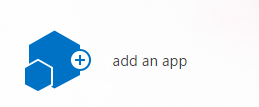
Install “Infowise Facebook Like Column” to your site and you will see it installed in your site content.

On clicking on it, you can configure your column here.
- Select a List as to where it should be from the dropdown which will show all Lists & Libraries in that site.
- Share Button, as an option to be used or not.
- Width of the Like & Share Buttons.
- Verb to display as Like & Recommend
- Which Font you want
- You can also update an existing column or create a new column by a new name.
- You can provide a Layout Style as Standard, Button Count and Box Count
- Then you have show faces, where you can show profile pictures below the button.
- Lastly, we have Color Scheme as Light & Dark.

Once you update, click on Create and you will see the following message.

Go to the list and you can see a column created below as Like me where you can see below we have Like & Share Button connected to your item.

Here you can like your item or share it on your timeline in Facebook where friends and colleagues can see which item you liked or shared.
Isn’t it amazing?
Keep learning.
Cheers!
