Introduction
One of the most common observations is the complexity activating the anonymous access to add items/documents to SharePoint List.
- Anonymous access must be granted at the web application level at the time that you create the web application and zones. You can always go back and enable or disable this by going to “Authentication Providers” page in Central Admin.
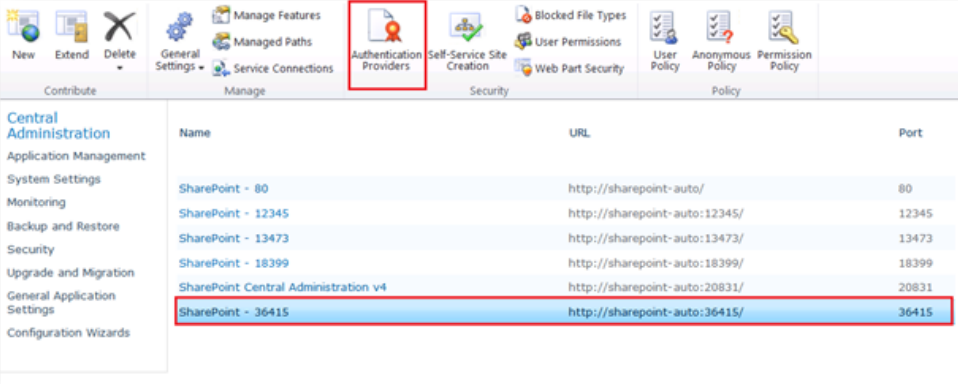
Then:

- Site Administrators have to tell SharePoint to allow anonymous access by browsing to
http://yoursite/_layouts/setanon.aspx and granting the right access control for anonymous users.


- In addition, each document library or list has separate settings for anonymous users in order to
control how they can access and interact with the content.
- Go to your created SharePoint list, go to the list permissions.

- Stop inheriting the permissions (if not already done).

- You should see the Anonymous Access icon.
- Once you click on it, select the “Add items” option checkbox.

- Both document libraries and Lists don’t allow anonymous access users to add documents.
Some of the solutions to add documents are as follows:
*/SPSecurity.RunWithElevatedPrivileges method:
Executes the specified method with Full Control rights even if the user does not otherwise have full control.

