Introduction
Have you ever wondered, whether outlooks has a feature to read loud new emails ? It is challenging becuase Text to Speach intergation in outlook is not that flexibile, however it can be achived by utilizing Microsoft Excel applicaiton object.
Yes it is possible by creating a simple macro to invoke excel text to speach integraion & assosiating it with a Rule as follows.
Using the code
Open Outllook email client and press "Alt +F11" which loads VBA editor. Please create a read loud method as follows.
Public Sub AnnounceMail(Item As Outlook.MailItem)
Dim xlApp As Object
Dim strFrom As String
Dim strMessageType As String
Dim ReadOutText As String
Set xlApp = CreateObject("Excel.Application")
strFrom = Split(Item.Sender, " ")(0)
strMessageType = Right(Item.Subject, 3)
ReadOutText = "Master,"
Select Case strMessageType
Case "RE:"
ReadOutText = ReadOutText & strFrom & " replied to an email regarding, " & Item.ConversationTopic
Case "FW:"
ReadOutText = ReadOutText & strFrom & " Forwarded an email regarding, " & Item.ConversationTopic
Case Else
ReadOutText = ReadOutText & "You have an email from " & strFrom & " regarding, " & Item.ConversationTopic
End Select
ReadOutText = ReadOutText & "."
xlApp.Speech.Speak ReadOutText
xlApp.Quit
Set xlApp = Nothing
End Sub
Points of Interest
Set xlApp = CreateObject("Excel.Application")
The Annouse mail mehod will utlise Excel to access Text to Speach Engine.
xlApp.Speech.Speak ReadOutText
This code will invoke windows speach engine!
Step 2 :
The next step will be to create a Outlook email rule as below and assosaite with AccountMail method.

Rule should run for Message arrives on this computer.
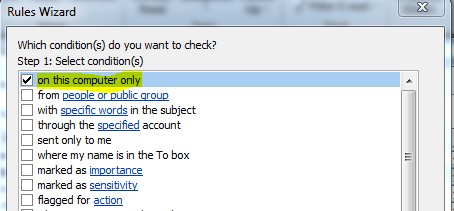


Done! Outlook will start read lould all your new mails.
