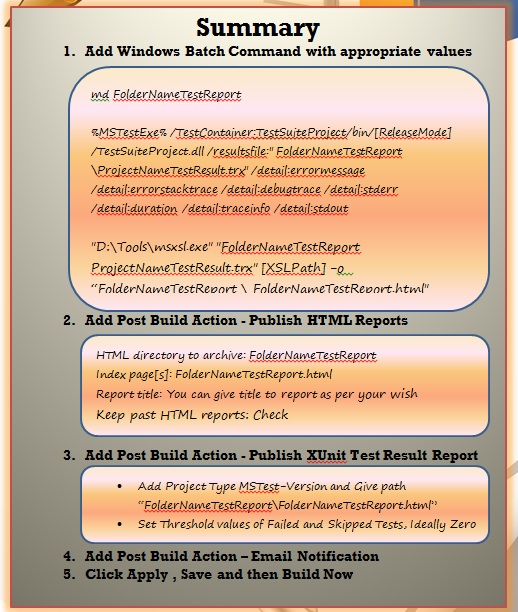
Introduction
Ensuring Product or Application Stability at every point of time is important. This tip will help you to keep track of your application stability with use of Test Case Automation and based on their Test Result.
1. Prerequisites For Test Automation
Applications listed below are required on your machine:
Jenkins/Hudosn Labs
- This is continuous integration server which we will be using to execute various commands.
MSTEST.EXE
- This is the command-line utility used to run tests. This command has several options to customize test run. This generates .trx (transaction) file as output.
MSXSL.EXE
- This is the command line utility to generate HTML from transaction file using extensible style sheets (XSLT).
2. Writing Test Cases
- The most important thing is each test case should be independent and should not impact application state, in other words set required environment, run the test case, conclude test result and rollback the changes made to environment without fail.
- Each Test Case should have Acceptance Criteria which we should state as
Console.WriteLine. e.g. Console.WriteLine(“Credit Card number cannot have alphabets.”). - This Acceptance Criteria we display in Test Reports also. QA, BA and developer together should define acceptance criteria as a part of Analysis and then at the time of Acceptance, developed product should be validated against it; BA and QA can check the Test Report as a part of Dev-Box Testing.
3. Jenkins Setup for Test Automation:
4. Jenkins Setup for Publishing Reports
