Introduction
The steps below create a Java program to load a Microsoft Word document into LibreOffice using the UNO API, make "mail merge" style changes, and save it to PDF format.
Using the Code
The process is:
- Set up your environment
- Initialise
- Load the Microsoft Word document
- Substitute the data (mail merge)
- Save as PDF
- Shutdown
This starting point will let you test all sorts of document conversions and mail merging scenarios.
Here are the input Microsoft Word Doc and output PDF file used in the example below:
Step 1 - Setup
You need to add the LibreOffice JARs to the class path. These JARs give us access to the Java UNO API that we'll be calling to do all sorts of magic. In your install of Libre Office, look for the following JARs and make sure they are in your project class path:
Install Libre Office
Create a Java project in your favorite editor and add these to your class path:
[Libre Office Dir]/URE/java/juh.jar
[Libre Office Dir]/URE/java/jurt.jar
[Libre Office Dir]/URE/java/ridl.jar
[Libre Office Dir]/program/classes/unoil.jar
Create a new Java class. The following code snippets can be copied to create the working program.
Step 2 - Starting the LibreOffice Process
Boot a Libre Office process that will listen to our requests.
import java.util.Date;
import java.io.File;
import com.sun.star.beans.PropertyValue;
import com.sun.star.comp.helper.Bootstrap;
import com.sun.star.frame.XComponentLoader;
import com.sun.star.frame.XDesktop;
import com.sun.star.frame.XStorable;
import com.sun.star.lang.XComponent;
import com.sun.star.lang.XMultiComponentFactory;
import com.sun.star.text.XTextDocument;
import com.sun.star.uno.UnoRuntime;
import com.sun.star.uno.XComponentContext;
import com.sun.star.util.XReplaceDescriptor;
import com.sun.star.util.XReplaceable;
public class MailMergeExample {
public static void main(String[] args) throws Exception {
XComponentContext xContext = Bootstrap.bootstrap();
XMultiComponentFactory xMCF = xContext.getServiceManager();
Object oDesktop = xMCF.createInstanceWithContext(
"com.sun.star.frame.Desktop", xContext);
XDesktop xDesktop = (XDesktop) UnoRuntime.queryInterface(
XDesktop.class, oDesktop);
Step 3 - Loading a Document
The code below loads a template into the LibreOffice engine. Notice 2 things:
- It expects to find the template as c:/projects/letterTemplate.doc (so you should change this as required).
- The load process uses a "
Hidden" flag. This can be set to false to see the process working.
String workingDir = "C:/projects/";
String myTemplate = "letterTemplate.doc";
if (!new File(workingDir + myTemplate).canRead()) {
throw new RuntimeException("Cannot load template:" + new File(workingDir + myTemplate));
}
XComponentLoader xCompLoader = (XComponentLoader) UnoRuntime
.queryInterface(com.sun.star.frame.XComponentLoader.class, xDesktop);
String sUrl = "file:///" + workingDir + myTemplate;
PropertyValue[] propertyValues = new PropertyValue[0];
propertyValues = new PropertyValue[1];
propertyValues[0] = new PropertyValue();
propertyValues[0].Name = "Hidden";
propertyValues[0].Value = new Boolean(true);
XComponent xComp = xCompLoader.loadComponentFromURL(
sUrl, "_blank", 0, propertyValues);
Here is a screen shot of the example Microsoft Word document we are using as a template:
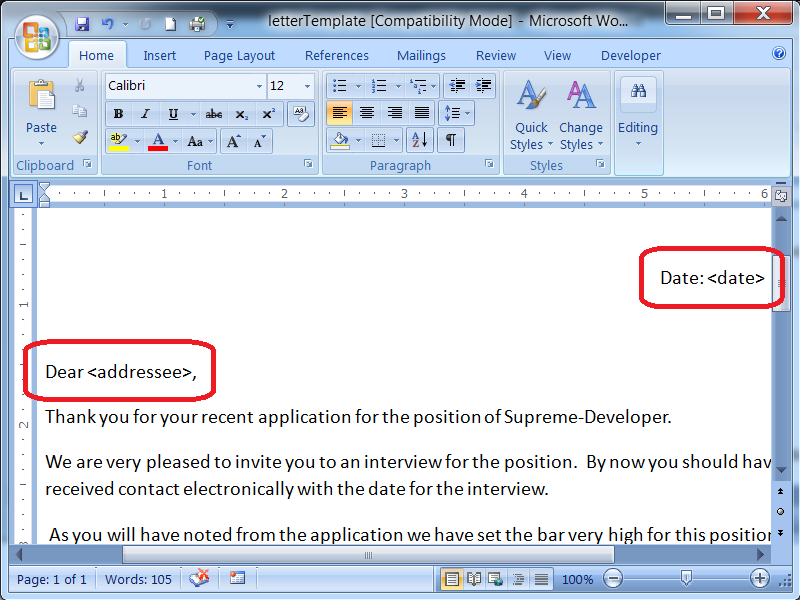
Step 4 - Search and Replace
The search and replace looks for:
- "
<date>" and replaces it with the current date and time - "
<addressee>" and - "
<signatory>"
XReplaceDescriptor xReplaceDescr = null;
XReplaceable xReplaceable = null;
XTextDocument xTextDocument = (XTextDocument) UnoRuntime
.queryInterface(XTextDocument.class, xComp);
xReplaceable = (XReplaceable) UnoRuntime
.queryInterface(XReplaceable.class, xTextDocument);
xReplaceDescr = (XReplaceDescriptor) xReplaceable
.createReplaceDescriptor();
xReplaceDescr.setSearchString("<date>");
xReplaceDescr.setReplaceString(new Date().toString());
xReplaceable.replaceAll(xReplaceDescr);
xReplaceDescr.setSearchString("<addressee>");
xReplaceDescr.setReplaceString("Best Friend");
xReplaceable.replaceAll(xReplaceDescr);
xReplaceDescr.setSearchString("<signatory>");
xReplaceDescr.setReplaceString("Your New Boss");
xReplaceable.replaceAll(xReplaceDescr);
Step 5 - Export to PDF
The Libre Office filter name "writer_pdf_export" is used to save as a PDF document.
XStorable xStorable = (XStorable) UnoRuntime
.queryInterface(XStorable.class, xComp);
propertyValues = new PropertyValue[2];
propertyValues[0] = new PropertyValue();
propertyValues[0].Name = "Overwrite";
propertyValues[0].Value = new Boolean(true);
propertyValues[1] = new PropertyValue();
propertyValues[1].Name = "FilterName";
propertyValues[1].Value = "writer_pdf_Export";
String myResult = workingDir + "letterOutput.pdf";
xStorable.storeToURL("file:///" + myResult, propertyValues);
System.out.println("Saved " + myResult);
Here is a screen shot of the finished letter output as a PDF:

Step 6 - Shutdown
This terminates the process launched in step 2 above. Instead of terminating, more load, manipulate and save processing could be done.
xDesktop.terminate();
}
}
Files used in this article can be downloaded from here.
Points of Interest
Multithreading
It's possible, but not advisable to use this approach in a multi-threaded fashion. Experience has shown that this leads to instability and unpredictable results. Of course, you could launch multiple Libre Office processes to handle many requests, each in a single threaded manner.
Process and Crash Management
Under a realistic workload, there are documents that can crash the process. This means your real-production-version of this approach would need to expect for the occasional failure, clean up and restart the process. Ideally, this would all be transparent to the calling user or program.
Likewise, you want to make sure you nicely clean up any resources to use in cases of success and cases of failure. In this case, we are spawning a separate process which is definitely something you always want to clean up.
LibreOffice in 32Bit on Windows
At the time of writing, LibreOffice is only available in 32Bit for Windows. LibreOffice will install under the C:\Program Files (x86) directory. You need to make sure that your Java application is also running using a 32Bit JRE. Look for a JRE under the C:\Program Files (x86)\Java directory.
