Introduction
This article introduces CSS preprocessor technique with Sass and Compass to develop clean, organized and efficient CSS code.
Background
CSS is a fundamental technique to format HTML pages. It uses a style sheet language to describe how elements should be rendered and displayed inside browser. Because CSS is so simple and friendly to designers, it is generally used to define the layout, font, color and alignment of pages. Nowadays, web development has evolved and becomes increasingly complex. As the presentation technique, CSS also grows with the web page and shows some drawbacks in some cases.
- CSS lacks hierarchy structure and is hard to describe complex HTML page
- CSS is not programming language and cannot declare variables and control structure such as condition and looping
- Write generic CSS is challenging due to the different interpret mechanism of various browsers
Overall, it is hard to maintain CSS file especially in the case of complex Html page such as single page development. Developers need to spend extra time to maintain a consistent style even if some colors need to be changed. One of the solutions is apply CSS preprocessor. As the name says, CSS preprocessors take code written in the preprocessed language and then convert that code into the equivalent CSS. Among CSS proprocessors, Sass and Compass are great tools to help you write scalable, maintainable CSS.
Introduction
Sass is one of popular CSS extension languages. Other alternatives include LESS, Stylus and Swith CSS. Sass is essentially a scripting language that is interpreted into Cascading Style Sheets (CSS). It is designed to facilitate to develop complex CSS. Sass is compatible with all versions of CSS and it is a superset of CSS. By using Sass, we can improve front-end CSS workflow in maintaining large-scale web applications.
Compass is based on Sass and a toolkit for Sass and includes a set of libraries(mixins) to make the work of styling smooth and efficient.
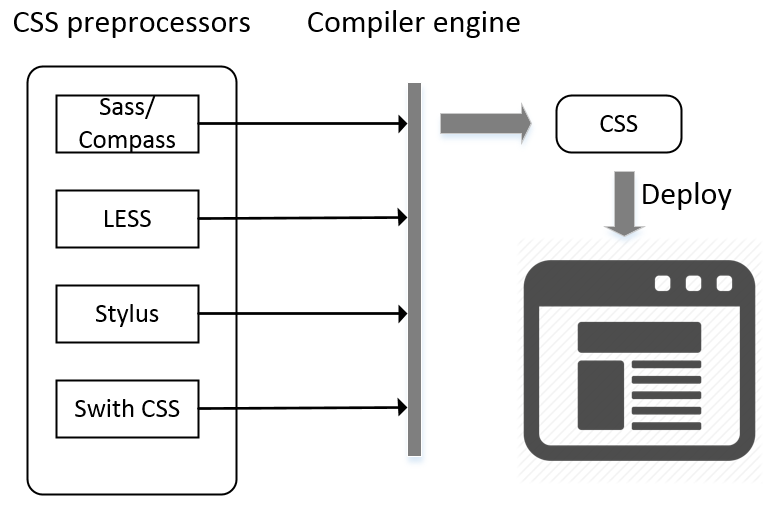
Outline
Here are steps of this serial tutorials to learn Sass and Compass.
- Set up environment
- Install Ruby
- Install Sass
- Install Compass
- Test environment
- Configure editor/IDE
- Other tools
- Sass fundamentals
- Compass fundamentals
- Samples
In this article, we will introduce how to set up the compilation and editor environment.
Setup Environment
- Install Ruby
Ruby comes prepackaged with Mac OS. For Windows operating system, please download the installer from here. Follow the wizard to install Ruby runtime environment. Please be sure to select “Add Ruby executables to your path”. It enables the quick locating of Ruby executables.
Check if ruby is installed, please open up a command prompt (click start and type “cmd” in the search box) and enter:
ruby -v
Test installations:
sass -v
- Install Sass
On Windows Command prompt:
gem install sass
On Linux / OS X Terminal:
sudo gem install sass
- Install Compass
On Windows Command prompt:
gem install compass
On Linux / OS X Terminal:
sudo gem install compass
Test installations:
compass -v
- Test environment
Create a sample project:
compass create sass-test

Please note that two folders: sass and stylesheets as well as a configuration file config.rb are created.

Since we already set up the environment, compile Sass to CSS is very easy. Sass and Compass do all the hard work, the only thing we need to do is run the following command to let Compass do its thing. Please enter the new created project folder sass-test and enter:
compass watch
This command does all the magic stuff - it watches Sass files for changes and automatically compiles Sass to CSS. The Compass configuration (config.rb) defines a number of variables and specifies how the Compass compile CSS such as output path, image path and style.
Create a sample sass file and an html file.
In the root of sass-test, create index.
<!DOCTYPE html>
<html>
<head>
<title>Quick sample of Sass</title>
<link rel="stylesheet"
type="text/css" href="stylesheets/main.css">
</head>
<body>
<section>
I am parent container
<div>
I am rounded child.
</div>
</section>
</body>
</html>
Enter sass-test/sass folder, create a main.sass file.
@import "compass/css3";
section{
width:500px;
height: 500px;
position: relative;
margin: 50px auto;
background-color: #ddd;
div{
width: 300px;
height:300px;
background-color:#ccc;
position: absolute;
margin:100px;
vertical-align: middle;
line-height:300px;
text-align: center;
@include border-radius(20px);
}
}
Here @import “compass/css” specifies the Sass file uses compass’s css3 module. Please note that the indentation of section and div element improves the readability of Sass.
Make sure that you enter start the Compass service through.
compass watch
You will find that a new file main.css is created under test-project/stylesheets folder.
section {
width: 500px;
height: 500px;
position: relative;
margin: 50px auto;
background-color: #ddd;
}
section div {
width: 300px;
height: 300px;
background-color: #ccc;
position: absolute;
margin: 100px;
vertical-align: middle;
line-height: 300px;
text-align: center;
-moz-border-radius: 20px;
-webkit-border-radius: 20px;
border-radius: 20px;
}
Here is the final result. Please note that the style of inner rounded div is generated by Compass module.

- Configure editor/IDE


- SassyStudio is an extension of Visual Studio. It can compile CSS via libsass, compass, or the sass gem. Basically, whenever you create a new sass file, it generates the same file name of .css in the same folder.
- Sass is an add-on for Sublime. It add syntax highlighting and tab/code completion for Sass files.
- Other Tools
In this article, we will focus on command-line usage for this guide. Besides command-based compilation, there are multiple GUI apps for Sass/Compass to enable visualized compile. It is very easy and the steps can be found on official websites.
Please follow up my articles for further tutorials of Sass and Compass.
