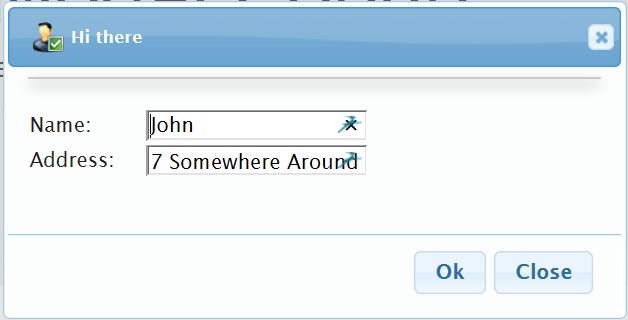
Introduction
Displays a reusable jQuery modal pop-up. The jQuery modal pop-up's content section can be dynamically bound to any data model of your choice. Thus, the modal allows the developer to "inject" HTML content via a number of useful techniques.
Background
You will need a good understanding of jQuery, MVC and C# code.
Simple Example: Using the Code
It is really easy to use the control:
- Ensure to add the helper control onto your page.
- Ensure to assign all the necessary properties.
- Add an additional HTML you would like to see displayed within the modal content section:
@using (Html.BeginPopupModal(new PopupModel("messageDialog") {
Title = "Hi there",
TitleImageUrl = "~/Images/User_Male_Check.png",
PopupButtonSet = PopupButtonSet.OkPostbackClose,
ClientFunction = "SavePerson()" }))
{
@Html.Partial("_Person");
}
Set up your modal pop-up control's properties:
Title = "Hi there",
TitleImageUrl = "~/Images/User_Male_Check.png",
PopupButtonSet = PopupButtonSet.OkPostbackClose,
ClientFunction = "SavePerson()"
When the "OK" button is clicked on - within the Modal pop-up control, you can decide what to do after the event has fired. In my example: The "SavePerson()" client side function will be executed. Within this function, one could decide whether you want to call a Web API or a Controller method.
The modal windows content is wrapped inside of a hidden DIV - you are fee to place whatever content (HTML) is relevant to your modal pop-up. It is up to the developer to decide what will happen after the "OK" button has been clicked inside of the modal pop-up. Therefore, you can decide to change the message of the modal pop-up as I did below. Or you can redirect to another page if desired.
Client Side Function Call
function SavePerson() {
var name = $("#txtName").val();
var address = $("txtAddress").val();
var data = JSON.stringify({ Name: name, Address: address });
$.ajax({
url: "/Home/SavePerson?JSONString=" + data,
datatype: "application/json",
type: "GET",
success: function (data) {
$('.messageDialog-content').html(data);
},
error: function (e) {
$(".messageDialog-content").html("ERROR");
}
});}
Server Side Controller Method Call
public ActionResult SavePerson(string JSONString)
{
using (Stream jsonSource = Utilities.StringToStream(JSONString))
{
var s = new DataContractJsonSerializer(typeof(Person));
var person = (Person)s.ReadObject(jsonSource);
return Content("Well done " + person.Name + ". You clicked on the OK button");
}
}
Extended Example
I have also included a more 'complex' example - or a slightly more real world example. In this example, I show how the pop-up can be used in conjunction with a Grid or List of items. This example can be found here: "/People/Index".
In this example, you can see that I have added the modal popup control just under the foreach loop.
@foreach (var item in Model)
{
< tr>
< td>
@Html.DisplayFor(modelItem => item.Value.Name)
< /td>
< td>
@Html.DisplayFor(modelItem => item.Value.LastName)
< /td>
< td>
@Html.DisplayFor(modelItem => item.Value.Address)
< /td>
< td>
< a href="#" data-id="@item.Key" class="my-edit">Edit< /a>
< /td>
< /tr>
}
In order to update the necessary row, one has to keep track of which record "key" one would like to display for the update. One does this by ensuring that the a key value is added as an "data-id" attribute within the "edit" hyperlink.
<a href="#" <b>data-id="@item.Key"</b> class="my-edit">Edit< /a>
Now that we know exactly what row item we are attempting to edit - We can make a call to the server to pull the details of that particular object into the pop-up modal for us.
Note: Instead of just returning a simple JSON object - I thought it would be great to pull through an actual View ("_Person.cshtml" in this instance) which would translate into a partial HTML snippet. In this way - we don't need to worry about populating any fields/inputs on the client side as most of this work will be done for us once the model has been bound to the view.
public ActionResult GetPerson(string idx)
{
Person person;
if (people.TryGetValue(int.Parse(idx), out person))
{
return PartialView("~/Views/Home/_Person.cshtml", person);
}
else
return null;
}
We now have the ability to update any one of the properties for this Person object.
Again: you will notice that one of my parameters is of type "Person" - thus simplifying the task of the actual update process.
[HttpPost]
public ActionResult Edit(int id, Person person)
{
Person found;
int key = int.Parse(id.ToString());
if (people.TryGetValue(key, out found))
{
found.Name = person.Name;
found.Address = person.Address;
found.LastName = person.LastName;
return Content("Well done. " + found.Name + " - has now been updated!");
}
else
{
return Content("Nope! Something went wrong.");
}
}
That's it. We have successfully updated an item in the collection.
Please feel free to download the source code at the top of the page.
Enjoy!
