Introduction
The holy grail layout is a layout that consists of fixed width header, footer, left sidebar, right sidebar and fluid hero item as below:
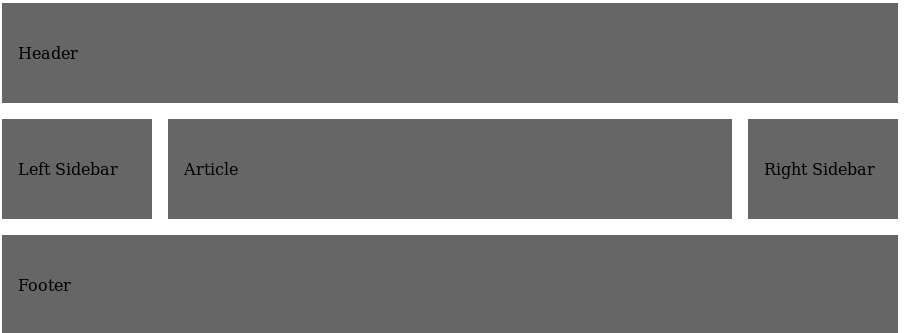
Traditionally, it is composed via negative margins technique.
To be honest, this doesn’t communicate much to me and looks more like a bunch of hacks. Luckily display: grid has arrived which allows to build 2-dimensional layout in more semantically meaningful style.
Markup
Let’s define our markup as follows:
<div class="grid">
<header>
Header
</header>
<aside class="sidebar-left">
Left Sidebar
</aside>
<article>
Article
</article>
<aside class="sidebar-right">
Right Sidebar
</aside>
<footer>
Footer
</footer>
</div>
Styles
First, we define that container employs grid layout:
.grid {
display: grid;
}
As you might already have noticed, our grid has 3 rows. Let’s make them equal for the sake of simplicity.
grid-template-rows: repeat(3, 100px);
We use repeat function for that which repeats row specified number of times.
Also we have 3 columns: the first and the last of them are fixed width whereas the middle one occupies all the remaining space.
grid-template-columns: 150px 1fr 150px;
Here fr is a new unit that indicates a fraction of a free space. Here, middle column consumes one fraction of a free space.
Our complete container styles look as follows:
.grid {
display: grid;
grid-template-columns: 150px 1fr 150px;
grid-template-rows: repeat(3, 100px);
}
Now we have to make our header and footer span for all 3 available columns:
header, footer {
grid-column: 1 / 4;
}
Which is the shorthand for:
header, footer {
grid-column-start: 1;
grid-column-end: 4;
}
Or:
header, footer {
grid-column-start: 1;
grid-column-end: span 3;
}
Which means that header and footer span for 3 columns.
Now we just have to assign grid rows:
header {
grid-row: 1;
}
.sidebar-left {
grid-column: 1;
grid-row: 2;
}
article {
overflow: hidden;
grid-column: 2;
grid-row: 2;
}
.sidebar-right {
grid-column: 3;
grid-row: 2;
}
footer {
grid-row: 3;
}
Internet Explorer 11 Support
This feature is available for all modern browsers but in case you still have support for Internet Explorer 11, you will require some special prefixes:
.grid {
display: -ms-grid;
display: grid;
-ms-grid-columns: 150px 1fr 150px;
grid-template-columns: 150px 1fr 150px;
-ms-grid-rows: 100px 100px 100px;
grid-template-rows: repeat(3, 100px);
}
And some prefixes for grid-column and grid-row in the following fashion:
header, footer {
-ms-grid-column: 1;
grid-column-start: 1;
-ms-grid-column-span: 3;
grid-column-end: span 3;
}
Conclusion
As you have seen in this article, grid layouts allow us to create 2-dimensional layouts in a more semantically concise way without employing CSS hacks. As they are supported for all modern browsers, they are now de-facto standard for creating 2-dimensional layouts.
