IntelliTrace is a new feature of Visual Studio 2010 Ultimate Edition. By default, IntelliTrace is enabled. During debugging in Visual Studio, IntelliTrace works in the background and collects debugging information automatically and stores them in IntelliTrace Log File (.iTrace file). You can use the log file at any point of time to see what happened exactly in the background during your live debugging. One of biggest drawbacks of IntelliTrace was to support only 32bit application. So, if you are running your application in a 64bit application, you have to debug your application in 32 bit mode to deal with IntelliTrace. If you are trying to debug an 64 bit application using IntelliTrace, you will get the below message in IntelliTrace Window.

To overcome this issue, you need to change the application platform target to x86 or Any CPU from Build > Configuration Manager.

But, Visual Studio 2010 – Service Pack 1 Beta came up with a resolution for the above issue. Now you can debug your 64 bit Application using IntelliTrace as well.
To test the same, you can change the platform setting either from Build > Configuration or From Project Properties Window.


Save the settings and Run the application. Your application is now running on 64 bit mode. Click on “Break All” from IntelliTrace Window.
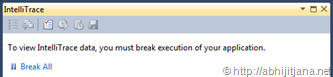
Now, instead of any error message, you will get details of your IntelliTrace events of IntelliTrace Call Details.
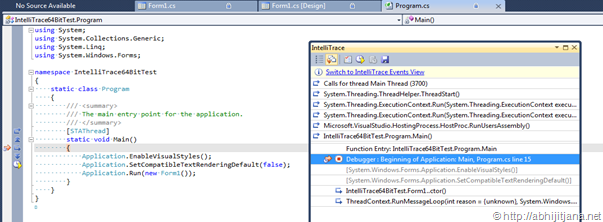
If your application is already running on 64bit mode, then just press F5 to start IntelliTrace. So, you have installed Visual Studio 2010 Service Pack 1 Beta. Enjoy 64 bit Application Debugging with IntelliTrace.
Thanks!
AJ

Filed under:
Debugging,
Visual Studio 2010 







