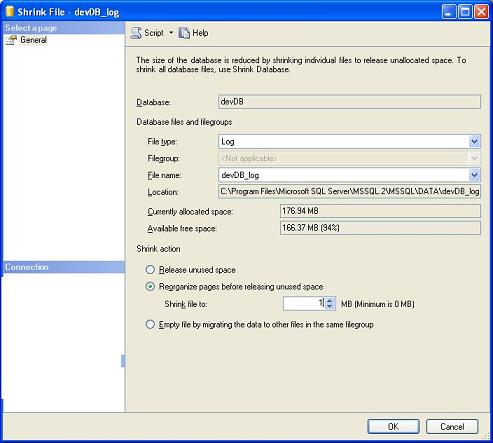
Introduction
SQL Server 2005 is quite different from SQL Server 2000. To truncate log file is one thing which is different from SQL Server 2000. In SQL Server 2000, you just use Shrink to whatever file size you like. In SQL Server 2005, sometimes I cannot shrink the log file at all.
Here I want to describe some tricks to truncate log file for a database in SQL Server 2005. The work environment is Microsoft SQL Server Management Studio.
I. Shrink the Log File Size at the Right Time
I found out this trick:
Immediately after I use the SSIS package or Import the data to the database (highlight the database->Tasks->Import data …), or Export the data from the database (highlight the database->Tasks->Export data …), I can shrink the log file to the desired size, for example, 1MB. That is, highlight the database->Tasks->Shrink->Files , set the file size, say, 1MB.
Then, click OK and you are done.
II. Eliminate the Log File Completely
Sometimes, we just do not need the big log file. For example, I have a 40GB log file. I am sure I do not need this log file and want to get rid of it completely to free up the hard drive space. The logic is:
- Detach the database
- Rename the log file
- Attach the database without the log file
- Delete the log file
Let’s say, the database name is testDev. In the SQL Server Management Studio,
- Highlight the database-> Tasks->Detach..-> Click OK
- Go to log file folder -> rename the testDev_log.ldf to be like testDev_log-aa.ldf
- Highlight Databases->Attach…-> Click Add -> add the database
testDev, highlight the log file and click the ‘Remove’ button. This means you only attach testDev.mdf - After this is done, you can verify the contents of the attached database and then delete the log file
This way we can safely delete the log file and free up the space.
If you think this is very helpful, please leave your comments online. If you have any questions or suggestions, please email me at hong_wei_li@yahoo.com.
Happy SQLing!
History
- 9th June, 2006: Initial post
