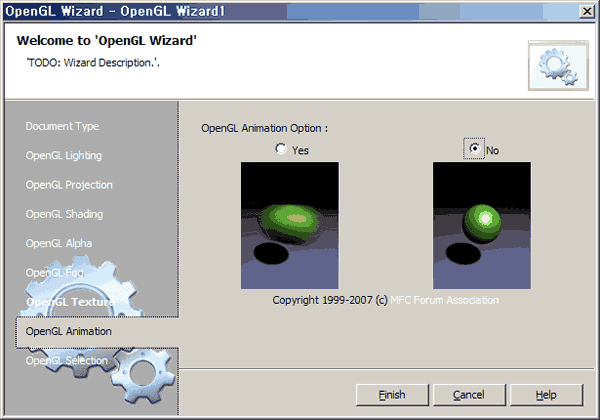
Introduction
This Article explains about custom wizard making and OpenGL custom wizard in Visual Studio .NET 2003 using MFC custom wizard. Many people have a question to custom wizard in Visual Studio .NET. The reason of this issue is chaged by a formula from Dialog coding method to HTML define method. This article explains about "How to make Custom Wizard in Visual .NET Enviroment?"
Compare Custom Wizard between Visual Studio 6.0 and Visual Studio .NET
Untile Visual Studio 6.0, we made custom wizard using dialog resource. and we define properties and conditions using resource control.

This picture shows about resource editing process in Visual Studio 6. But Visual Studio .NET IDE (integrated development enviroment) do not no more support dialog resource editing process for custom wizard. In this time, VS.NET 2003 or VS.NET 2005 IDE enviroment use HTML editing enviromet instead of dialog editing enviroment.

Overview of Visual C++ Custom Wizard
It explains the most common features of a custom wizard. A typical project wizard template contains the files listed below:
[name].vsz
Identifies the wizard engine and provides context and optional custom parameters.
VSWIZARD 7.0
Wizard=VsWizard.VsWizardEngine.7.1
Param="WIZARD_NAME = OpenGL Wizard"
Param="FALLBACK_LCID = 1033"
Param="SOURCE_FILTER = cpp;.. and other options"
Param="HEADER_FILTER = h; .. and other options"
Param="RESOURCE_FILTER = rc; .. and other options"
[name].vsdir
This file provides a routing service between the Visual Studio shell and the items in the wizard project.
OpenGL Wizard.vsz| |OpenGL Wizard|1|OpenGL MFC Application| |6777| |OpenGL Wizard
Templates.inf
Templates.inf is a text file that contains a list of templates to use for the project. Note that the Template.inf is a template file itself (you can use directives to indicate which files to include in the project).
default.vcproj
Xml file contains project type information.
<?xml version="1.0" encoding="Windows-1252"?>
<VisualStudioProject ProjectType="Visual C++" Version="7.10">
<Platforms>
<Platform
Name="Win32"/>
</Platforms>
<Configurations>
<Configuration Name="Debug|Win32"></Configuration>
<Configuration Name="Release|Win32"></Configuration>
</Configurations>
</VisualStudioProject>
"Template file" folder
This folder contains files that will be included in the project. Note that the location on hard drive is "$(ProjectDir)\Template Files\1033".
readme.txt
sample.txt
stdafx.h
stdafx.cpp
OpenGLView.h
OpenGLView.cpp
OpenGLDoc.h
OpenGLDoc.cpp
OpenGL.h
OpenGL.cpp
MainFrm.h
MainFrm.cpp
OpenGL.rc
Res/OpenGL.ico
Res/OpenGL.rc2
Res/OpenGLDoc.ico
Res/Toolbar.bmp
Res/OpenGL.manifest
Resource.h
earth.bmp
"HTML files" folder
Contains the HTML file (user interface) used by the wizard, one file per page wizard. The first file is "Default.htm". Location on hard drive is "$(ProjectDir)\Html\1033".
"Script Files" folder
The Custom Wizard creates a JScript file called "Default.js" for each project.
It also includes "Common.js". These files contain JScript functions that give you access to the Visual C++ object models to customize a wizard.
function OnFinish(selProj, selObj) { ... etc }
function CreateCustomProject(strProjectName, strProjectPath) { ... etc }
function CreateCustomProject(strProjectName, strProjectPath) { ... etc }
function AddFilters(proj) { ... ect }
function AddConfig(proj, strProjectName) { ... etc }
function DelFile(fso, strWizTempFile) { ... etc }
function CreateCustomInfFile() { ... etc }
function GetTargetName(strName, strProjectName) { ... etc }
function AddFilesToCustomProj(proj, strProjectName, strProjectPath, InfFile) { ... etc }
How to make Project Project Struct

For this article, I have chosen to create a MFC Application project for creating C project. My requisites are:
- Precompiled source Files : "stdafx.cpp", "stdafx.h"
- Define OpenGL Header Files
- Application source files : "OpenGL.cpp","OpenGL.h"
- MainFrame source Files : "MainFrm.cpp","MainFrm.h"
- Document source Files : "OpenGLDoc.cpp","OpenGLDoc.h"
- View source Files : "OpenGLView.cpp","OpenGLView.h"
- Resource Files : "OpenGL.rc","res/OpenGL.ico","res/OpenGLDoc.ico","res/Toolbar.bmp","res/OpenGL.rc2","OpeGL.manifest","Earth.bmp"
- File -> New -> Project : Custom Wizard chose
- Add Project Name
- Add Project Location
Editing HTML

This picture shows about editing html screenshot. I create HTML resource from ToolBox. And I defined a HTML resource ID. It use a condition for source files to template files.
For example :
If i define a SUPPORT_FOG_SUPPORT in html. it set the condition of source code. it use this like to source files. [!if id_value] some source code [!endif]
void C[!output PROJECT_NAME]View::InitOpenGL(void)
{
[!if SUPPORT_ALPHA_BLEND]
glEnable(GL_DEPTH_TEST);
[!endif]
glEnable(GL_NORMALIZE);
glEnable(GL_COLOR_MATERIAL);
Obj=gluNewQuadric();
[!if SUPPORT_OMNI_LIGHT || SUPPORT_SPOT_LIGHT]
InitLight();
[!endif]
[!if SUPPORT_TEXTURE_EFFECT]
InitTexture();
[!endif]
[!if SUPPORT_ALPHA_BLEND]
InitAlphaTest();
[!endif]
<blink>[!if SUPPORT_FOG_EFFECT]</blink>
InitFog();
[!endif]
[!if NOSUPPORT_FOG_EFFECT]
glClearColor(0.0f, 0.0f, 0.0f, 1.0f);
[!endif]
InitShadingModel();
glMatrixMode(GL_PROJECTION);
glLoadIdentity();
InitProjection();
glMatrixMode(GL_MODELVIEW);
glLoadIdentity();
}
How to make scripts
Script file decide important key in making Project Project Path, Project Name, Project options and File.
OnFinish function makes Project Name and Project Path using Input parameter at Project Wizard.
function OnFinish(selProj, selObj)
{
try
{
var strProjectPath = wizard.FindSymbol('PROJECT_PATH');
var strProjectName = wizard.FindSymbol('PROJECT_NAME');
selProj = CreateCustomProject(strProjectName, strProjectPath);
AddConfig(selProj, strProjectName);
AddFilters(selProj);
var InfFile = CreateCustomInfFile();
AddFilesToCustomProj(selProj, strProjectName, strProjectPath, InfFile);
PchSettings(selProj);
InfFile.Delete();
selProj.Object.Save();
}
catch(e)
{
if (e.description.length != 0)
SetErrorInfo(e);
return e.number
}
}
CreateCustomProject function makes Custom Project Wizard using default.vcproj and wizard type.
function CreateCustomProject(strProjectName, strProjectPath)
{
try
{
var strProjTemplatePath = wizard.FindSymbol('PROJECT_TEMPLATE_PATH');
var strProjTemplate = '';
strProjTemplate = strProjTemplatePath + '\\default.vcproj';
var Solution = dte.Solution;
var strSolutionName = "";
if (wizard.FindSymbol("CLOSE_SOLUTION"))
{
Solution.Close();
strSolutionName = wizard.FindSymbol("VS_SOLUTION_NAME");
if (strSolutionName.length)
{
var strSolutionPath = strProjectPath.substr(0, strProjectPath.length - strProjectName.length);
Solution.Create(strSolutionPath, strSolutionName);
}
}
var strProjectNameWithExt = '';
strProjectNameWithExt = strProjectName + '.vcproj';
var oTarget = wizard.FindSymbol("TARGET");
var prj;
if (wizard.FindSymbol("WIZARD_TYPE") == vsWizardAddSubProject)
{
var prjItem = oTarget.AddFromTemplate(strProjTemplate, strProjectNameWithExt);
prj = prjItem.SubProject;
}
else
{
prj = oTarget.AddFromTemplate(strProjTemplate, strProjectPath, strProjectNameWithExt);
}
return prj;
}
catch(e)
{
throw e;
}
}
AddFilter function filtering each type from template files.
function AddFilters(proj)
{
try
{
var strSrcFilter1 = wizard.FindSymbol('SOURCE_FILTER');
var strSrcFilter2 = wizard.FindSymbol('HEADER_FILTER');
var strSrcFilter3 = wizard.FindSymbol('RESOURCE_FILTER');
var group1 = proj.Object.AddFilter('Source Files');
var group2 = proj.Object.AddFilter('Header Files');
var group3 = proj.Object.AddFilter('Resource Files');
group1.Filter = strSrcFilter1;
group2.Filter = strSrcFilter2;
group3.Filter = strSrcFilter3;
}
catch(e)
{
throw e;
}
}
This time is AddConfig function. This function is very important for project properties. This function decide compile type. The Object get configurations in compile type like Debug and Release. And config variance insert options when project propertile like charset, library type , using mfc library. The CLTool variance is "Compile options" variance. This variance decide compile options like debugenabled, multi thread, compile level, precompiled header and preprocess options. The LinkTool variance is "Link options" variance. This variance decide link
options like database file, additional library.
function AddConfig(proj, strProjectName)
{
try
{
var config = proj.Object.Configurations('Debug');
config.IntermediateDirectory = 'Debug';
config.OutputDirectory = 'Debug';
config.CharacterSet = charSetMBCS;
config.useOfMfc = useOfMfc.useMfcDynamic;
var CLTool = config.Tools('VCCLCompilerTool');
CLTool.DebugInformationFormat = debugEnabled;
CLTool.DebugInformationFormat = debugOption.debugEditAndContinue;
CLTool.SuppressStartupBanner = true;
CLTool.RuntimeLibrary = runtimeLibraryOption.rtMultiThreadedDebugDLL;
CLTool.WarningLevel = warningLevelOption.warningLevel_3;
CLTool.Optimization = optimizeOption.optimizeDisabled;
CLTool.MinimalRebuild = true;
CLTool.DebugInformationFormat = debugOption.debugEditAndContinue;
CLTool.PreprocessorDefinitions = "WIN32;_WINDOWS;_DEBUG";
CLTool.UsePrecompiledHeader = pchGenerateAuto;
var LinkTool = config.Tools('VCLinkerTool');
LinkTool.ProgramDatabaseFile = "$(OutDir)/$(ProjectName).pdb";
LinkTool.GenerateDebugInformation = true;
LinkTool.LinkIncremental = linkIncrementalYes;
LinkTool.OutputFile = "$(OutDir)/$(ProjectName).exe";
LinkTool.SuppressStartupBanner=true;
LinkTool.AdditionalDependencies="opengl32.lib glu32.lib glut32.lib";
LinkTool.SubSystem = subSystemOption.subSystemWindows;
config = proj.Object.Configurations('Release');
config.IntermediateDirectory = 'Release';
config.OutputDirectory = 'Release';
config.CharacterSet = charSetMBCS;
config.useOfMfc = useOfMfc.useMfcDynamic;
var CLTool = config.Tools('VCCLCompilerTool');
CLTool.DebugInformationFormat = debugEnabled;
CLTool.DebugInformationFormat = debugOption.debugEnabled;
CLTool.SuppressStartupBanner = true;
CLTool.RuntimeLibrary = runtimeLibraryOption.rtMultiThreadedDLL;
CLTool.WarningLevel = warningLevelOption.warningLevel_3;
CLTool.Optimization = optimizeOption.optimizeMaximizeSpeed;
CLTool.MinimalRebuild = true;
CLTool.PreprocessorDefinitions = "WIN32;_WINDOWS;NDEBUG";
CLTool.UsePrecompiledHeader = pchGenerateAuto;
var LinkTool = config.Tools('VCLinkerTool');
LinkTool.ProgramDatabaseFile = "$(OutDir)/$(ProjectName).pdb";
LinkTool.GenerateDebugInformation = true;
LinkTool.LinkIncremental = linkIncrementalYes;
LinkTool.OutputFile = "$(OutDir)/$(ProjectName).exe";
LinkTool.SuppressStartupBanner=true;
LinkTool.AdditionalDependencies="opengl32.lib glu32.lib glut32.lib";
LinkTool.SubSystem = subSystemOption.subSystemWindows;
}
catch(e)
{
throw e;
}
}
Finally, I modified GetTargetName function. This Function make target project files usng project name. First i get a project name from project wizard. And this function chaging from template files to target files.
function GetTargetName(strName, strProjectName)
{
try
{
var strTarget = strName;
var strProjectName = wizard.FindSymbol('PROJECT_NAME');
if (strName == 'readme.txt')
strTarget = 'ReadMe.txt';
if (strName == 'sample.txt')
strTarget = 'Sample.txt';
if (strName == 'stdafx.cpp')
strTarget = 'stdafx.cpp';
if (strName == 'stdafx.h')
strTarget = 'stdafx.h';
if (strName == 'OpenGL.h')
strTarget = strProjectName + '.h';
if (strName == 'OpenGL.cpp')
strTarget = strProjectName + '.cpp';
if (strName == 'MainFrm.h')
strTarget = 'MainFrm.h';
if (strName == 'MainFrm.cpp')
strTarget = 'MainFrm.cpp';
if (strName == 'OpenGLView.h')
strTarget = strProjectName + 'View.h';
if (strName == 'OpenGLView.cpp')
strTarget = strProjectName + 'View.cpp';
if (strName == 'OpenGLDoc.h')
strTarget = strProjectName + 'Doc.h';
if (strName == 'OpenGLDoc.cpp')
strTarget = strProjectName + 'Doc.cpp';
if (strName == 'OpenGL.rc')
strTarget = strProjectName + '.rc';
if (strName == 'resource.h')
strTarget = 'Resource.h';
if (strName == 'Res/OpenGL.ico')
strTarget = 'Res/' + strProjectName + '.ico';
if (strName == 'earth.bmp')
strTarget = 'earth.bmp';
if (strName == 'Res/OpenGL.rc2')
strTarget = 'Res/' + strProjectName + '.rc2';
if (strName == 'Res/OpenGLDoc.ico')
strTarget = 'Res/' + strProjectName + 'Doc.ico';
if (strName == 'Res/OpenGL.manifest')
strTarget = 'Res/' + strProjectName + '.manifest';
return strTarget;
}
catch(e)
{
throw e;
}
}
Installation Guide
You extract demo zip file. It makes Visual Studio .NET 2003 folder. This folder compose like this :
vc 7-> vcprojects
-> OpenGL Wizard.ico : icon file
-> OpenGL Wizard.vsz : Project Wizard connection file
-> VCWizards
-> OpenGL Wizard
-> 1033 : html style css file
-> HTML : html files
-> Images : wizard image fles
-> Scripts : script for wizard
-> Templates : project template source files for creating project
And you copy to Visual Studio .NET folder. If you copy this files, you shown the OpenGL Wizard on the New Project Create Wizard. The OpenGL Wizard compose nine steps. First step is Document type. It is descript this Program. The other options is associate with OpenGL library like Light, Projection, Shading, Alpha Blend, Fog, Texture, Animation, Picking.
