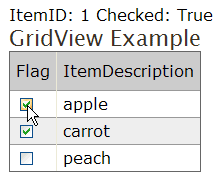
Introduction
This article describes a very simple way on how to use a CheckBox in a GridView or Repeater in a manner similar to a Button. This addresses the absence of the "CommandName" property in a CheckBox (CheckBoxField).
Use Cases
A user goes through a list of items and needs a quick way to flag some of the items. For example, to indicate what items are completed (or verified). And maybe, update a DateCompleted field on completion.
Unchecking in this case would change the status back to "Uncompleted" and maybe clear the DateCompleted field.
Limitations of ASP.NET
The standard way of achieving similar results would be to use a Button (or LinkButton) with the CommandName specified. The OnRowCommand event handler for a GridView (OnItemCommand for a Repeater) would handle the Click on such a button. Then, you could easily access the record ID through e.CommandArgument in these handlers.
In many of the cases like the one above, it would be preferable to use a CheckBox instead – it is more compact and clearly indicates the current state. But since there is no "CommandName" property for a CheckBox and the CheckedChanged event is not handled in OnRowCommand (OnItemCommand for a Repeater), how can we get a record ID for the checkbox row, so we could properly handle the event?
Solution
It can't get any simpler than that: just assign a record ID as a Text property for the CheckBox and then hide the text through CSS.
Example
The example consists of a single ASPX file that has both a GridView and a Repeater that are bound to a DataTable with columns {ItemID int, ItemDescription string, Flag bool}.

Both the GridView and the Repeater have a TemplateField containing a CheckBox.

The whole trick is in Text='<%#Eval("ItemID")%>'. Note that ItemID is hidden because the Text property for a CheckBox is rendered as <label> and we hide it with this style:

The event hander now can easily access the current record ID and the status of the CheckBox:

