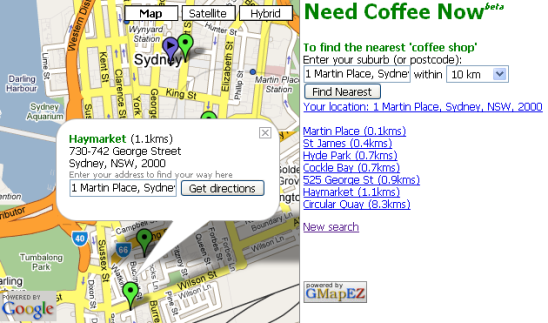
Background
A month or two ago (about the same time Google launched 'full' Map functionality in Australia) I started reading about the Google Maps API, but was a little discouraged by the Javascript-focus: it's definitely a powerful toolset but I didn't have time to learn it. Then I came across GMapEZ which is a great, 'declarative' mechanism to get Google Maps working quickly and easily. This article shows how you could use Google Maps (and parts of their API) along with GMapEZ to build a 'store locator' on your website - customers can type their location (zipcode, suburb or full street address) and be shown which stores are closest to them.
Building a Store Locator
The following things are required to build a map interface to your store directory:
- The addresses of all your stores! In the download they are stored in an XML file, but you probably have a database
- Latitude and longitude locations for each store address. You could look them up individually or use the Console Application in the download to 'geocode' your entire list via Web Services
- A web page to allow Customers to tell you where they are (suburb, zipcode or even full address), and a way to 'geocode' the Customer's location
- An algorithm to work out which
- And finally, a map interface to display all that data: the Customer's location, your nearby store locations, and any other information that might be useful (address, telephone number, photos, etc).
Some things to note
- You need a Google Maps key for this code to work. Once you have signed up, put your key in the Console Application .exe.config file AND your web.config
- GMapEZ is used to make displaying the map data easier. This is a service provided free by another developer - please consider donating if you use the code
- If you're in Australia, the geocoder can also use the WhereIs Workshop API to 'geocode' Australian addresses. You may find it more (or less) accurate than the Google API for local data
Code Structure
 | The Common project contains (from top to bottom):
The Geocoder Console Application project contains only Main.cs. It is intended to be customized for your particular store address data and run once (or after store data changes) to 'geocode' (get latitude and longitude) for each location.
The demo code uses an XML (serialized array) file to read/write from, so you'll have to build your own database interface.
The WebApplication contains only the ASPX file that has the search/results code and a web.config which has some settings you'll need to move into "your" web.config.
Although it's not shown here, the WebApplication references the Common project, so MAKE SURE you also put the Common DLL in your website's /bin/ directory (otherwise the ASPX page won't work).
|
Steps in detail
Each of the steps listed at the beginning of the article are discussed below:
1. Your stores' locations
The starting point for the Store Locator is knowing where all the stores are. In the sample, the address data is in an XML file which is a serialized Outlet[]. It should be relatively easy to get your store addresses in a similar format. The class and XML format are shown below:
2. What is geocoding?
Once you have your addresses, you need to find out their latitude and longitude - you need to 'geocode' the addresses. The Geocoder Console Application does that by looping through the addresses and calling a Google Maps web-service to determine the location.
The basic code loop is shown below; the XML that is saved at the end looks like this (notice the Location element has been added).
|  |
Outlet[] oa = Kelvin<Outlet[]>.FromXmlFile(infilename);
foreach (Outlet o in oa)
{
if (null == o.Location)
{
o.Location = Geocoder.LocateGoogle
(o.StreetAddressString, o.Suburb, o.State, o.ZipCode);
}
}
Kelvin<Outlet[]>.ToXmlFile(oa, outfilename);
The application uses the
Geocoder.LocateGoogle() method (which is located in the
Common project) to call the webservice. The key lines of code are:
string url =
"http://maps.google.com/maps/geo?q={0}&output=xml&key=" + _GoogleMapsKey;
string xmlString = GetUrl(url);
coords = xd.GetElementsByTagName("coordinates")[0];
Geoloc? gl = new Geoloc (
Convert.ToDouble(coordinateArray[1].ToString())
, Convert.ToDouble(coordinateArray[0].ToString()));
When run, the console output looks like this:

3. Where is the customer?
Now that we have our data 'geocoded', we need a webpage for the customer to:
- enter their location, and
- view the results
There is just a single page in the WebApplication - NeedCoffeeNow.aspx - which is a CODE-INLINE page to make it easier to deploy on your website.
The input form itself is very simple:
<form runat="server" action="NeedCoffeeNow.aspx">
Enter your suburb (or postcode):<br />
<asp:TextBox Id="SuburbTextBox" runat="server" />
within
<asp:ListBox Id="MaxDistanceList" runat="server"
SelectionMode="single" Rows="1">
<asp:ListItem Text="2 km" Value="2" />
<asp:ListItem Text="5 km" Value="5" />
<asp:ListItem Text="10 km" Value="10" />
<asp:ListItem Text="20 km" Value="20" />
<asp:ListItem Text="50 km" Value="50" />
<asp:ListItem Text="200 km" Value="200" />
</asp:ListBox>
<br />
<asp:Button Id="FindButton" Text="Find Nearest" runat="server"
OnClick="FindButton_Click" />
<asp:Literal Id="DisplayLinks" runat="server" />
</form>
When the customer enters some data (either their zipcode, suburb or full street address) the FindButton_Click() method uses the "same" Geocoder.LocateGoogle() method that the Console Application used (which is why it's in the Common.DLL).
Geoloc startLocation = Geocoder.LocateGoogle (
this.SuburbTextBox.Text + "," +
ConfigurationManager.AppSettings["Country"])??new Geoloc();
4. Which store is closest?
With both the customer's location and all the store locations available as latitude/longitude pairs, we need an algorithm to determine the distance between the customer and each store so we can find out which ones are the closest. In fact, we will get the distance to every store and "order them" according to the distance from the customer.
Thankfully, CodeProject authors come to the rescue again, with C# implementation of "The Haversine formula". If you know of another algorithm, you can easily plug it into the Common project, but this implementation seems to work fine.
The ASPX page loops through every store and determines the distance from the customer, adding each result to a SortedList which we will later iterate over to output the results.
SortedList<Double, Outlet> nearest
= new System.Collections.Generic.SortedList<double, Outlet>();
foreach (Outlet o in oa)
{ if (o.Location.HasValue)
{
Double distance = Distance(startLocation, o.Location.Value);
nearest.Add(distance, o);
}
}
5. Bringing it all together: Google Maps & GMapEZ
Having 'geocoded' our stores and the Customer's location, and calculated the distance between them, all we need to do is display the results!
A good place to start is the GMapEZ Documentation which explains that in order to display a map with markers, all you need is a really simple HTML page, like this:
<html xmlns:v="urn:schemas-microsoft-com:vml">
<head>
<title>My GMapEZ Maps</title>
<meta name="gmapkey" content="abcdefg" />
<script
src="http://bluweb.com/chouser/gmapez/gmapez-2.js"
type="text/javascript"></script>
</head>
<body>
<div class="GMapEZ" style="width: 300px; height: 300px;">
<!--
</div>
</body>
</html>
and as many markers as you need (where it says points go here), which can be as simple as this format:
<a href="http://maps.google.com/maps?ll=-33.867617,151.20842"></a>
If you look closely at the output in the ASPX page, it's a little more complex:
<a id="idWynyard"
href="http://maps.google.com/maps?ll=-33.86584,151.207265"
title="Wynyard">GREEN</a><div><p><b style="color:Green;">
Wynyard</b> (0.1kms)<br />301 George Street<br />Sydney, NSW, 2000</p>
<form action="http://maps.google.com/maps?f=d&hl=en">
<span style="color:Gray;font-size:smaller">
Enter your address to find your way here</span><br />
<input name="saddr" value="Sydney"/>
<input name="sll" value="-33.867139,151.207114" type="hidden"/>
<input name="daddr" value="-33.86584,151.207265" type="hidden"/>
<input type="submit" value="Get directions" />
</form></div>
To quickly explain some of the extra bits:
a id attribute is used to activate the marker from a hyperlink elsewhere on the page a title attribute works like ToolTip text when the mouse is over the marker a GREEN element value sets the color of the marker div "following" the a contains the HTML to display inside the 'speech bubble' when the marker is clicked form action="http://maps.google.com/maps?f=d&hl=en" creates a mini-form inside the 'speech bubble' which has 'hardcoded' inputs for each location and takes the customer to Googles driving directions!
The GMapEZ foundation "requires" strict adherence to XML standards in the page, so "be careful" when playing with the sample code. If the page stops working, it's probably due to a missing close-tag or some other minor XML validation error.
Wrap-up
The download is really just a proof-of-concept: most sites will have a database of addresses to display, and possibly logged-in customers so you'll already know their address. Alternatively you may find other uses for either the geocoding application or the GMapEZ mapping interface - have fun!
P.S. You can try the NeedCoffeeNow sample online.
