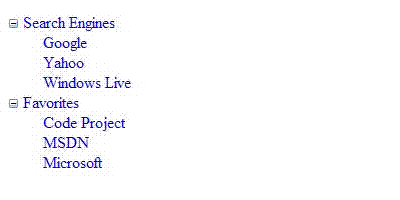
Introduction
This article will show how to implement a custom ASP.NET TreeView control that supports auto binding from a self referencing table. The control supports binding from a Data Source control or programmatically using the Data Source property.
Background
This article is a continuation to my previous article showing useful functionalities that the TreeView control lacks. The previous article demonstrated applying CSS and adding custom attributes to tree nodes. In this article, Auto Binding a TreeView control from a Self Referencing Table is discussed.
What is a Self Referencing Table?
A self referencing table contains a relation where one of its columns references another column in the same table. For example:
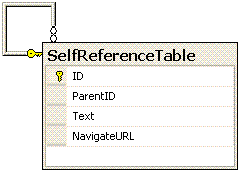
In the figure above, Parent ID column references the ID column meaning that the Parent ID is an ID forming hierarchical data.
Auto Binding
ASP.NET TreeView only supports hierarchical datasource controls. To work around that, we create a data-bound control class AutoBindingTree that extends the base class DataBoundControl so that we can override PerformSelect and PerformDataBinding events. Click here for more information on creating custom data-bound controls.
The PerformDataBinding takes an IEnumerable as a parameter representing the Data retrieved from the Data Source. This parameter is used to create a DataView since it implements IEnumerable.The DataView is then use to create a DataSet that maintains the Self Reference Relationship and is then used to populate the TreeView. The DataSet uses three mandatory properties:
DataTextField: The name of the column holding the Node Text Value DataFieldID: The name of the Column holding the ID value DataFieldParentID: The name of the Column holding the ParentID value
Protected Overrides Sub PerformDataBinding(ByVal oSourceData As IEnumerable)
MyBase.PerformDataBinding(oSourceData)
If Not (oSourceData Is Nothing) Then
Dim oView As DataView = oSourceData
Dim oTable As DataTable = oView.Table
Dim oDS As DataSet = New DataSet()
oDS.Tables.Add(oTable.Copy())
If oDS.Relations.Contains("SelfRefenceRelation") = False Then
oDS.Relations.Add("SelfRefenceRelation", _
oDS.Tables(0).Columns(DataFieldID), _
oDS.Tables(0).Columns(DataFieldParentID))
End If
oTable.Dispose()
oTable = Nothing
ViewState("TreeData") = oDS
LoadTreeView(oDS)
oDS.Dispose()
oDS = Nothing
End If
End Sub
Once the DataSet is created, LoadTreeView is called to populate the Treeview:
Private Sub LoadTreeView(ByVal oDS As DataSet)
Dim oTreeView As TreeView = New TreeView()
Dim oDataRow As DataRow
For Each oDataRow In oDS.Tables(0).Rows
If oDataRow.IsNull(DataFieldParentID) Then
Dim oNode As New TreeNode()
oNode.Text = oDataRow(DataTextField).ToString()
oNode.Value = oDataRow(DataFieldID).ToString()
oNode.NavigateUrl = oDataRow("NavigateURL").ToString()
oTreeView.Nodes.Add(oNode)
RecursivelyLoadTree(oDataRow, oNode)
End If
Next oDataRow
Controls.Add(oTreeView)
oDS.Dispose()
oDS = Nothing
End Sub
First of all Root elements (ParentID = NULL) are identified, added to the tree and then the function RecursivelyLoadTree is called to recursively create child elements:
Private Sub RecursivelyLoadTree(ByVal oDataRow As DataRow, _
ByRef oNode As TreeNode)
Dim oChildRow As DataRow
For Each oChildRow In oDataRow.GetChildRows("SelfRefenceRelation")
Dim oChildNode As New TreeNode()
oChildNode.Text = oChildRow(DataTextField).ToString()
oChildNode.Value = oChildRow(DataFieldID).ToString()
oChildNode.NavigateUrl = _
oChildRow("NavigateURL").ToString()
oNode.ChildNodes.Add(oChildNode)
RecursivelyLoadTree(oChildRow, oChildNode)
Next oChildRow
End Sub
Using the code
The easiest way to use the control is to either bind it to a Data Source control (DataSourceControl.aspx):
<%@ Register TagPrefix="CPArticles" Namespace="CPArticles"%>
<CPArticles:AutoBindingTree runat="server" ID="TestCtrl"
DataTextField="Text"
DataFieldID="ID"
DataFieldParentID="ParentID"
DataSourceID="SqlDataSource1"
/>
<asp:SqlDataSource id="SqlDataSource1" runat="server"
ConnectionString="<%$ ConnectionStrings:ConnectionString %>"
SelectCommand="SELECT * FROM SelfReferenceTable"
SelectCommandType="Text"
/>
or by programmatically setting the DataSource property(DataBind.aspx):
TestCtrl.DataFieldID = "ID"
TestCtrl.DataFieldParentID = "ParentID"
TestCtrl.DataTextField = "Text"
TestCtrl.DataSource = oDs
TestCtrl.DataBind()
Both samples and the SQL Script are in the demo application.
History
- April 15, 2007: Initial release.
