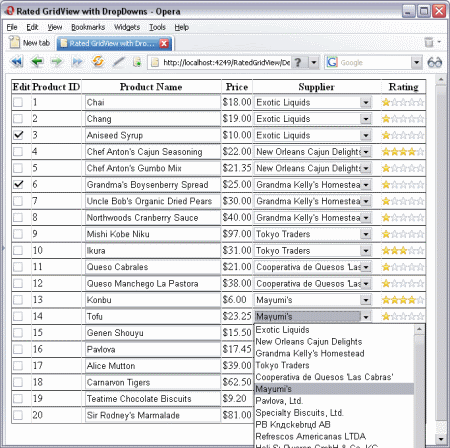
Introduction
While browsing for answers through various ASP.NET blogs and forums, I often come across certain topics which repeat in one way or another.
This article is an exercise which answers some common GridView questions. In particular, here I am dealing with:
- MS Access database connectivity.
- MS AjaxControlToolkit's
Rating extender, which is put on every row allowing the user to rate each row in real time. In other words, as soon as the user rates the row (chooses the number of stars), an asynchronous (AJAX) call to the server is made and the database is updated. - Data bound dropdownlists in each
GridView row. Each row has a supplier, which is displayed in a dropdown list in order to facilitate record modification. - JavaScript client-side row manipulation. In particular, on checkbox click, the Product textbox is locked/unlocked.
The project configuration and requirements
In order to achieve what I require, I needed to create an AJAX Enabled Web Application in Visual Studio 2005. I also needed the AjaxControlToolkit installed. If the AJAX Enabled Web Application option does not appear among your project types or you are missing AJAX controls, you need to go to http://asp.net/ajax/ and set yourself up. Don't forget to click on "Learn"; there you will find a great deal of tutorials on how to implement AJAX from A to Z.
If you are using Visual Studio 2008, then AJAX should be already there.
Database connectivity
In this project, I use the standard MS Access Northwind database. In order to be able to connect to it, I first put a connection string in the web.config file:
<add name="db1"
connectionString="Provider=Microsoft.Jet.OLEDB.4.0;
Data Source=App_Data\db1.mdb"/>
Then, wherever I need to use the database in the code, I will:
- Add "
using System.Data.OleDb;" at the top of each class; - Reference my connection string by calling
ConfigurationManager.ConnectionStrings["db1"].ToString().
The main data that I retrieve and display is stored in the Products table. I retrieve the data by doing the following:
private void ShowData()
{
using (OleDbDataAdapter da = new OleDbDataAdapter(
"SELECT TOP 20 Products.ProductID, Products.ProductName," +
" Products.UnitPrice, Products.SupplierID, " +
"Products.CustomerRating FROM Products",
new OleDbConnection(
ConfigurationManager.ConnectionStrings["db1"].ToString())))
{
DataTable dt = new DataTable();
da.SelectCommand.Connection.Open();
da.Fill(dt);
this.GridView1.DataSource = dt;
this.GridView1.DataBind();
}
}
AJAX Rating in each GridView row
Say, our user needs to rate each row. We provide the Rating control on each row. As soon as the user rates a given row, there is an AJAX call to the server and the database is updated with the new rating.
To achieve this, we create a template column in our GridView where we put an UpdatePanel which will host this Rating control:
<asp:TemplateField HeaderText="Rating">
<ItemTemplate>
<asp:UpdatePanel ID="UpdatePanel1" runat="server">
<ContentTemplate>
<cc1:Rating ID="Rating1" runat="server"
CurrentRating='<%# Bind("CustomerRating") %>'
StarCssClass="ratingStar"
WaitingStarCssClass="savedRatingStar"
FilledStarCssClass="filledRatingStar"
EmptyStarCssClass="emptyRatingStar"
OnChanged="Rating1_Changed"
>
</cc1:Rating>
</ContentTemplate>
</asp:UpdatePanel>
</ItemTemplate>
</asp:TemplateField>
As you can see, the Rating control has all its properties set including CurrentRating, which is databound in order to show the rating already stored in the database.
Note: By default, the Rating control has the BehaviourId property - remove it altogether (it will add it dynamically anyways); otherwise, you won't be able to use multiple Rating controls on your page.
For the stars CSS which is required, I copied these standard ones:
<style>
.ratingStar {
font-size: 0pt;
width: 13px;
height: 12px;
margin: 0px;
padding: 0px;
cursor: pointer;
display: block;
background-repeat: no-repeat;
}
.filledRatingStar {
background-image: url(Images/FilledStar.png);
}
.emptyRatingStar {
background-image: url(Images/EmptyStar.png);
}
.savedRatingStar {
background-image: url(Images/SavedStar.png);
}
</style>
What happens when the user clicks on the star?
First, the stars are lit and set to the new value; this is handled by the code prepared for you by the AjaxControlToolkit.
Second, Rating1_Changed kicks in and is handled on the server as follows (read comments):
protected void Rating1_Changed(object sender,
AjaxControlToolkit.RatingEventArgs e)
{
AjaxControlToolkit.Rating myRating =
(AjaxControlToolkit.Rating)sender;
System.Text.RegularExpressions.Regex rexLineNo =
new System.Text.RegularExpressions.Regex("ctl\\d+");
this.updateRating(this.ProductId(
rexLineNo.Match(myRating.UniqueID).ToString()), e.Value);
}
private string ProductId(string LineNo)
{
foreach( GridViewRow r in this.GridView1.Rows)
{
Label lblProductId = (Label)r.FindControl("lblProductID");
if (lblProductId.UniqueID.Contains(LineNo))
{
return lblProductId.Text;
}
}
return string.Empty;
}
private void updateRating(string ProductId, string Rating)
{
OleDbParameter paramRating = new OleDbParameter("@Rating", Rating);
OleDbParameter paramProductId =
new OleDbParameter("@ProductId", ProductId);
using(OleDbCommand cmd = new OleDbCommand(
"UPDATE Products SET CustomerRating " +
"= @Rating WHERE Products.ProductID=@ProductId",
new OleDbConnection(
ConfigurationManager.ConnectionStrings["db1"].ToString())))
{
cmd.Parameters.Add(paramRating);
cmd.Parameters.Add(paramProductId);
cmd.Connection.Open();
cmd.ExecuteNonQuery();
}
}
The above code is quite self explanatory. The only thing to pay attention to is the idea of finding the ProductId value, which is done using Regular Expressions and .NET's way of naming controls when they are in a GridView. This code will retrieve your product ID, and based on it, it will update your database. You don't need to rebind your GridView in this case, because no data except the rating is changed, and the rating is set on the client side.
Data bound DropDownList in each GridView row
Only for the purposes of an exercise, we will have each product's supplier displayed in a DropDownList.
For that, we need to put the dropdowns in first. Again, we'll create a template column and put the drowdowns in there:
<asp:TemplateField HeaderText="Supplier">
<ItemTemplate>
<asp:DropDownList ID="ddlSupplier" runat="server" Width="180px">
</asp:DropDownList>
</ItemTemplate>
</asp:TemplateField>
Now, when each GridView row is databound, we populate the supplier dropdown and set its selection to the appropriate one based on the supplier ID (read code comments):
protected void GridView1_RowDataBound(object sender, GridViewRowEventArgs e)
{
if (e.Row.RowType == DataControlRowType.DataRow)
{
DropDownList ddlSuppliers =
(DropDownList)e.Row.FindControl("ddlSupplier");
this.BindAndSetSupplier(DataBinder.Eval(e.Row.DataItem,
"SupplierID").ToString(), ref ddlSuppliers);
}
}
private void BindAndSetSupplier( string SupplierID ,
ref DropDownList Suppliers)
{
using (OleDbDataAdapter da = new OleDbDataAdapter(
"SELECT Suppliers.SupplierID, " +
"Suppliers.CompanyName FROM Suppliers",
new OleDbConnection(
ConfigurationManager.ConnectionStrings["db1"].ToString())))
{
DataTable dt = new DataTable();
da.SelectCommand.Connection.Open();
da.Fill(dt);
Suppliers.DataValueField = "SupplierID";
Suppliers.DataTextField = "CompanyName";
Suppliers.DataSource = dt;
Suppliers.DataBind();
Suppliers.SelectedValue = SupplierID;
}
}
That's it for DropDownLists. The key here is:
GridView1_RowDataBound
the event which allows you to do virtually anything you want to each row and its cells.
JavaScript client-side row manipulation
This one is short and simple. Many people ask, "how do I open my fields for editing on the checkbox OnClick event". Here is how we do it:
First, create a JavaScript function which will handle your checkbox OnClick event (read code comments):
function GridViewRowChecked(what)
{
var Ctl = new RegExp("ctl\\d+")
var LineNumber = Ctl.exec(what.name).toString();
var txtProduct = document.getElementById( "GridView1_" +
LineNumber + "_txtProduct");
if (what.checked)
{
txtProduct.setAttribute("readonly", "none");
txtProduct.readOnly = false;
}
else
{
txtProduct.setAttribute("readonly", "readonly");
txtProduct.readOnly = true;
}
}
And, put it into the <head> section of the page.
Note that the same Regular Expression is used here as in the previous section in order to get to the control within the same GridView row; only now, we're doing client-side stuff.
In order for the above JavaScript function to kick in when your checkbox is clicked, you need to put the handler somewhere. I chose to put it directly into the page's XHTML:
<asp:TemplateField HeaderText="Edit">
<ItemTemplate>
<asp:CheckBox ID="chkEdit"
runat="server"
OnClick="GridViewRowChecked(this)" />
</ItemTemplate>
</asp:TemplateField>
disregarding the Designer's "Warning 1 Validation (ASP.NET): Attribute 'OnClick' is not a valid attribute of element 'CheckBox'." Who cares? It works, and it's better placed there. However, if you want to get fancy or more flexible, you would add this event handler in your GridView1_RowBound event.
Now, each time the user clicks on a checkbox, GridViewChecked(what) kicks in and enables/disables the textbox in the same row where the checkbox is.
That's it.
A little extra - currency format
In fact, I wasn't going to put this here, but... Anyways, here is a small example of "on-the-fly" string formatting within a GridView databound field:
<asp:BoundField DataField="UnitPrice"
DataFormatString="{0:C2}" HeaderText="Price" />
Other formats are:
Format character
| Description
|
|---|
C
| Displays numeric values in currency format.
|
D
| Displays numeric values in decimal format.
|
E
| Displays numeric values in scientific (exponential) format.
|
F
| Displays numeric values in fixed format.
|
G
| Displays numeric values in general format.
|
N
| Displays numeric values in number format.
|
X
| Displays numeric values in hexadecimal format.
|
Note: Format characters are not case-sensitive, except for "X", which displays the hexadecimal characters in the case specified.
The value after the format character (xx, in the general example) specifies the number of significant digits or decimal places to display. For example, the formatting string "{0:F2}" displays a fixed-point number with two decimal places.
For more on string formats, refer to this MS article.
Compatibility
This project was tested with IE 7, Firefox 2.0013, and Opera 9.23.
Things to consider
- Don't make your
GridView pages too big because extensive use of JavaScript (both by AJAX and your own) will considerably slow down the client browser; implement paging. - Remember to take care of the
BehaviourID attribute in the Rating control. - Don't consider this article as a practical example - it's simply an exercise which demonstrates certain uses of
GridView and other controls. - Don't over use dropdowns in your
GridView as the page becomes too heavy. - The "
using" thing. I noticed that not many people make use of the "using" keyword which became available in .NET 2.0. In this example, it is used a number of times and it is self-explanatory. It makes less code, and provides better control over objects and what's most important in our case - database connections. Especially, it becomes crucial if you deal with legacy DBs where connections are left dangling on the server if you don't close them.
