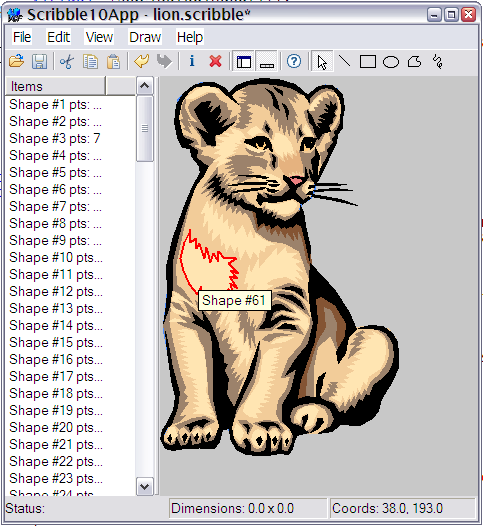
Introduction
The previous article introduced the idea of the Model-View-Controller (MVC)
pattern and how it's implemented in the Visual Component Framework. This
article will take those ideas and start to build upon them with a new
application that we'll add full blown MVC support and all sorts of other
cool features. It will be similar in nature to the MFC Scribble example
that Microsoft distributes.
Scribble 1
First we'll create a new project for our scribble app, call it Scribble1
and we'll start by dealing with our model class. Our model will consist
of a list of shapes, with each shape consisting of a array of points,
a fill and stroke color, a 2D matrix, a stroke width, a boolean to
indicate whether or not the shape is filled, and type to indicate the
type of shape we're dealing with. A more "correct" OO design would probably
replace the type with derived classes for the specific drawing shapes,
but we'll ignore that for the sake of brevity. Here's the shape class:
class ScribbleShape : public VCF::Object {
public:
ScribbleShape():type(stLine),strokeWidth(1.0),filled(true) {}
enum Type {
stLine,
stRect,
stEllipse,
stPolygon,
stFreehand
};
Matrix2D mat;
std::vector<Point> points;
Type type;
double strokeWidth;
bool filled;
Color fill;
Color stroke;
};
To make it easier to implement, our model class will derive from
SimpleListModel. This is a basic implementation of the ListModel
class, and stores data as an array of VarianData objects. In
addition our model will add a default shape, from which shapes
will get their initial settings, and a background color.
class ScribbleModel : public VCF::SimpleListModel {
public:
ScribbleModel(){
deleteVariantObjects_ = true;
backColor = *Color::getColor("white");
}
ScribbleShape* getShape( const unsigned int& index ) {
return (ScribbleShape*) (VCF::Object*) get(index);
}
void addLine( const Point& p1, const Point& p2 ) {
ScribbleShape* s = new ScribbleShape();
*s = defaultShape;
s->points.push_back( p1 );
s->points.push_back( p2 );
s->type = ScribbleShape::stLine;
add( s );
}
void addRect( const Point& p1, const Point& p2 ) {
ScribbleShape* s = new ScribbleShape();
*s = defaultShape;
s->points.push_back( p1 );
s->points.push_back( p2 );
s->type = ScribbleShape::stRect;
add( s );
}
void addEllipse( const Point& p1, const Point& p2 ) {
ScribbleShape* s = new ScribbleShape();
*s = defaultShape;
s->points.push_back( p1 );
s->points.push_back( p2 );
s->type = ScribbleShape::stEllipse;
add( s );
}
void setDefaultWidth( const double& val ) {
defaultShape.strokeWidth = val;
}
void setDefaultFilled( const bool& val ) {
defaultShape.filled = val;
}
void setBackColor( Color* val ) {
backColor = *val;
VCF::ModelEvent e( this, VCF::Model::MODEL_CHANGED );
changed( &e );
}
Color* getBackColor() {
return &backColor;
}
Rect getMaxBounds();
protected:
ScribbleShape defaultShape;
Color backColor;
};
This gives us a basic model for storing shapes. Since each ScribbleShape
derives from Object, we can store it in the array of VariantData items
that the model maintains for us. When we add shapes to the model, the
ModelChanged delegate is triggered, and the normal update mechanism
for any associated views takes place. With that in mind let's move on
to the UI.
The Scribble UI: a first cut
Our first UI for the scribble app will be very simple. We will use
the main window itself as our view, and handle the painting there
as well. Our painting logic simply iterates through all the
shape objects in the model, and then draws each shape.
virtual void paint( GraphicsContext* ctx ) {
Window::paint( ctx );
ScribbleModel* scribble = (ScribbleModel*) getViewModel();
Rect r = getClientBounds();
ctx->rectangle( r );
ctx->setColor( scribble->getBackColor() );
ctx->fillPath();
size_t count = scribble->getCount();
for (size_t i=0;i<count;i++ ) {
const ScribbleShape* shape = scribble->getShape(i);
int gcs = ctx->saveState();
ctx->setCurrentTransform( shape->mat );
switch ( shape->type ) {
case ScribbleShape::stLine : {
ctx->setColor( &shape->stroke );
ctx->moveTo( shape->points[0] );
ctx->lineTo( shape->points[1] );
ctx->strokePath();
}
break;
case ScribbleShape::stRect : {
r.setRect( shape->points[0].x_, shape->points[0].y_,
shape->points[1].x_, shape->points[1].y_ );
ctx->rectangle( r );
}
break;
case ScribbleShape::stEllipse : {
r.setRect( shape->points[0].x_, shape->points[0].y_,
shape->points[1].x_, shape->points[1].y_ );
ctx->ellipse( r.getTopLeft(), r.getBottomRight() );
}
break;
case ScribbleShape::stPolygon : {
ctx->polyline( shape->points );
ctx->closePath( shape->points.back() );
}
break;
case ScribbleShape::stFreehand : {
ctx->polyline( shape->points );
}
break;
}
if ( shape->type != ScribbleShape::stLine ) {
if ( shape->filled ) {
ctx->setColor( &shape->fill );
ctx->fillPath();
}
ctx->setStrokeWidth( shape->strokeWidth );
ctx->setColor( &shape->stroke );
ctx->strokePath();
}
ctx->restoreState( gcs );
}
}
The code is reasonably simple, note that the Window, which
derives from Control and is therefore also a View, gets it's
model using the getViewModel() method. This makes the code
pretty easy to migrate to anything else that has a model later on.
Like the previous article, we'll use the VFF format here to
define the basic window UI, but it will be very simple:
object Scribble1Window : VCF::Window
top = 200
left = 200
height = 300
width = 320
caption = 'Scribble1 Window'
end
Just enough to position the window set it's title. The rest of
work will be done in the window's constructor:
Scribble1Window() {
ScribbleModel* scribble = new ScribbleModel();
addComponent( scribble );
scribble->addView( this );
scribble->addLine( Point(10, 100), Point(100, 300) );
scribble->addRect( Point(100, 20), Point(200, 110) );
ScribbleShape* shape = new ScribbleShape();
shape->type = ScribbleShape::stPolygon;
shape->points.push_back( Point(40, 30) );
shape->points.push_back( Point(34, 120) );
shape->points.push_back( Point(200, 180) );
shape->points.push_back( Point(300, 100) );
shape->points.push_back( Point(260, 80) );
shape->points.push_back( Point(100, 40) );
shape->strokeWidth = 5;
shape->filled = true;
shape->fill = *Color::getColor("red");
shape->stroke = *Color::getColor("purple");
shape->mat = Matrix2D::translation( -40, -30 ) *
Matrix2D::rotation(-25) *
Matrix2D::translation( 70, 200 );
scribble->add( shape );
}
The code creates a new ScribbleModel instance and adds the window
(as a view) to the model. We create three shapes, the first two calls
are done using the specific ScribbleModel methods to make a shape,
and the third call creates a ScribbleShape from scratch and adds
it using the ListModel::add() method. Since the ListModel::add()
method takes a VariantData object, we can pass in our ScribbleShape
instance pointer. Once we build all this and run it, we end up
with something like this:

At this point we now have a functioning, if simple, model that can
maintain shapes, and a view that can draw them. Next we'll look at
making the model a little more sophisticated so that we can manipulate
it in the VFF resource.
Scribble 2: VFF support
Our next step will allow us to have something like this in the
program's VFF resource:
object scribble : ScribbleModel
backColor.red = 1.0
backColor.green = 0.20
shapes[0].fill.red = 0.12
shapes[0].fill.blue = 0.52
shapes[0].fill.green = 0.92
shapes[0].data = 'line M 10 10 L 50 300'
end
As you can see, we can create a scribble model, and add shapes as
we see fit, and modify their properties. This makes it easy to
test out different shapes, colors, and so on.
To do this, the first thing we need to do is add the VCF's RTTI support
for our two classes, the ScribbleModel and ScribbleShape. We do this with
the _class_rtti_ macro, like so:
_class_rtti_(ScribbleShape, "VCF::Object", "ScribbleShape")
_class_rtti_end_
_class_rtti_(ScribbleModel, "VCF::SimpleListModel", "ScribbleModel")
_class_rtti_end_
This allows us to create class instances of dynamically. Next
we need to add property support to the ScribbleShape class
so that we can access the various attributes of the class.
To do so we use the VCF's _property_ macros, like this:
_class_rtti_(ScribbleShape, "VCF::Object", "ScribbleShape")
_property_object_( Color, "fill", getFill, setFill, "" );
_property_object_( Color, "stroke", getStroke, setStroke, "" );
_property_( double, "strokeWidth", getStrokeWidth, setStrokeWidth, "" );
_property_( bool, "filled", getFilled, setFilled, "" );
_property_( String, "data", getData, setData, "" );
_property_( double, "rotation", getRotation, setRotation, "" );
_property_( double, "transX", getTranslateX, setTranslateX, "" );
_property_( double, "transY", getTranslateY, setTranslateY, "" );
_property_( double, "scaleX", getScaleX, setScaleX, "" );
_property_( double, "scaleY", getScaleY, setScaleY, "" );
_property_( double, "shearX", getShearX, setShearX, "" );
_property_( double, "shearY", getShearY, setShearY, "" );
_class_rtti_end_
The macro takes the property type, property name, getter and setter
methods, and a description string (which we'll leave blank). The
_property_object_ is similar to the _property_ macro, only it's
specifically used for attributes that derived from VCF's Object
class.
The main thing we've added here is the ability to define the
points of a shape in a string, similar to how points are defined
in SVG, for example
line M 10 10 L 50 300
This defines a line shape with 2 point, the first a move-to, and the
second a line-to point. You could define a polygon:
poly M 50 100 L 150 250 L 170 220 L 175 210 L 180 165
Obviously not very sophisticated, but it gives us an easy, if crude,
way to define shapes.
We can do the same thing for the ScribbleModel:
_class_rtti_(ScribbleModel, "VCF::SimpleListModel", "ScribbleModel")
_property_object_( Color, "backColor", getBackColor, setBackColor, "" );
_property_object_( Color, "defaultFill", getDefaultFillColor, setDefaultFillColor, "" );
_property_object_( Color, "defaultStroke", getDefaultStrokeColor, setDefaultStrokeColor, "" );
_property_( double, "defaultStrokeWidth", getDefaultWidth, setDefaultWidth, "" );
_property_( bool, "defaultFilled", getDefaultFilled, setDefaultFilled, "" );
_class_rtti_end_
Now the only thing missing is adding specific support for accessing
the individual ScribbleShape elements. That's what we use the _property_array_
macro for. This macro takes an element type, and methods to get, set, insert,
remove, and get the count of elements in the collection/array. We
already have all the get, set, insert, remove, and count methods as a part
of the ListModel class. So we can add it as follows:
_class_rtti_(ScribbleModel, "VCF::SimpleListModel", "ScribbleModel")
_property_array_( VariantData, "shapes", get,set,insert,remove,getCount, "" )
_class_rtti_end_
This now allows us to access elements in the list model by index, using the "[]"
notation. So we can write code in the VFF like:
shapes[1].fill.red = 0.12
This will get a shape a index 1, and assign it's fill property (which is
a Color object) a red component with a value of 0.12. The only problem
here is that we need to make sure that our shape exists when the get()
method is called. So lets modify our ScribbleModel get method:
virtual VariantData get( const uint32& index ) {
size_t missing = 0;
if ( (index+1) > data_.size() ) {
missing = (index+1) - data_.size();
}
if ( missing > 0 ) {
size_t i=data_.size();
data_.resize( missing + data_.size() );
while ( i < data_.size() ) {
data_[i] = new ScribbleShape();
i++;
}
}
return data_[index];
}
This checks to make sure that we always have enough shapes to satisfy the
request for an element at some index. Logic like this already exists in
the SimpleListModel's set() method, but since we are not "setting" an
element, this doesn't get called. Instead, because we are accessing the
element's properties, we first "get" the element and then modify it.
Because of this we need to make the above modifications.
At this point we can modify the model in the VFF resource. This simplifies
our window constructor, and we can clear out the previous code that was
there. Instead we now define the model and associate a view with it
in the VFF resource, like so:
object Scribble2Window : VCF::Window
caption = 'Scribble2 Window'
model = @scribble
object scribble : ScribbleModel
backColor.red = 1.0
backColor.green = 0.20
shapes[0].fill.red = 0.12
shapes[0].fill.blue = 0.52
shapes[0].fill.green = 0.92
shapes[0].data = 'line M 10 10 L 50 300'
end
end
Note the "model = @scribble". Even though this comes before the scribble
instance is defined we can still reference it here, because the VFF
loading mechanism will actually link the two later on. Like the previous
article, by specifying a model here, the view is automatically added
to the model. The scribble model is defined and we can add shapes to
it and set their properties. What we end up with is something like this:

OK, OK, not the most artistic drawing, but bear with me, we'll do something
a bit more interesting later on...
Scribble 3: Views and Controllers
We're going to add a couple more features here before we finish this
part of the series. We'll create a specific Controller and View
class for the rendering of the ScribbleModel. We'll look at adding
a little bit of interactivity as well as responding to model changes.
First we'll create a View class. As previously discussed, a View
tends to be pretty simple, at least in terms of it's interface.
Our class will re-implement one method, paintView(). The code that
we previously put in the window's paint() method, will be moved
here.
class ScribbleView : public AbstractView {
public:
ScribbleView(){}
virtual void paintView( GraphicsContext* ctx ) {
ScribbleModel* scribble = (ScribbleModel*) getViewModel();
Control* control = getViewControl();
Rect r = control->getClientBounds();
ctx->rectangle( r );
ctx->setColor( scribble->getBackColor() );
ctx->fillPath();
Scrollable* scrollable = control->getScrollable();
if ( scrollable ) {
Rect viewBounds = ctx->getViewableBounds();
Point origin = ctx->getOrigin();
control->adjustViewableBoundsAndOriginForScrollable( ctx, viewBounds, origin );
ctx->setOrigin( origin );
ctx->setViewableBounds( viewBounds );
}
}
};
As we mentioned in the previous article, each view has a control associated with
it. We use this control to determine our initial bounding rect. Next we
add support for scroll bars. A Scrollable represents something that can
be scrolled vertically and/or horizontally. A control supports scrolling if
it's assigned a scrollable instance (by default it has none), and therefore
returns a non-null value when the Control::getScrollable() method is called.
If the control has a scrolling support, we adjust the graphics context's origin
and viewable bounds for the scrollable object. This takes into consideration
where the scrollbars may be and the "virtual" height and/or width of the view.
After that's taken care of, the rest of the painting code is largely the same
as the previous code. One other feature we added was the concept of an "active"
shape. If the model has an active shape, then we'll draw that slightly differently
so it stands out a bit.
With our new view class, our window code has shrunken considerably!
class Scribble3Window : public Window {
public:
Scribble3Window() {
}
virtual ~Scribble3Window(){};
};
Next up: let's formally add an honest-to-goodness controller class. We'll
call it, oddly enough, ScribbleController, and it will have a couple of
responsibilities. First it will listen for mouse move events from it's
target control that the controller is associated with. If the controller
determines that the mouse is over a shape, then it will set the model's
active shape. Next it will get notified when the model changes. When this
happens the controller will get the maximum bounds from the model and then
set the control's virtual height and width of it's scrollable instance.
This addjusts the presence (or absence) of scrollbars for the control.
The basics of this look like:
class ScribbleController : public Component {
public:
ScribbleController(): model(NULL), modelControl(NULL),activeShape(NULL) {
addCallback( new ClassProcedure1<Event*,ScribbleController>(this,
&ScribbleController::onModelChanged),
"ScribbleController::onModelChanged" );
addCallback( new ClassProcedure1<MouseEvent*,ScribbleController>(this,
&ScribbleController::onMouseMove),
"ScribbleController::onMouseMove" );
addCallback( new ClassProcedure1<MouseEvent*,ScribbleController>(this,
&ScribbleController::onMouseDown),
"ScribbleController::onMouseDown" );
addCallback( new ClassProcedure1<MouseEvent*,ScribbleController>(this,
&ScribbleController::onMouseUp),
"ScribbleController::onMouseUp" );
}
void setControl( Control* val );
void setModel( ScribbleModel* scribbleModel );
void onModelChanged( Event* e );
void onMouseMove( MouseEvent* e );
void onMouseDown( MouseEvent* e );
void onMouseUp( MouseEvent* e );
const ScribbleShape* hitTest( const Point& point );
Control* modelControl;
ScribbleModel* model;
const ScribbleShape* activeShape;
};
Our control will be initialized in two steps. First it will have it's
control set, the setControl() method, which will be used to hook up
the various callbacks of the controller to the control's delegates.
Then it will have it's model set and will add a callback to the model
so that the controller is notified when the model changes.
The onMouseMove() callback will be used to track the users mouse position.
It will call hitTest() to determine if the mouse is over a shape. If it
is it will highlight it. One thing to note here: there no drawing
being done outside the windowing systems paint cycle. Instead state
variables are set and then if somethings state has changed (like the model)
the control(s) are repainted. This is a little different than some Win32/MFC/WTL
examples have worked in the past in that they will draw on the HDC whenever
they feel like.
As we mentioned are going to support scrolling in this step. If a control
has a scrollable instance, then the framework will do most of the grunt
work for you. The main thing you have to worry about is setting the
virtual width and height. This lets the framework understand how to set
up the scrollbars correctly. You only need to set the virtual dimensions
once, or at least whenever they need to change (for example when the
model changes). If the control's bounds change (for example they are resized),
the framework will adjust the scroll bars accordingly.
Virtual width and height

The code to accomplish this is pretty simple:
void onModelChanged( Event* e ) {
Scrollable* scrollable = modelControl->getScrollable();
if ( NULL != scrollable ) {
Rect bounds = model->getMaxBounds();
bounds.inflate( 0,0,20,20);
scrollable->setVirtualViewHeight( bounds.getHeight() );
scrollable->setVirtualViewWidth( bounds.getWidth() );
}
}
To make this work we do need to make a small change to the windows
VFF resource. We need to create a scrollbar manager component and
set it's "target" (the control that it monitors) to the window.
This looks like:
object Scribble3Window : VCF::Window
top = 200
left = 200
height = 300
width = 320
caption = 'Scribble3 Window'
object scrollbarMgr : VCF::ScrollbarManager
target = @Scribble3Window
hasVerticalScrollbar = true
hasHorizontalScrollbar = true
end
end
We specify the target as our main window - the component named
Scribble3Window. That's it, the framework will take care of the
rest.
Finally the last bit is wiring this all up. The VFF resource stays
largely the same, we'll define our model instance there and define
it's shapes. The application initialization is where we'll create
our new controller and view classes and hook them up to the rest of
the app.
class Scribble1Application : public Application {
public:
Scribble1Application( int argc, char** argv );
virtual bool initRunningApplication(){
bool result = Application::initRunningApplication();
Window* mainWindow = Frame::createWindow( classid(Scribble3Window) );
setMainWindow(mainWindow);
ScribbleModel* m = (ScribbleModel*)findComponent( "scribble", true );
ScribbleView* view = new ScribbleView();
mainWindow->setView( view );
m->addView( view );
ScribbleController* controller = new ScribbleController();
addComponent(controller);
controller->setControl( mainWindow );
controller->setModel( m );
mainWindow->show();
return result;
}
};
First we create the main window, then we create the view. Note how we
set the main window's view to our new instance. This now delegates the
drawing to our custom view instance. We then add our view to the model.
Finally we create our controller, and set it's control and model. And
Voila!

If we move the mouse we get highlighting:

If we hover the mouse over a shape we get a tooltip:

Resize the window and the scrollbars react accordingly:


Notes on Building the Examples
You'll need to have the most recent version of the VCF installed
(at least 0-9-8 or better). The current example has an exe that
was built with Visual C++ 6. If you'd like to build with a different
version of Visual C++, then you'll need to build them manually,
and make sure to build the static framework libraries, as opposed
to dynamic.
If you're unsure how to build the framework proper, please see this:
Building the VCF,
it explains the basics of build the framework using
various IDEs and tool-chains.
Conclusion
We've gone through the basics of creating a custom model, view
and controller, as well as adding support for manipulating the model
in VFF resources. In addition we've added limited support for
interactivity and scrollbar for viewing the model. Stay tuned
for part III...
Questions about the framework are welcome, and you can post them
either here, or in the forums. If you have suggestions on how to
make any of this better, I'd love to hear them!
